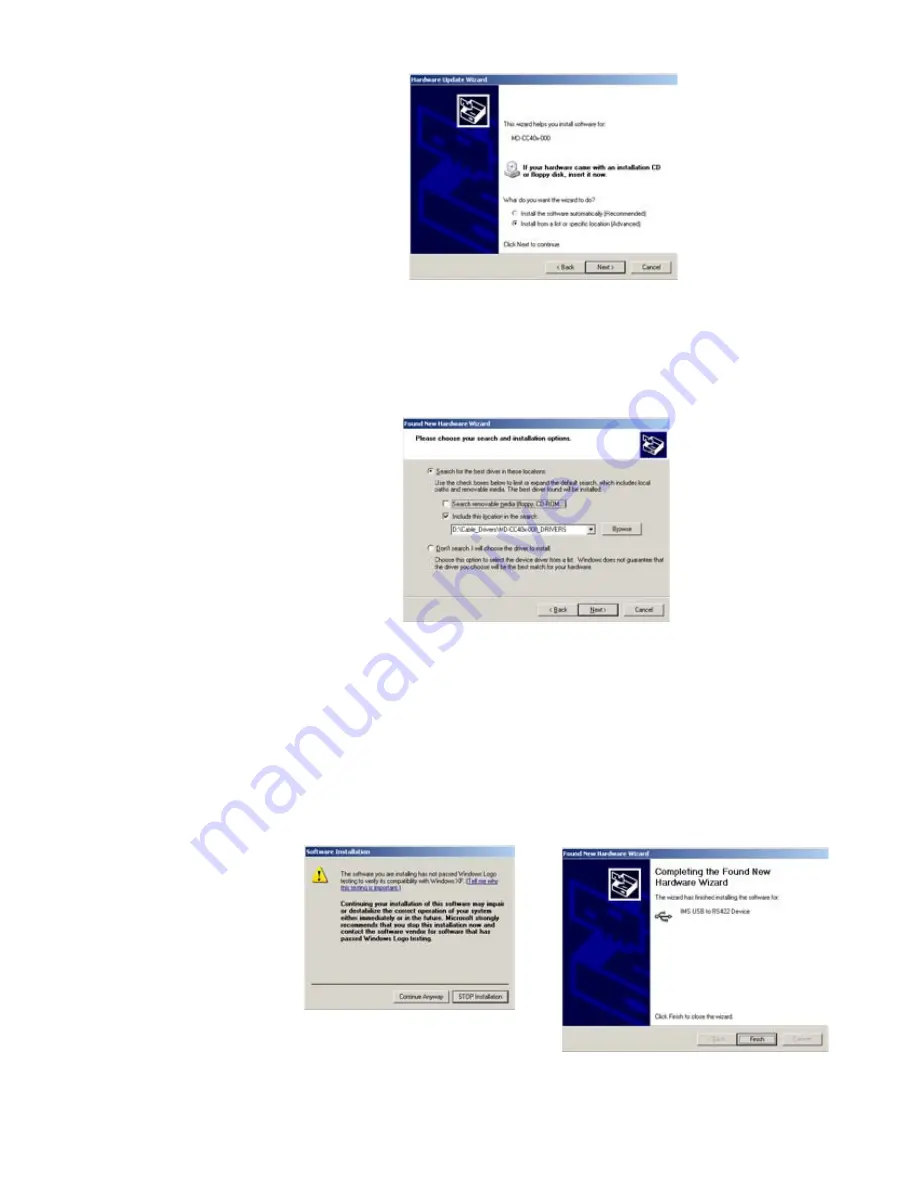
A-28
MDrive34Plus Motion Control Hardware Manual Revision R080106
Figure F.5: Hardware Update Wizard Screen 2
6) Select “Search for the best driver in these locations.”
(a) Check “Include this location in the search.”
(b) Browse to the MDrive CD [Drive Letter]:\ Cable_
Drivers\MD CC40x000_DRIVERS.
(c) Click Next (Figure F.6).
7) The drivers will begin to copy.
8) On the Dialog for Windows Logo Compatibility Testing, click “Continue Anyway” (Figure F.7).
9) The Driver Installation will proceed. When the Completing the Found New Hardware Wizard
dialog appears, Click “Finish” (Figure F.8).
10) Upon finish, the Welcome to the Hardware Update Wizard will reappear to guide you through the
second part of the install process. Repeat steps 1 through 9 above to complete the cable installation.
11) Your IMS MD-CC40x-000 is now ready to use.
Figure F.6: Hardware Update Wizard Screen 3
Figure F.7: Windows Logo Compatibility
Testing
Figure F.8: Hardware Update Wizard Finish Installation
Summary of Contents for MDrive 34 Plus Series
Page 12: ...1 6 MDrive34Plus Motion Control Hardware Revision R080106 Page Intentionally Left Blank ...
Page 24: ...1 18 MDrive34Plus Motion Control Hardware Revision R080106 Page Intentionally Left Blank ...
Page 26: ...2 2 MDrive34Plus Motion Control Hardware Revision R080106 ...
Page 50: ...2 26 MDrive34Plus Motion Control Hardware Revision R080106 Page Intentionally Left Blank ...





















