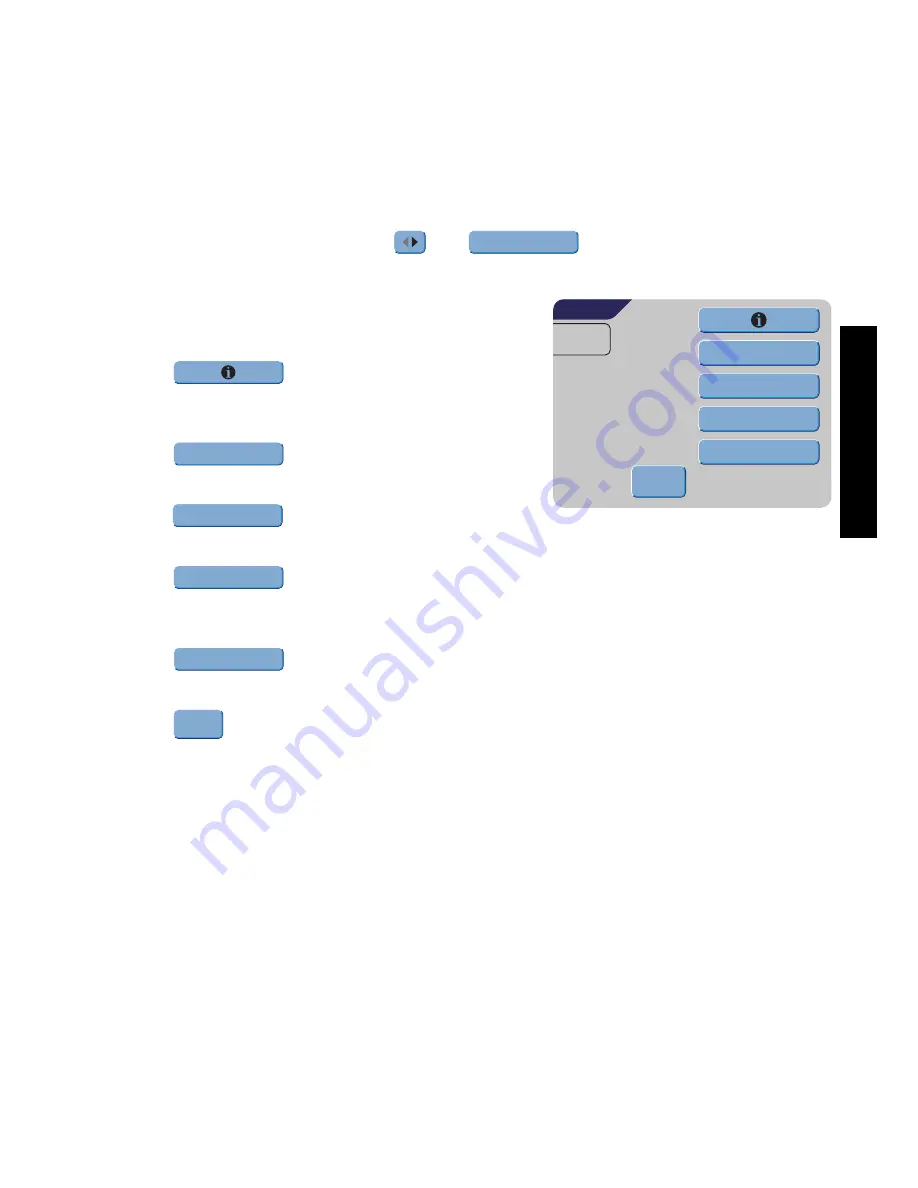
21
ENGLIS
H
4. JOB PROGRAMMING
4.1
Job Menu
The job menu is protected with a PIN code, to prevent unauthorized editing or deleting
jobs.
To enter the job menu:
1. From the Main Menu 1/2 press
and
.
2. Enter PIN-code
2546
to enter the job menu.
The job menu contains 5 buttons, which enable
different functions. These functions are described in
the following subchapters.
• Press
to see the details of a certain
job.
Refer to “Job Information” on page 22.
• Press
to create a job from scratch.
Refer to “Create Job” on page 23.
• Press
to change a job. Refer to “Edit
Job” on page 30.
• Press
to copy a job. This copied job can be edited. In this way it is
possible to create a new job, which resembles a certain job.
Refer to “Copy Job” on page 30.
• Press
to delete a certain job, which is not longer necessary.
refer to “Delete Job” on page 31.
• Press
to return to the Main Menu.
Job menu
Edit job
Create job
JOB 1
Copy job
Delete job
ESCAPE
JOB MENU
Create job
Edit job
Copy job
Delete job
ESCAPE






























