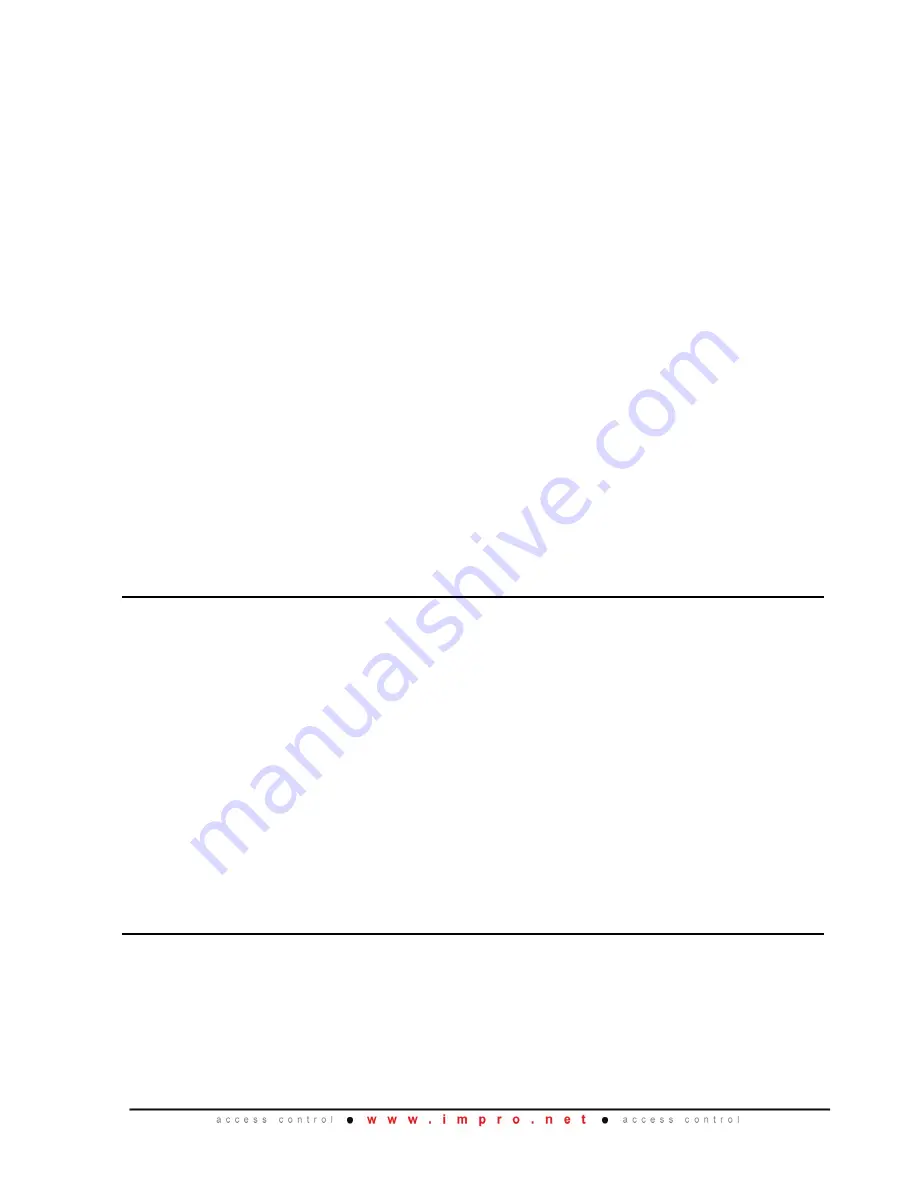
XEC300-0-0-GB-09
September 2015
Page 6
3. Place the Battery into the Cabinet with the Battery Terminals in an upwards
position.
4. Connect the Red Battery Terminal Lead to the Positive Battery Terminal.
5. Connect the Black Battery Terminal Lead to the Negative Battery Terminal.
6. Re-hinge the Lid and slide it in a downwards direction.
7. Close the Lid of the Cabinet.
Replacement
Aluminium Extruded Cabinet (XEC900)
1. Remove the Controller’s Top Cover.
2. Remove the Controller’s back End Plate.
3. Disconnect the Battery Fly Lead Spade Terminals from the old Battery.
4. Slide the old Battery out of the Battery Compartment.
CAUTION: Ensure that you maintain the correct polarity of the Battery Fly Lead
Spade Terminals. Red wire to Positive (+) and Black wire to
Negative (-).
5. Slide the new Battery into the Battery Compartment.
6. Reconnect the Battery Fly Lead Spade Terminals to the new Battery.
7. Attach the Controller’s back End Plate.
8. Attach the Controller’s Top Cover.
Database Backup (Battery Low)
On Battery Low, when the Controller reaches the end of its 48 Hour Hibernation Mode,
the Battery reaches a point where it cannot maintain the Database in the Controller’s
memory. To reduce the risk of losing the Controller’s Database, we recommend that
you backup the Database to a USB Flash Disk as follows:
NOTE:
Acceptable Flash Disk sizes include
128 MB
,
256 MB
,
512 MB
or
1 GB
(maximum usable size).
1. Format the Flash Disk in
FAT32
.
2. If already powered up, power down the Controller.
3. Plug the USB Flash Disk into the USB Host Port on your Controller.
4. Apply power thereby restarting the Controller.
NOTE:
Ensure that the USB Flash Disk remains plugged into the USB Host Port on
the Controller for this feature to function correctly.
Mounting the Controller
CAUTION: Make certain that you mount the Controller on a vibration-free
surface.
Select the mounting position of the Impro EC
II
Controller, considering accessibility and
routing of wires. Secure the Controller to the mounting surface, using four suitable
screws and wall plugs, nuts and bolts or rivets.
Summary of Contents for IPS970
Page 16: ...XEC300 0 0 GB 09 September 2015 Page 16 Fixed Address Label Unique Location Description...
Page 17: ...XEC300 0 0 GB 09 September 2015 Page 17 Fixed Address Label Unique Location Description...
Page 18: ...XEC300 0 0 GB 09 September 2015 Page 18 Fixed Address Label Unique Location Description...
Page 19: ...XEC300 0 0 GB 09 September 2015 Page 19 Fixed Address Label Unique Location Description...
Page 20: ...XEC300 0 0 GB 09 September 2015 Page 20 Fixed Address Label Unique Location Description...
Page 21: ...XEC300 0 0 GB 09 September 2015 Page 21 Fixed Address Label Unique Location Description...
Page 22: ...XEC300 0 0 GB 09 September 2015 Page 22 Fixed Address Label Unique Location Description...







































