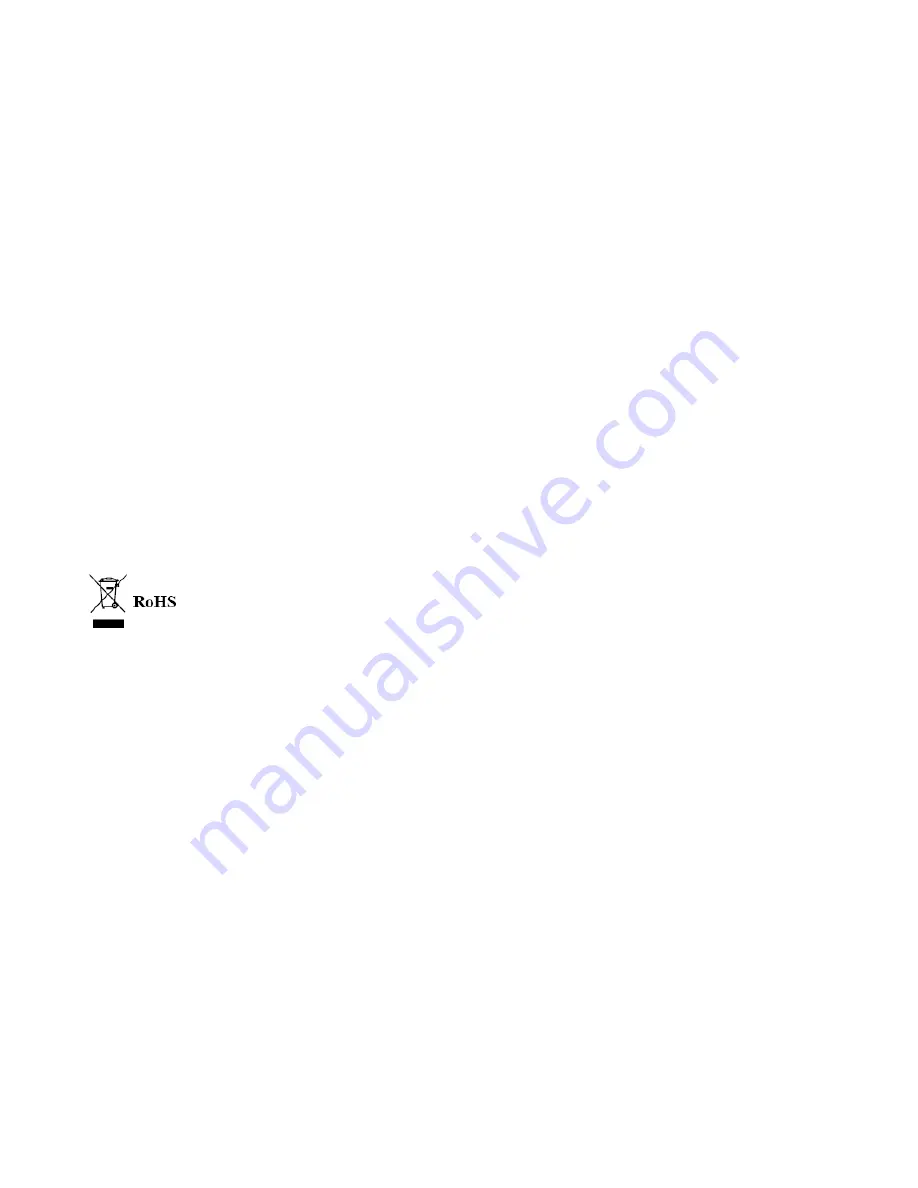
However, there is no guarantee that interference will not occur in a particular installation. If this equipment does cause harm
ful interference to radio or television reception, which can be determined by turning the equipment off and on, the user is en
couraged to try to correct the interference by one or more of the following measures:
• Reorient or relocate the receiving antenna.
• Increase the separation between the equipment and receiver.
• Connect the equipment into an outlet on a circuit different from that to which the receiver is needed.
• Consult the dealer or an experienced radio/TV technician for help.
Shielded cable must be used with this unit to ensure compliance with the Class B FCC limits.
Under the environment with electrostatic discharge, the product may malfunction and require user to reset the product.
WEEE:
This product contains electrical or electronic materials. The presence of these materials may, if not disposed of properly, hav
e potential adverse effects on the environment and human health. Presence of this label on the product means it should not
be disposed of as unsorted waste and must be collected separately. As a consumer, you are responsible for ensuring that thi
s product is disposed of properly.
30


































