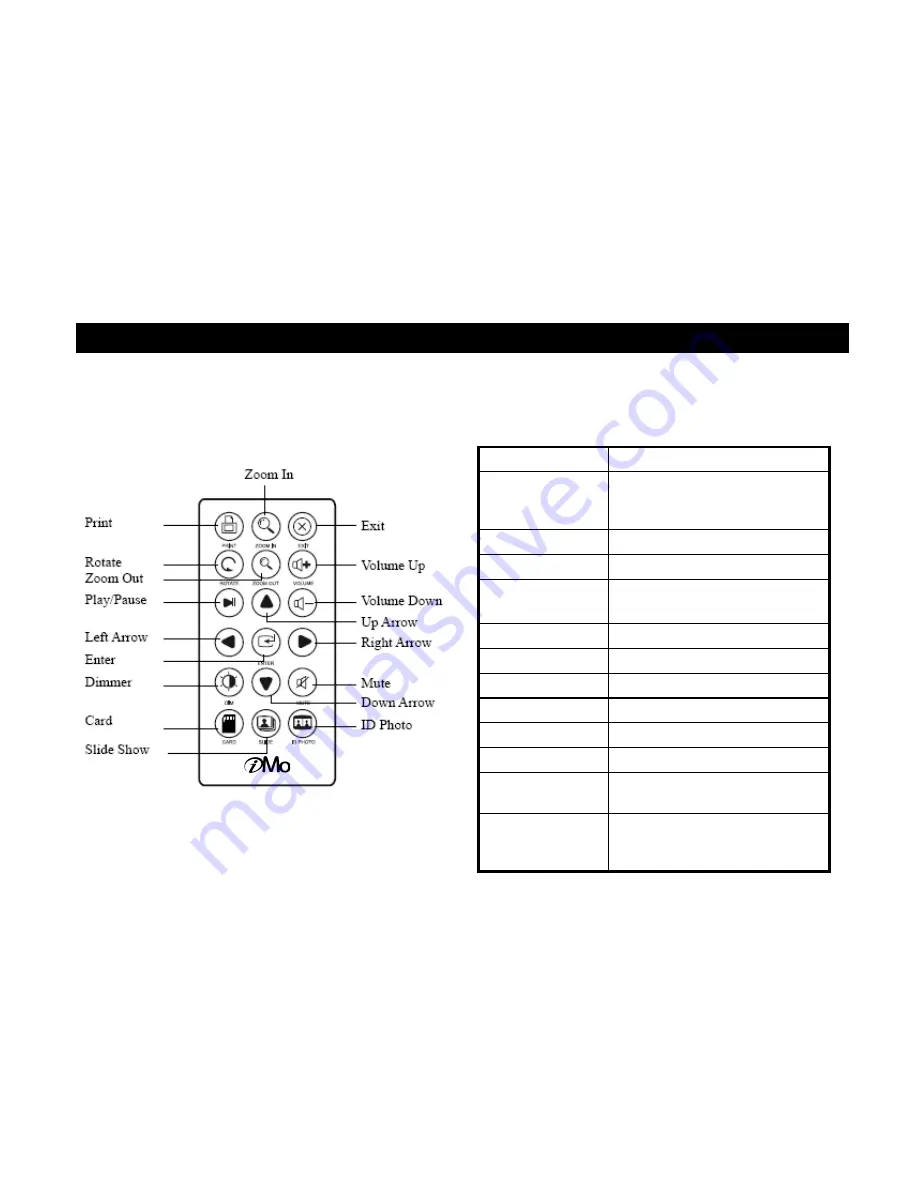
2. Remote Control &Instruction
•
Remote Control button Functions
Buttons
Description
Zoom In/Out
Increase/ Decrease the current p
hoto.
Available in ID Photo only.
Exit
Exit current operation/window
Volume Up/Down
Adjust the volume as desired.
Up/Down/
Left/Right Arrow
Move your selection up, down, le
ft and right
Mute
Switch the sound off.
ID Photo
Display ID Photo menu
Card
Switch to select card page
Slide Show
Start Slideshow
Dimmer
Dim the screen until blackout.
Enter
Enter your selection.
Play/Pause
Play/pause music and video clips
.
Rotate
Rotate photos 90 degrees each
clockwi
se.
11
Remote Control
Instructions












































