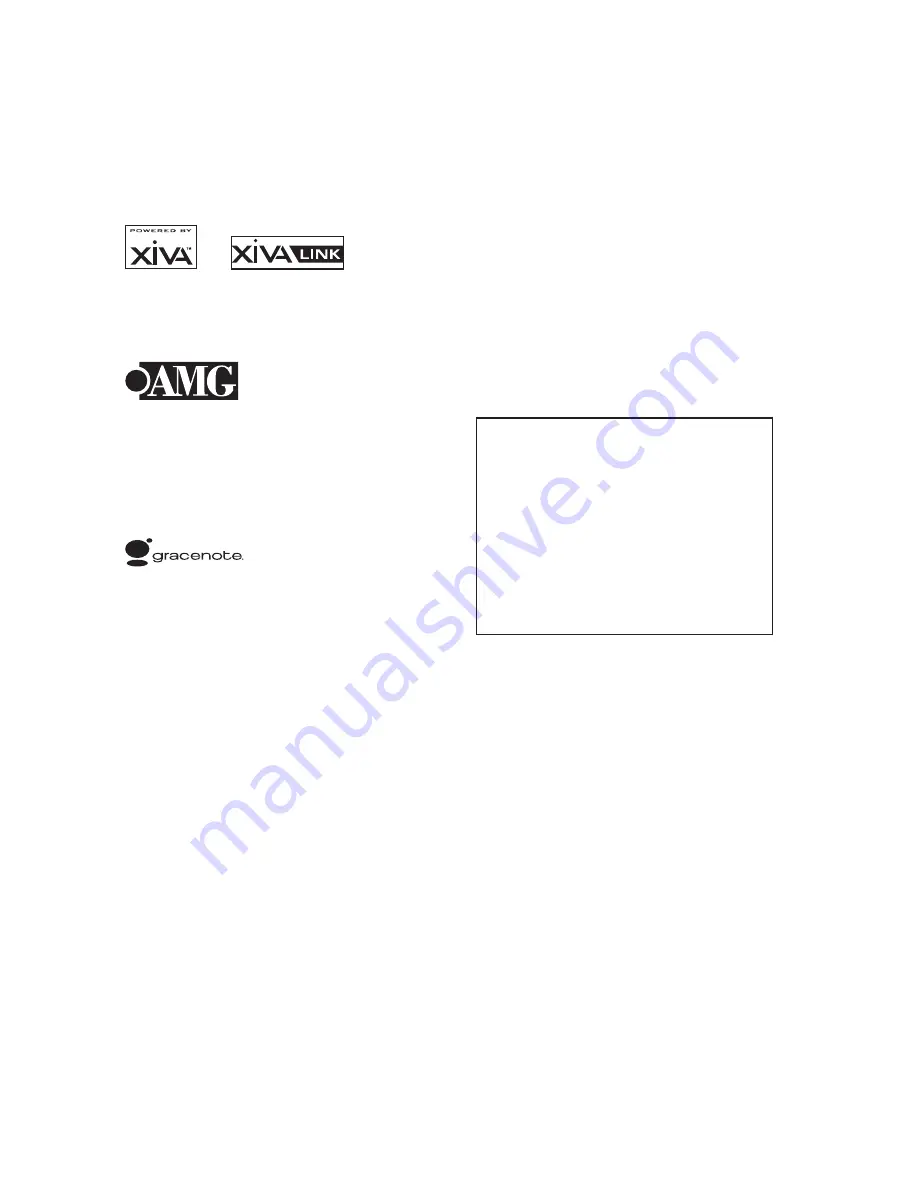
COPYRIGHT NOTICE
Copyright 2008 Imerge Ltd. All rights reserved.
The MS1 XiVA™ software and this documentation are
copyright materials. No part of the MS1 XiVA software
or this documentation may be reproduced, transmitted,
transcribed, stored in a retrieval system, or translated
into any language, or computer language, in any form or
by any means without prior written permission of Imerge
Ltd.
XiVA™ is a registered trademark of Imerge Ltd. All other
product names are trademarks or registered trademarks
of their respective owners.
Cover art illustration from the XiVA™ on-line service
©2008 Muze Inc.
© 2008 All Media Guide, LLC
Content and technology provided by All Media Guide ®
Music recognition technology and related data are
provided by Gracenote and the Gracenote CDDB®
Music Recognition Service
SM
. Gracenote is the industry
standard in music recognition technology and related
content delivery. For more information go to www.
gracenote.com
CD and music-related data from Gracenote, Inc.,
copyright © 2000-2008 Gracenote. Gracenote Software,
copyright © 2000-2008 Gracenote. This product and
service may practice one or more of the following U.S.
Patents: #5,987,525; #6,061,680; #6,154,773, #6,161,132,
#6,230,192, #6,230,207, #6,240,459, #6,330,593, and
other patents issued or pending. Some services supplied
under license from Open Globe, Inc. for U.S. Patent:
#6,304,523.
Gracenote and CDDB are registered trademarks of
Gracenote. The Gracenote logo and logotype, and
the “Powered by Gracenote” logo are trademarks of
Gracenote.
MPEG Layer-3 audio coding technology licensed from
fraunhofer IIS and THOMSON multimedia.
The information in this guide is believed to be correct as
of the date of publication. However our policy is one of
continuous development and so the information in this
guide is subject to change without notice, and does not
represent a commitment on the part of Imerge Ltd.
This guide was designed and produced by Imerge Ltd.
XIVA™ NEW MEDIA BROUGHT TO LIFE
XiVA™ is a highly portable software framework that
powers next-generation media appliances. XiVA™ blends
hard disk technology, advanced software design, and
embedded Internet technology to provide amazing
features; audio, video, text, graphics, and all forms of
streaming new media are all brought to life through a
wealth of interactive user interface options. The next
generation media appliance is powered by XiVA™.
PLEAsE NOTE
Whilst we make every effort to ensure the accuracy
of our manuals, we cannot guarantee that they are
completely up to date, nor do we accept any liability in
this regard.
XiVA software undergoes a continuous process of
refinement and development, and as a consequence, you
may find parts of the documentation which no longer
reflect the current state of the software.
If you feel there are significant differences between
what is stated in this copy of the manual and what you
see on your screen, please visit http://www.imerge.co.uk
and download a pdf of the latest version of the manual.
LEGAL BIT
You should not use your Imerge system
to engage in any conduct or practice, or
commit any act, which constitutes an illegal
act under the laws of your local jurisdiction,
including, but not limited to, the laws
pertaining to copyright. In particular, you
agree not to copy or permit someone else
to copy a commercial CD/DVD onto your
Imerge system without the permission of
the copyright owner.



































