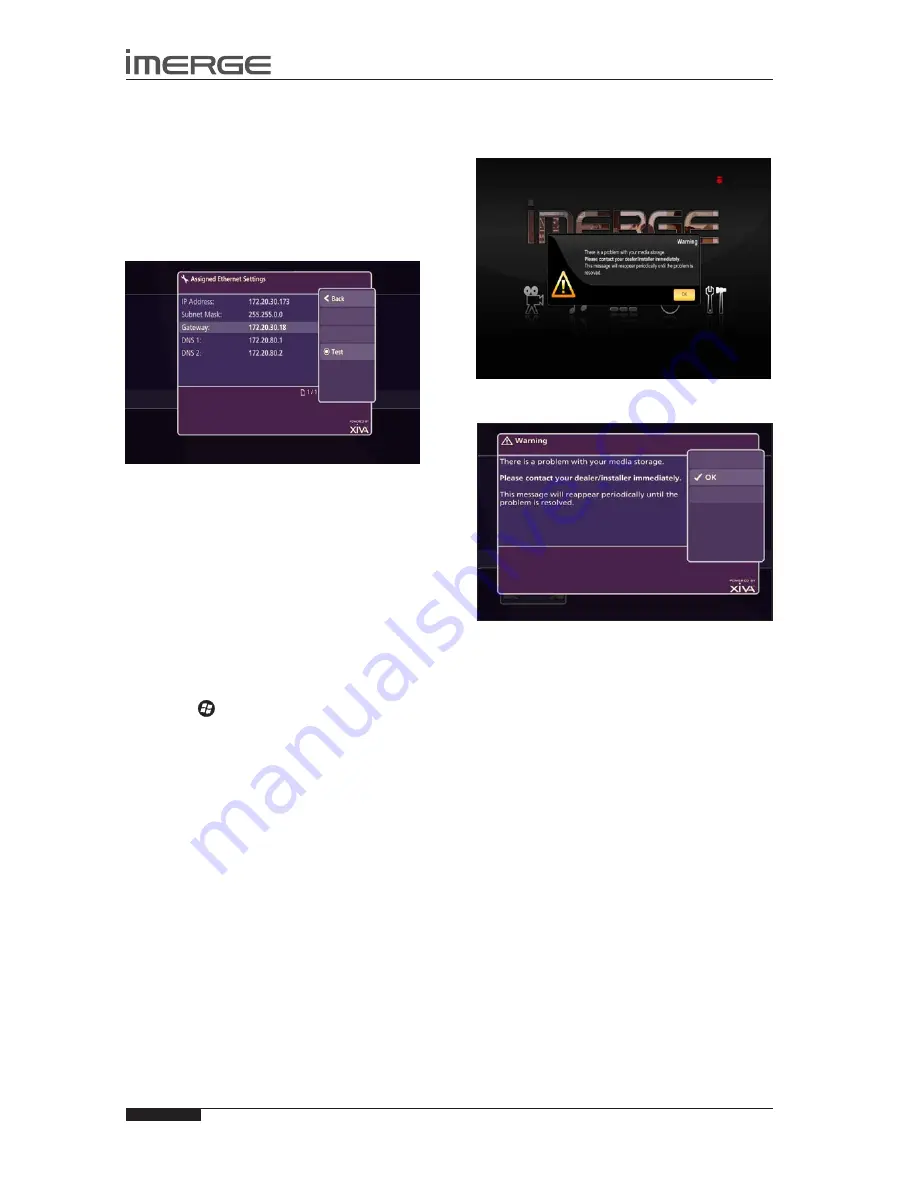
48
USER GUIDE
© Copyright Imerge Ltd 2009
Page
MS5000 MediaServer
MP1000 MediaPlayer
LOOK UP FAILURE
If you insert a disc and the unit fails to return movie or
album information from the Internet, you should run
the standard Ethernet Settings tests to check that your
internet connection is working properly.
Navigate to the
•
Connection Settings
screen via the
following path: Admin UI
Main Menu
>
Set Up
>
Settings
>
Connection Settings
.
Choose
•
View Assigned Ethernet Settings
.
The user interface will display the following screen:
Press the
•
ä
Test
key to display the
Ethernet Tests
screen.
Press the
•
M
Start
key to run a series of quick
diagnostic tests.
If any test fails, check the relevant settings, or the
hardware involved. If you are unable to resolve the
issue, contact your dealer or installer.
UNABLE TO ACCEss MUsICsHARE
If you’re using Windows Vista and can’t get to the
MusicShare folder on your MediaServer, you’ll need to
map the MusicShare folder as a networked drive on your
computer.
Click the
•
Start
button and select
Computer.
Enter the path to the MusicShare on the MS5000 in
•
the format \\192.168.27.4\MusicShare.
To find the IP address of your MediaServer, go to the
Admin UI Main Menu and visit
Set Up > Settings >
Connection Settings > View Assigned Ethernet Settings.
Click Log in using a different name
•
, and enter the
username
imergems5000
; password
imergems5000
.
Click
•
OK
and then
Finish
.
The window should show your music collection.
IMPORTED TRACKs DO NOT PLAY
You cannot record music to any compressed, lossless
format, such as AAC Lossless or WMA Lossless, nor play
any such files. However, the process used to import
media from a personal computer cannot distinguish
between lossy and lossless files.
As a result, it is possible to import files compressed to a
lossless format, but the MediaServer will not play them.
Any lossless files inadvertently imported onto your unit
should be deleted using the Admin UI. See page 31.
HARD DIsK FAILURE
Should a fault develop with one of the hard disk drives
in the MediaServer, the following message will be
displayed on the user interface:
If you happen to have the Admin UI displayed, the
screen will look like this.
If the either of the above screens is displayed you should
contact your dealer or installer as soon as possible to
organise a replacement hard disk drive.
Because we use a RAID array of hard drives, the contents
are mirrored, so you can continue to use the system,
even though there is a problem.
However, the system cannot tolerate more than a single,
failed, hard drive, so it is essential you arrange for its
replacement without delay.
If two drives fail, the entire contents of your Audio and
Video Libraries will be lost.
















































