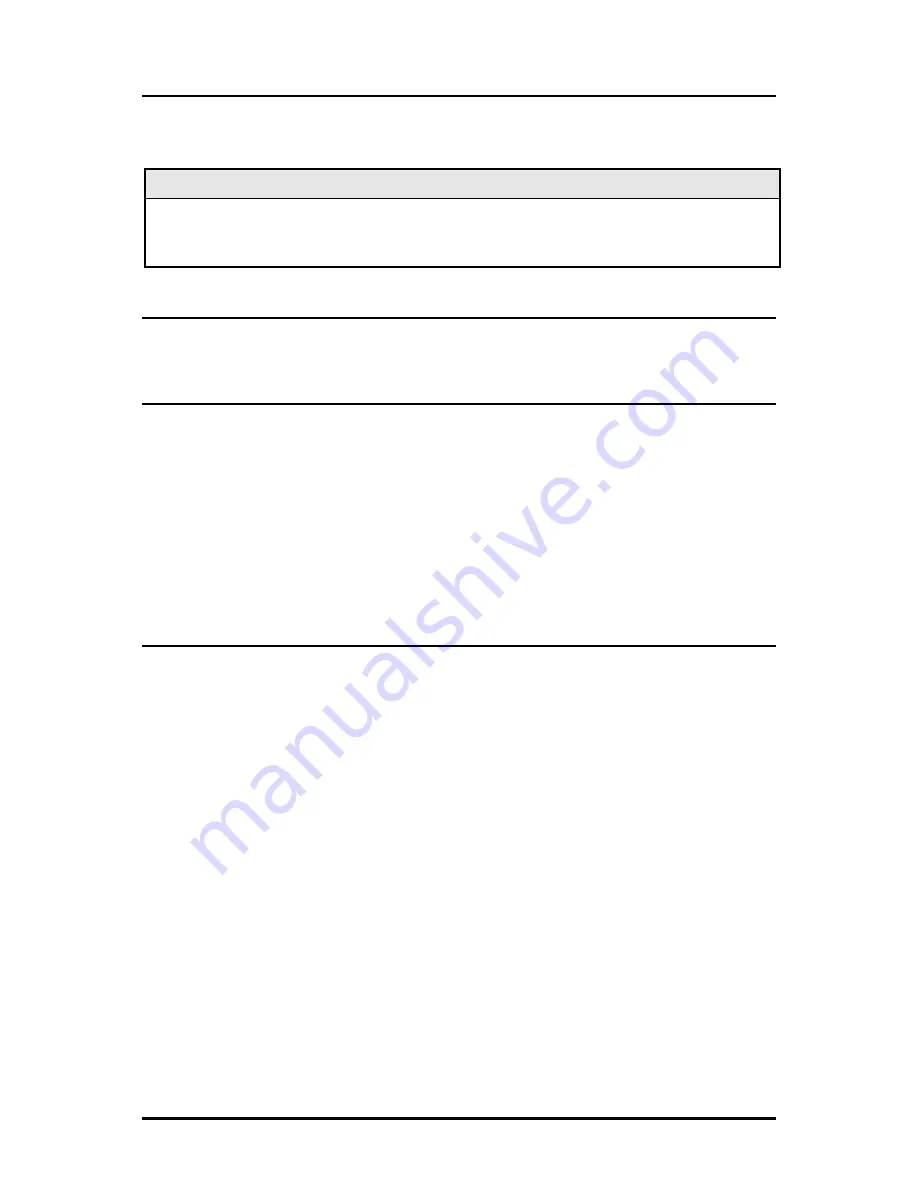
17
Version
Entering
version
will display the version of the firmware operating the IE-
MiniFiberLinX-II.
NOTE
In the examples shown, ports are referred to as how they appear on the unit itself. Some
screens may show TX and FX for the port titles. In this case, TX = DATA port and FX = OPTICS
port.
Reboot
Entering reboot will save settings and reboot the IE-MiniFiberLinX-II.
Setting Security
Security settings on the IE-MiniFiberLinX-II are reserved for non-standard
configurations. Most users won’t utilize this screen. Security configuration should
only be utilized when non-standard networking equipment is being employed. Enter
Y
to set new security settings or any other key to abort.
The next screen that appears will configure ARP settings, such as the destination
address of ARP messages along with Ethernet Types. Enter the new data, then press
S
to save the settings or
Q
to quit.
Port Configuration
Serial/Telnet sessions display port status as well as allowing configuration of some port
features. Type
port
and press
Enter
to be taken to the Port screen. From this screen,
view the port speed, duplex and link status.
The Port screen contains the following commands:
Port Enable
Enable/Disable the port. (Select Enable to enable the port.)
Admin Status
Set Administration level. (Select UP to enable the port.)
Both settings must be enabled to enable the port.
Port Speed
Ctrl
Set the port manually or for Auto Negotiation.
Advertise Ctrl
This is the Selective Advertising feature. Selective Advertising,
when used in combination with Auto Negotiation, advertises the
configured speed and duplex mode for the twisted pair ports.
Auto Negotiation must be enabled for Selective Advertising.






























