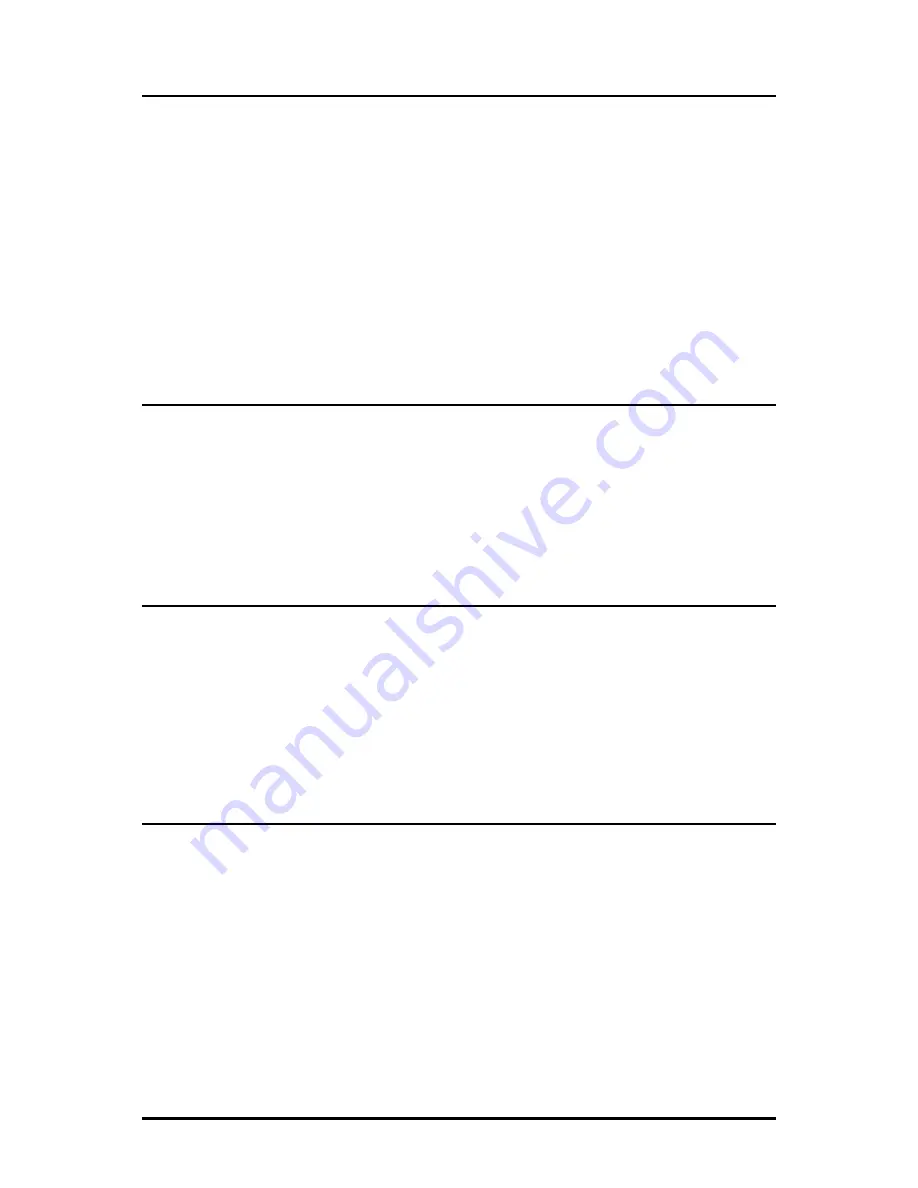
12
Command List
I
= Enter New Saved Parameter Values
P
= Change
Password
T
= New
Trap
Destination
K
= Remove ALL Trap Destinations
C
= New Community String
U
= Delete ALL Community Strings
E
= End
Session
Reboot
= Reboots the IE-MiniFiberLinX-II
D
= Enable/disable
DHCP
Space Bar
= Opens the Device Specific Configuration Options
Assigning TCP/IP Information
To modify the Saved Parameter Values (i.e., assign IP address and subnet mask), and
press
I
. Then, enter the IP address and subnet mask for the connected device,
pressing
Enter
after each. A default gateway can also be assigned, or press
Enter
to
skip. When finished, press
Enter
, then type
reboot
for changes to take effect. The
Current Values can only be saved and acted on after the IE-MiniFiberLinX-II has been
successfully rebooted.
Password Protection for Serial Port Connections
Password protection is provided for the serial configuration process by pressing
P
on
the main configuration screen. Enter a password, keeping in mind that passwords are
case-sensitive and must not exceed eight characters or include spaces, and press
Enter
. This password will be requested whenever logging on. To remove password
protection, select
P
and, instead of entering a password, press
Enter
. If a password
becomes lost, contact
IMC Networks Technical Support at (949) 465-3000 or (800)
624-1070.
Assigning Trap Destinations
Traps are sent by the manageable device to a management PC when a certain event
takes place. To enter a trap destination, press
T
. At the “Enter a New IP Address.”
prompt, enter the appropriate IP address and press
Enter
. Then, type the name of
the community string (that the destination device has been configured to accept) and
press
Enter
. This function enables ALL of the device traps. To individually activate
and deactivate traps, use iConfig for configuration. Supported traps include: Link
Down, Link Up, Cold Start, Warm Start and Authentication Failure.






























