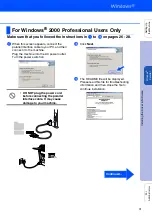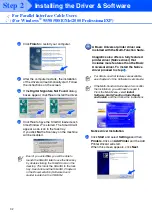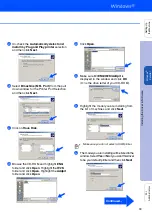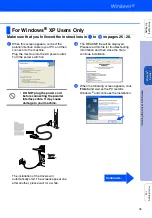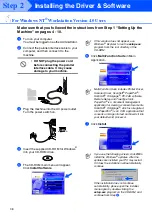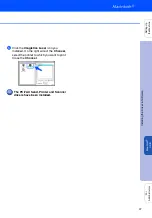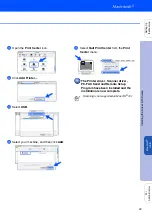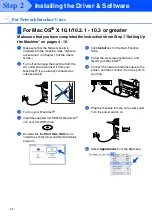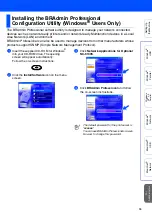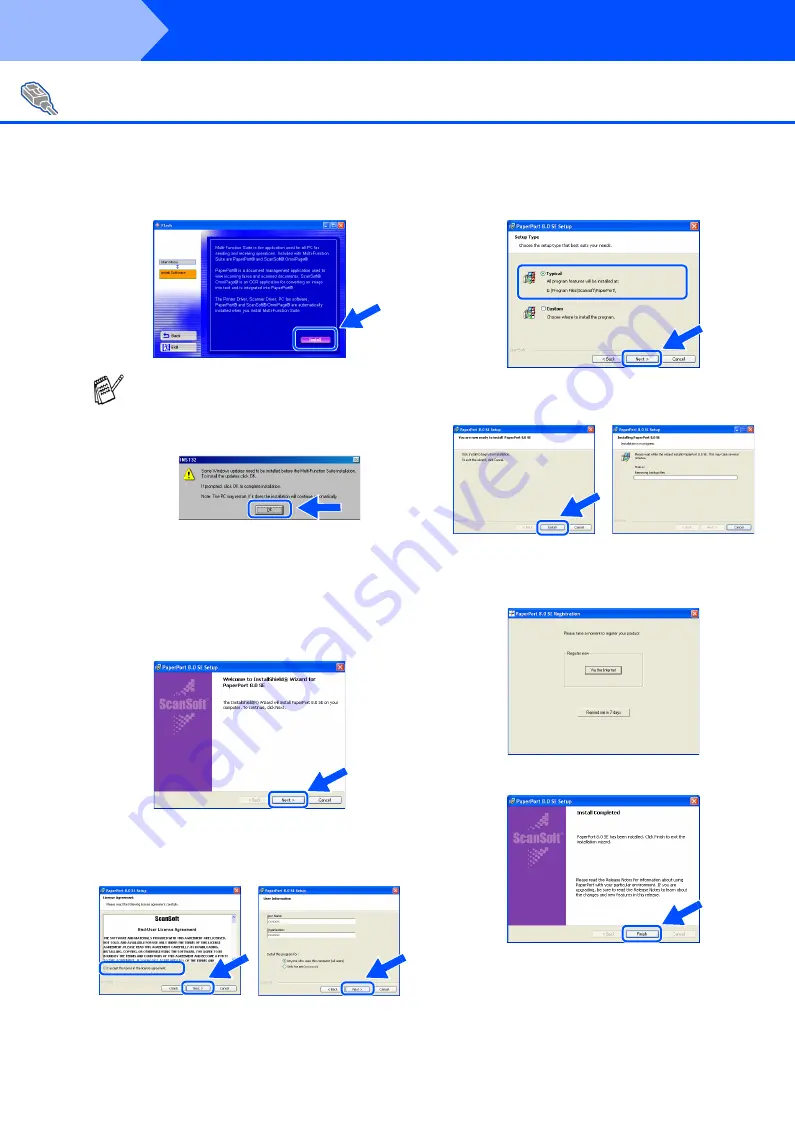
42
Installing the Driver & Software
7
Click
Install
.
8
When the
PaperPort 8.0 SE Setup
window
is displayed, click
Next
.
9
After reading and accepting the ScanSoft
®
License Agreement, enter your user
information and click
Next
.
0
Select
Typical
and click
Next
.
A
Click
Install
and PaperPort
®
will start
installing on your computer.
B
When the
PaperPort 8.0 SE Registration
screen is displayed, make your selection
and follow the on-screen instructions.
C
Click
Finish
to complete installation.
For Network Interface Users
(For Windows
®
95/98/98SE/Me/NT/2000 Professional/XP)
If you see the following screen, click
OK
to
install the Windows
®
updates. After the
updates are installed your PC may restart.
If it does the installation will automatically
continue.
If the installation does not continue
automatically, please open the installer
menu again by double-clicking the
setup.exe
program from the root directory of
the CD-ROM, and continue from Step
5
.
Step 2
Summary of Contents for sx2100
Page 61: ......