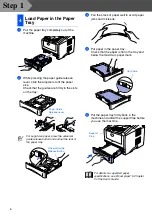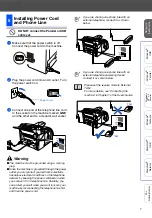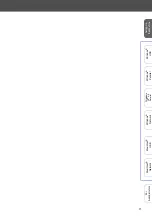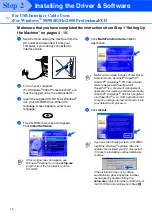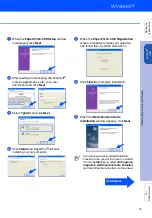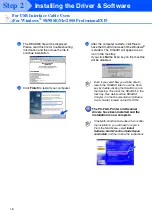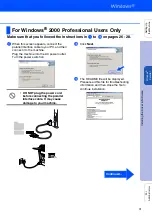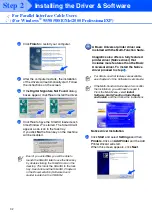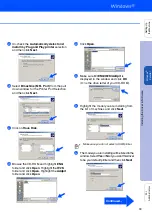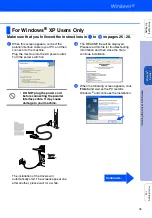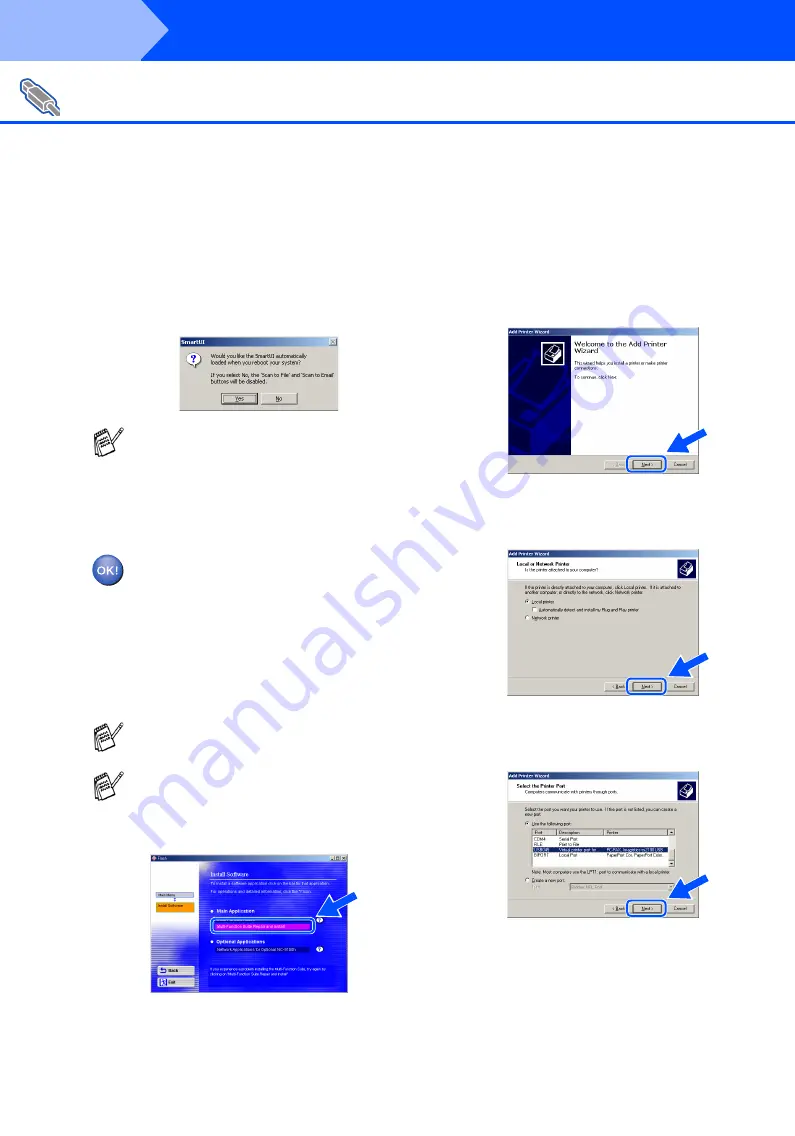
20
Installing the Driver & Software
K
After the computer restarts, click
Yes
to
have the SmartUI load each time Windows
®
is started. The SmartUI will appear as an
icon in the task tray.
If you click
No
the Scan key on the machine
will be disabled.
.
A Basic Universal printer driver was
installed with the Multi-Function Suite.
Imagistics also offers a fully featured
printer driver (Native driver) that
includes more features than the Basic
Universal driver. To install the Native
driver proceed to step
L
.
Native driver Installation
L
Click
Start
, select
Settings
and then
Printers
. Click on
Add Printer
and the Add
Printer Wizard will start.
When this screen appears, click
Next
.
M
Un-check the
Automatically detect and
install my Plug and Play printer
selection
and then click
Next
.
N
Select
USBXXX
from the pull down window
for the Printer Port Selection and then click
Next
.
For USB Interface Cable Users
(For Windows
®
98/98SE/Me/2000 Professional/XP)
Even if you select
No
, you will be able to
launch the SmartUI later to use the Scan key
by double-clicking the SmartUI icon on the
desktop. This loads the SmartUI to the task
tray. See AutoLoad the SmartUI, Chapter 4
in the Documentation (Software User’s
Guide) located on the CD-ROM.
For details on what features are available,
see chapter 2 of the Software User’s Guide.
If the Multi-Function Suite doesn’t work after
the installation, you will have to repair it.
From the Main Menu, select
Install
Software, Multi-Function Suite Repair
and Install
, and then follow the instructions.
Step 2
Summary of Contents for sx2100
Page 61: ......