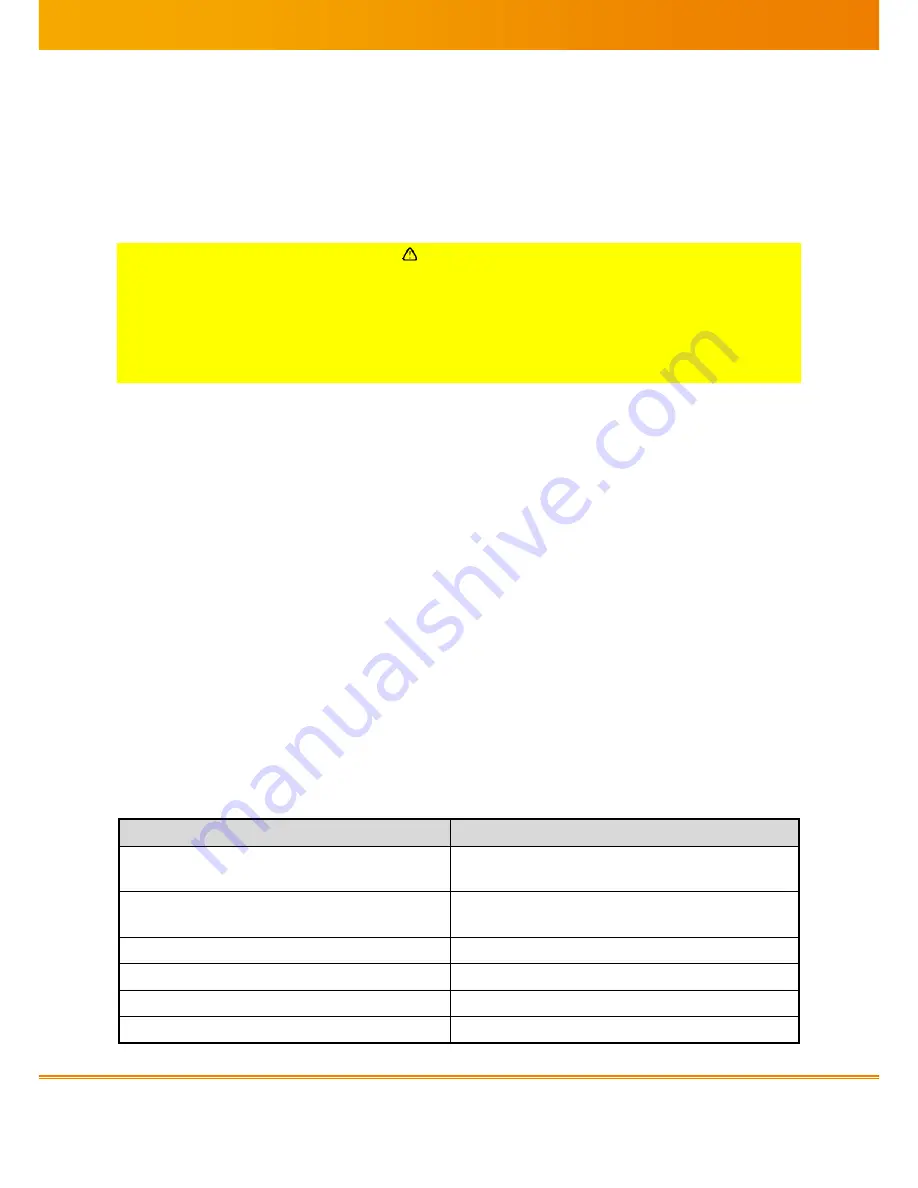
MED-TAB v.1 User Manual PUB INT EN – 003TR
14
iQ-
VIE
W
2.6.
0
Gru
ndl
ege
nde
Anf
ord
eru
nge
n
CO
NF
DE
-
001
D1
4
14
1.
i
Q
-
V
4
DICOM GSDF Grayscale Adjustment using CALCON
4.1
Introduction
MED-TAB CALCON software adjusts the MED-TAB to comply with DICOM Part 14 GSDF
specification using the MED-TAB CALIBRATOR.
CAUTION
Danger of incorrect image analysis.
Do an acceptance test of the MED-TAB before first clinical use and periodically according to
local rules and regulations.
The MED-TAB CALIBRATOR is a grayscale adjustment tool according to DICOM part 14 GSDF
but not a measurement tool according to ISO 13485, DIN 6868-157 or other applicable rules
and regulations.
Introduction to grayscale adjustment procedure: The adjustment is based on a patented
technology of generating 11-bit (2048) grayscales on a color LCD panel. The MED-TAB
CALCON communicates with the calibration ASIC (application specific integrated circuit) to
generate 2048(2
11
) highly accurate grayscales first. For each grayscale generated by CALCON,
the MED-TAB CALIBRATOR measures the luminance of each grayscale. After collecting all 2048
luminances of all grayscales, CALCON runs a Barten model to select 256 (2
8
) grayscales which
match closest to the Barten standard characteristic function curve. Those 256 values are used
to set the lookup table for medical image display. After certain time of the operation of the
MED-TAB, the characteristic function curve would shift. Thus, device administrators shall run a
readjustment at least after 10.000 hours or after failure of an image display acceptance test or
according to local rules and regulations, e.g. in Germany according to DIN 6868-157, in
Switzerland according to
Weisung R – 08 – 06, in US according to AAPM TG 18, in Japan
according to JESRA regulations
. Use the MED-TAB CALCON and CALIBRATOR to adjust the
MED-TAB again, as part of PACS maintenance to keep all MED-TABs DICOM compliant. Run an
acceptance test after each adjustment procedure.
4.2
Main menu
Key
Action
CAL
Start or stop the grayscale adjustment
process
FILE
Open or save adjustment results, only used by
customer service agents
VIEW
View the adjustment result
IMAGE
View test pictures and patterns
INSPECT
Only used by customer service engineers
CHECK
Only used by customer service engineers









































