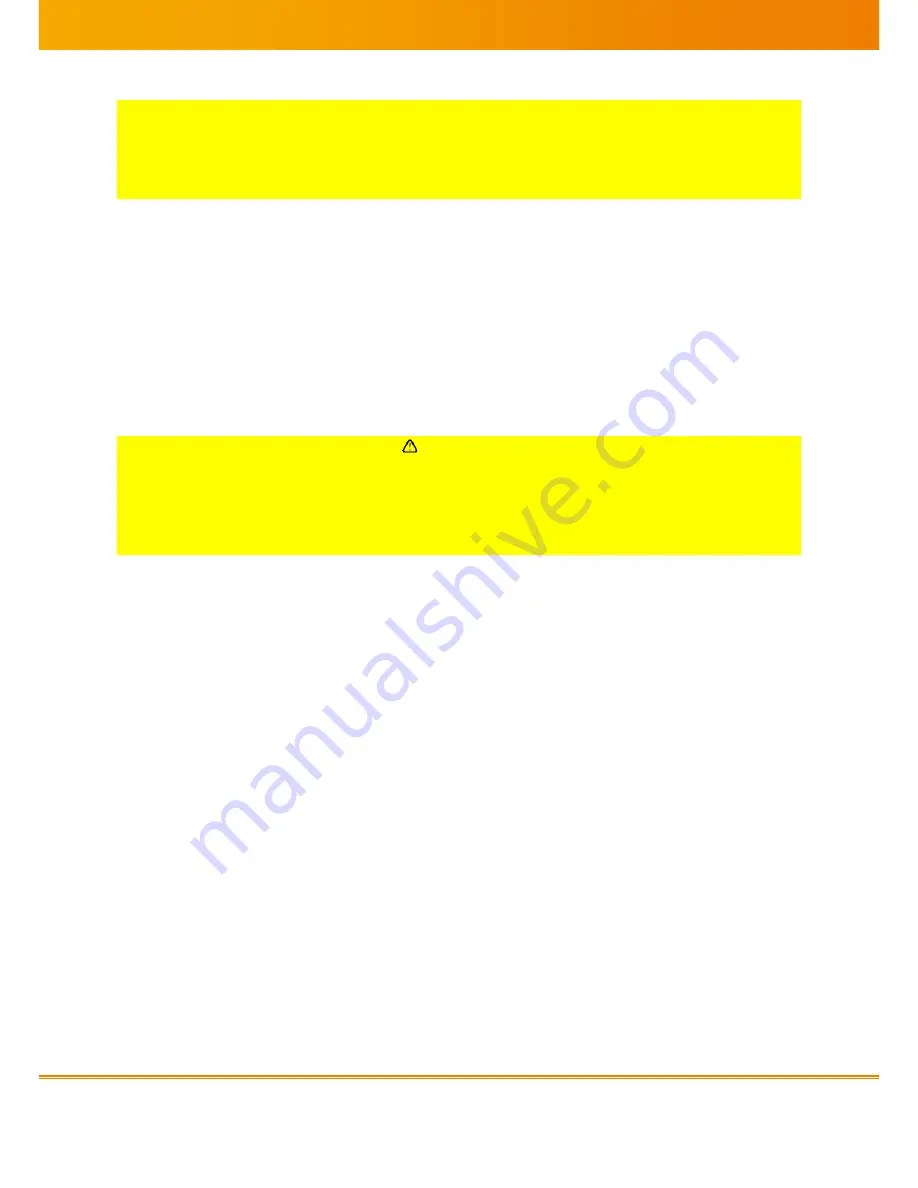
MED-TAB v.1 User Manual PUB INT EN – 003TR
9
iQ-
VIE
W
2.6.
0
Gru
ndl
ege
nde
Anf
ord
eru
nge
n
CO
NF
DE
-
001
D9
2.
i
9
1.
i
Q
-
V
Finger prints and dirt might lead to incorrect image analysis results.
Use of rough tissues for cleaning might damage the surface which can impair the image
quality.
Incorrect display cleaners might dull the surface and impair the image quality.
Do a new image acceptance test if you are unsure after any damage of the surface.
Periodic cleaning is recommended to keep the display clean and to prolong its operation
lifetime.
Never use thinner, benzene, alcohol (ethanol, methanol, or isopropyl alcohol), abrasive
cleaners, acid, steel wool or other strong solvents, as these may cause damage to the cabinet
or LCD panel.
The surface can be cleaned with a soft display-cloth, such as cotton or lens paper and special
display cleaner. If necessary, stubborn stains can be removed by moistening part of a cloth
with water to enhance its cleaning power.
CAUTION
Danger of incorrect image analysis.
Do not scratch the display surface. Be careful with rings, keys or jewelry. Do not use other
touch pens than the original one.
Scratches might damage the display and impair the image quality.
Do a new image acceptance test if you are unsure after damaging the surface.
2.6
Inserting of a memory card (optional)
The MED-TAB only accepts microSD
TM
and micro
SDHC
memory cards with a maximum capacity of
32GB. Not all memory cards might be compatible with MED-TAB. MED-TAB only supports the
FAT file system.
If you insert a card with a different file structure, the device will ask to reformat the memory
card before use. The file directory of inserted memory cards appears in the extSdCard folder of
the MED-tAB.
If you want to remove a memory card, please be ensure that device is not currently accessing
the memory card. Open “
Settings
” in the application list, choose the category “
Storage
” and
select “
Unmount SD card
”. After confirming the process, you can unmount the memory card.
2.7
Leather Case
The MED-TAB should be used sheltered in its leather case. The business card cover is thought
to identify the owner or user of a device, e.g. by inserting a business card.
The rotating stand of the MED-TAB can be turned over 360° to enable both landscape and
portrait views.
























