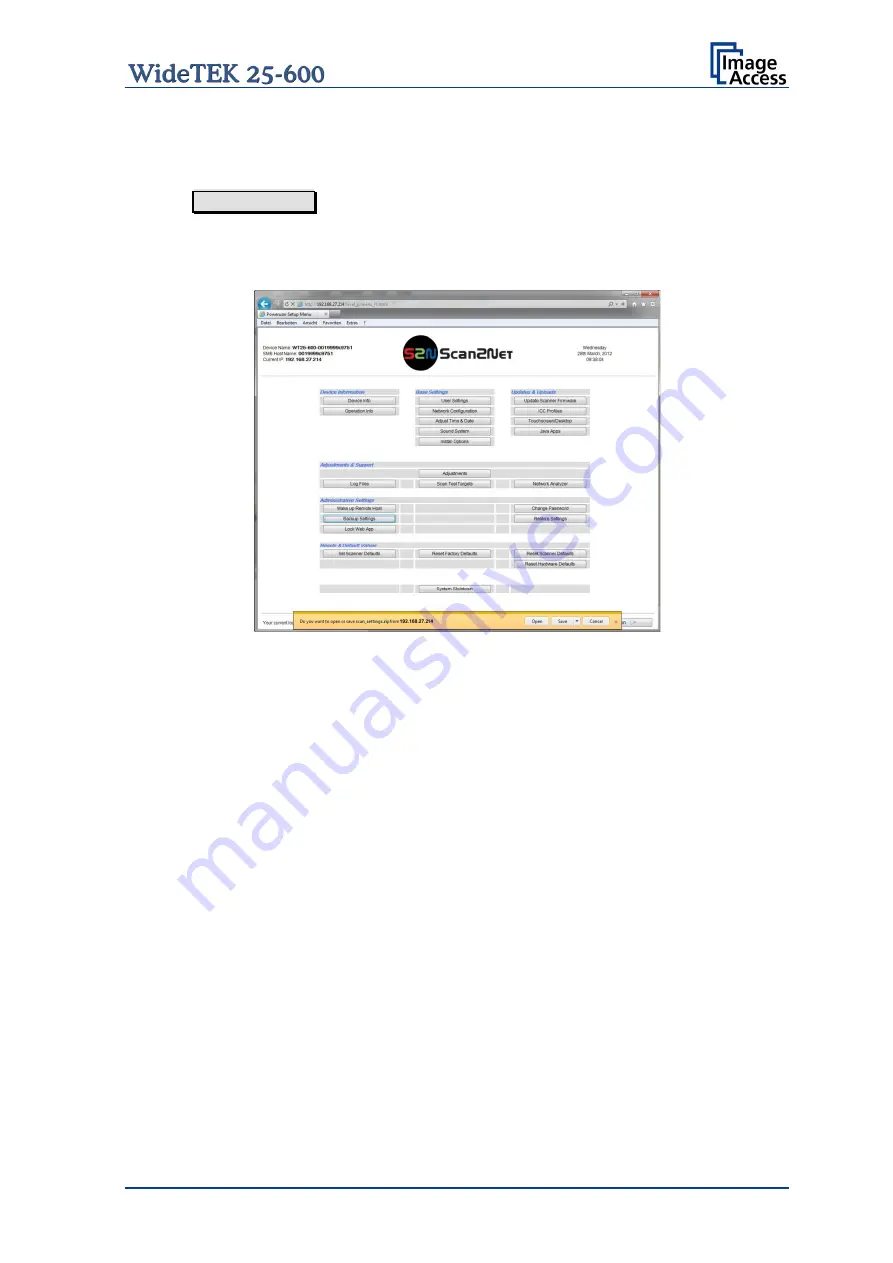
Setup Manual
Page 85
D.6.3
Backup Settings
To store the current settings of the scanner, a ZIP archive file can be created.
Click on Backup Setting to create the ZIP archive.
Depending on the browser used, a small window opens at the bottom line of the current
window or a separate window opens. Picture 69 shows the small window at the bottom
when using the “Internet Explorer 9”.
Picture 69: Small window at bottom line with inquiry for action
Open
Opens a window and shows the contents of the ZIP file. The ZIP file
contains a directory which is named according to the scanner device
type and its serial number. The directory can be opened but all files
therein are password protected and cannot be opened.
Save
Saves the ZIP file with an automatically generated file name. The
contents of the small window change after saving. The buttons in the
small window allow opening the ZIP file, the directory of the ZIP files
or opens the download lists in a separate window.
Save as
Save the ZIP file. The desired file name can be entered before
saving.
Save and open
Saves the ZIP file and opens a window which shows the contents of
the ZIP file.
The ZIP archive contains printer specific settings, mail addresses for the data transfer via
SMTP or the network settings for SMB network share.
Using this function is recommended in order to have the current settings available after
the scanner has been reset to factory defaults (chapter D.7.2).






























