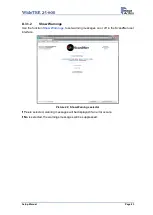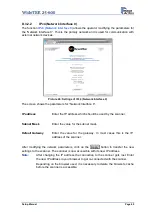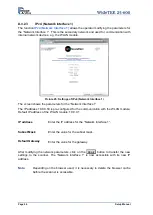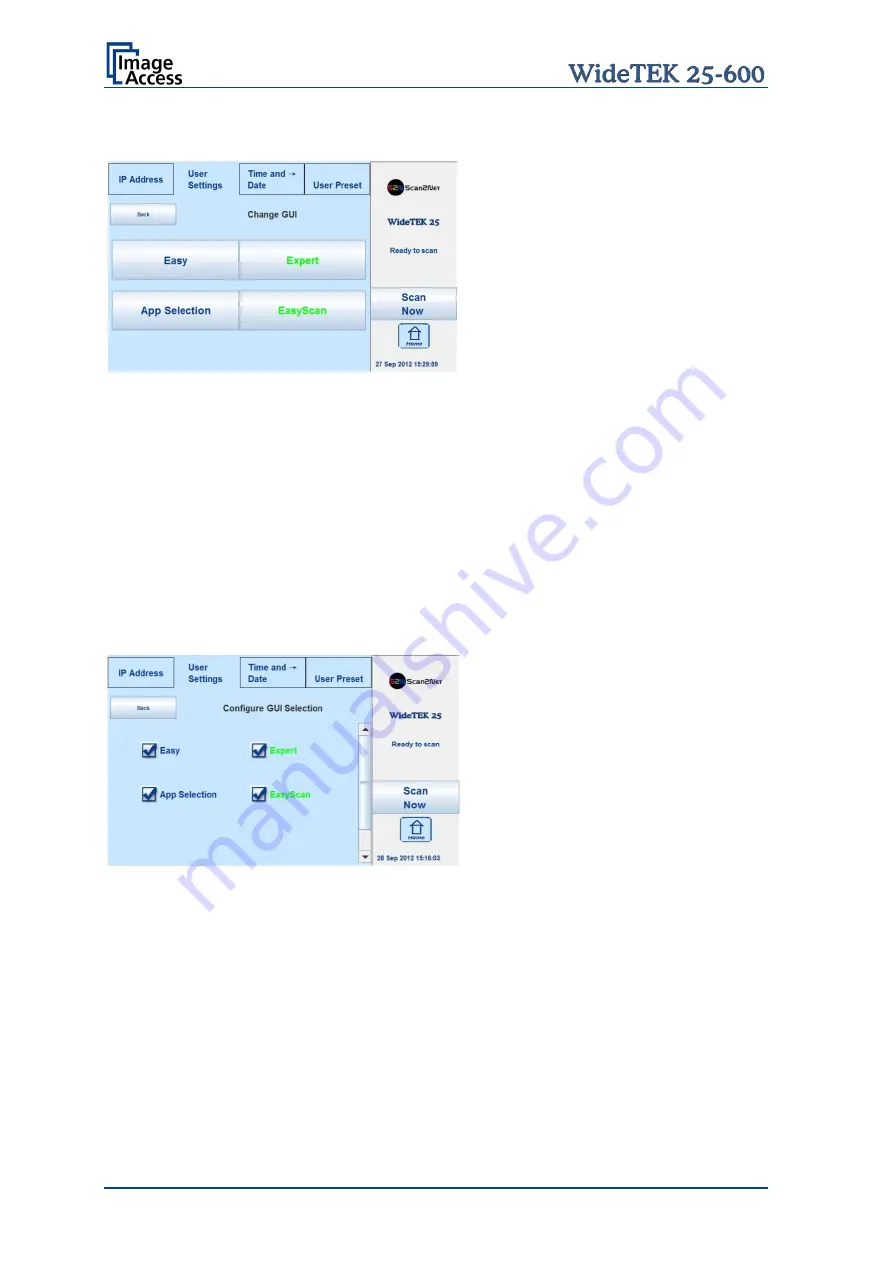
Page 32
Setup Manual
C.3.1
Change GUI
Picture 14: Selectable presets
The
Change GUI
menu shows all predefined settings (presets). By default, the presets
Easy
and
Expert
are defined.
Selecting
App Selection
switches the touchscreen to the system start screen. Here the
user can select between the Scan2Net Kiosk application and
App Selection
screen.
The
App Selection
screen shows the presets and the apps which are available on the
scanner.
After selecting one of the presets, the scanner starts with the selected preset.
To return to the previous screen without selecting any preset, touch the
Back
button.
C.3.2
Configure GUI Selection
Picture 15: Presets selection screen
All presets are displayed. The checkbox in front of each entry defines whether the
respective preset is displayed in the
Change GUI
screen.
After selecting the desired presets, touch the
Back
button to return to the previous screen.