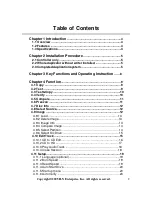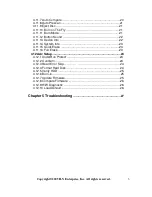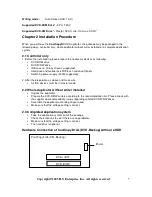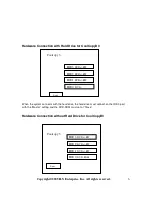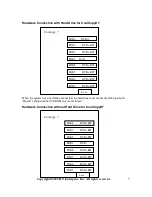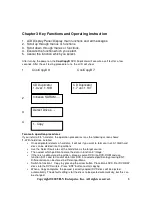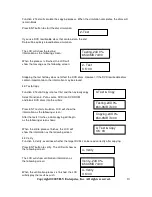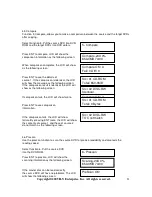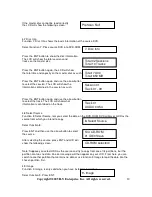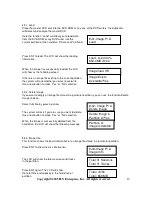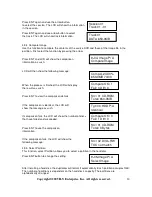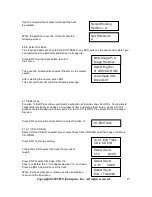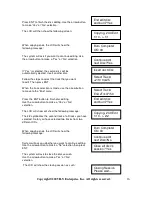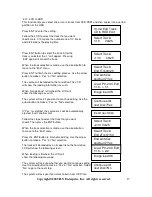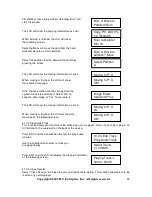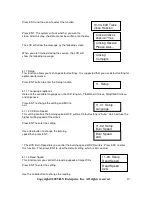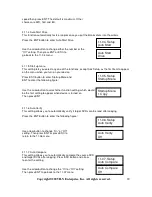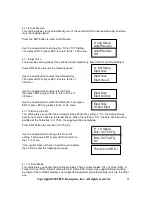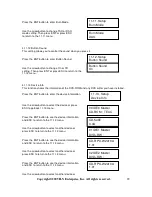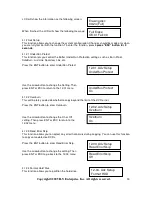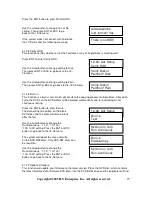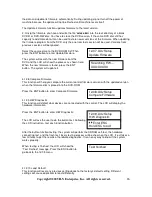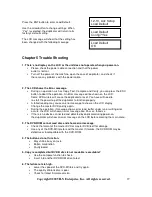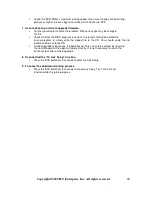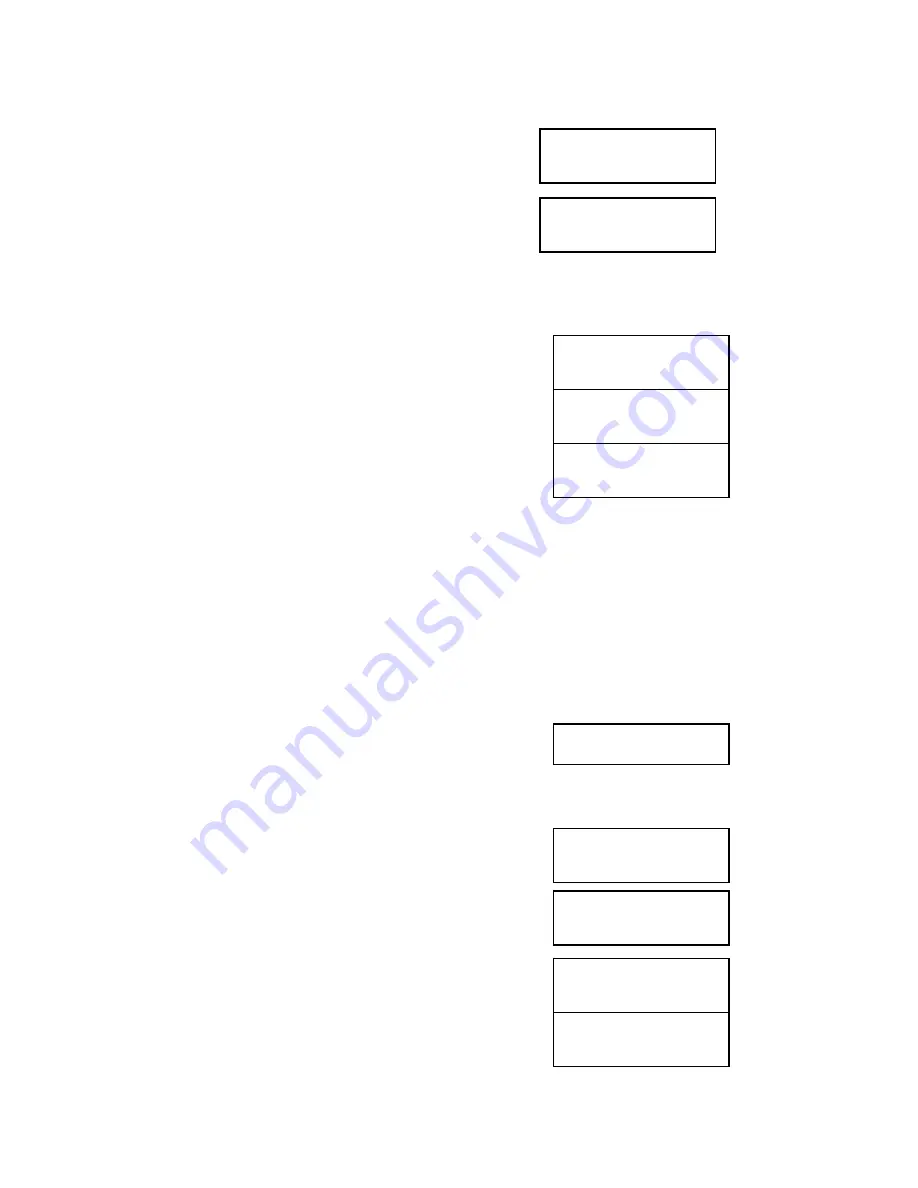
Copyright©2005 ILY Enterprise, Inc. All rights reserved.
15
Use the arrow button to select which partition will
be worked.
When the partition is set, the LCD will show the
following screen:
4.9.6 Select Src Drive
This function allows you to select the DVD-ROM or any DVD writer as the source from which you
can load data into a particular partition as an image file.
Press ENT and the arrow button to select
the source.
Then use the arrow button to select the disc as the master
source.
After selecting the source, press ENT.
The LCD will show will show the following message:
4.10 Edit Track
Function 10 Edit Track allows you to edit a collection of favorite songs from CDs. You’re able to
collect different tracks or songs on a number of CDs and merge them onto a single CD. This
process can be divided up into four parts: CD to CD, CD to HDD, Play Audio Track and Close
Session.
Press ENT and use the arrow button to select function 10.
4.10.1 CD to CD Edit
Select “CD to CD Edit” to select one or more tracks from CD-ROMs and then copy onto blank
CD-R/RWs.
Press ENT to change setting.
Follow the LCD to select the track that you want
to edit.
Press ENT to select the track. After the
track is selected, the “+” will appear beside 1/10 as shown.
Pressing ENT again will cancel the track.
When the track selection is made, use the arrow button
to move to the End menu.
Select Working
Partition - A
Set Partition to
A
9
-
06
.
Image P
:
A
Image Src Drive
Select Img Src
:
01 IDE0 CD-ROM
Load image from
Drive ID-01
10
.
Edit Track
10-01
.
Edit Track
CD to CD Edit
Select Track
:
1/10 03
:
25
Select Track
:
+1/10 03
:
25
Select Track
:
End 1Trk03
:
25