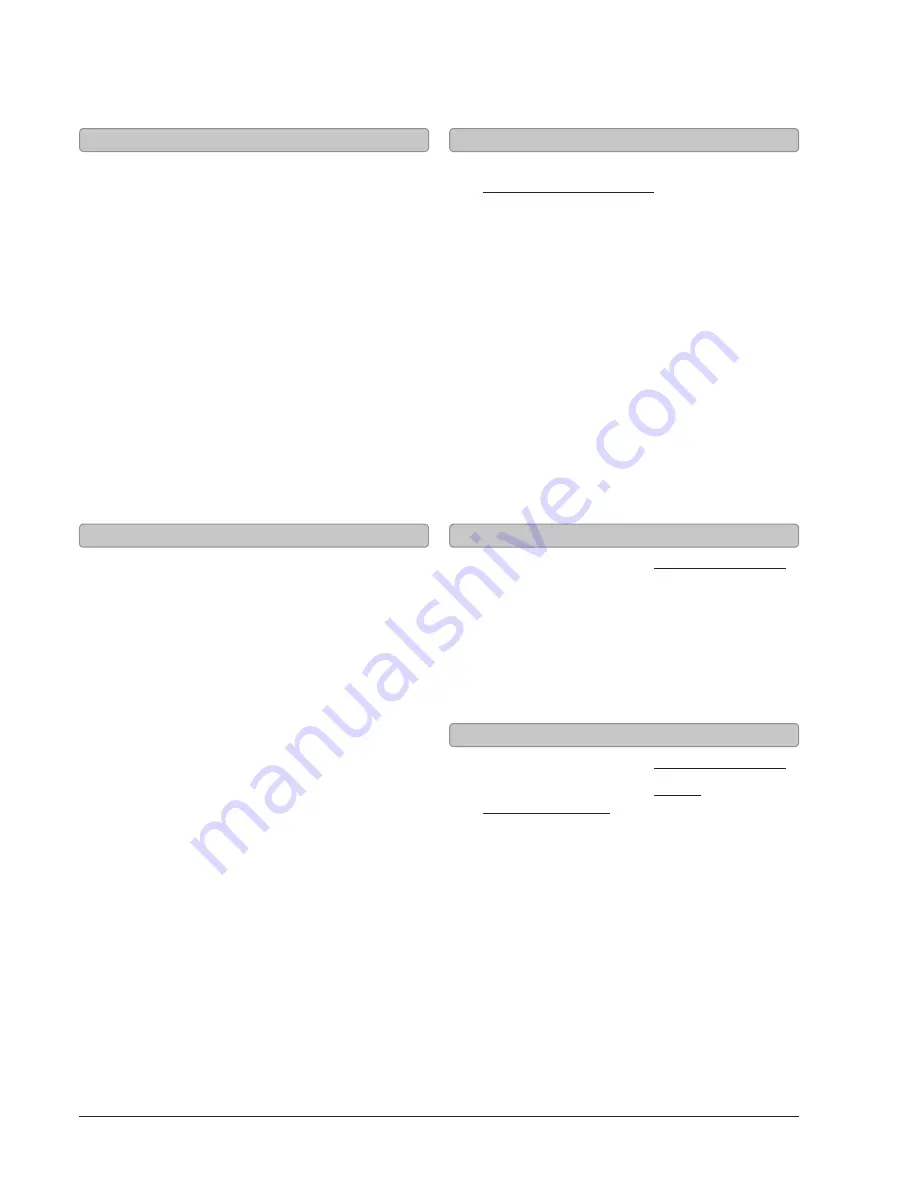
Customer Support: 1-888-999-4215
9
iPod and iPhone
1. Press the
Power
button to turn the sound bar on.
2. Press the
Source
button to switch to iPhone/
iPod mode. (iPhone button on the remote)
3. Gently press the iPod Drawer to open the
motorized dock for iPod and iPhone.
4. Connect the iPhone or iPod to the connector
inside the Dock for iPhone/iPod.
When the speaker is plugged in, using AC
power, the docked iPhone or iPod will charge.
1. Follow the instructions for
Docking an iPod or iPhone.
2. Press the
Play/Pause
button to begin playing
music from the docked iPhone or iPod.
Docking an iPod or iPhone
Playing an iPod or iPhone
Radio
1. Press the
Power
button to turn the sound bar on.
2. Press the
Source
button to
switch to FM radio mode.
3. Press the
Skip/Tune
buttons on the remote
to tune the FM radio. Press and hold the
Skip/Tune
buttons on the remote to
search for the next available station.
1. Follow the instructions for Tuning the FM Radio.
2. Press the
Mem
button.
3. Press the
Memory
buttons to select
a preset. (SA 01, 02, 03, etc.)
4. After you’ve selected a preset, press
the
Mem
button to save the current FM
radio station to the selected preset.
1. Follow the instructions for Tuning the FM Radio.
2. Follow the instructions for Saving
a Station as a Preset.
3. Press the
Memory
buttons on the remote
to cycle through preset radio stations.
Tuning the FM Radio
Saving a Station as a Preset
Tuning to a Preset FM Radio Station






























