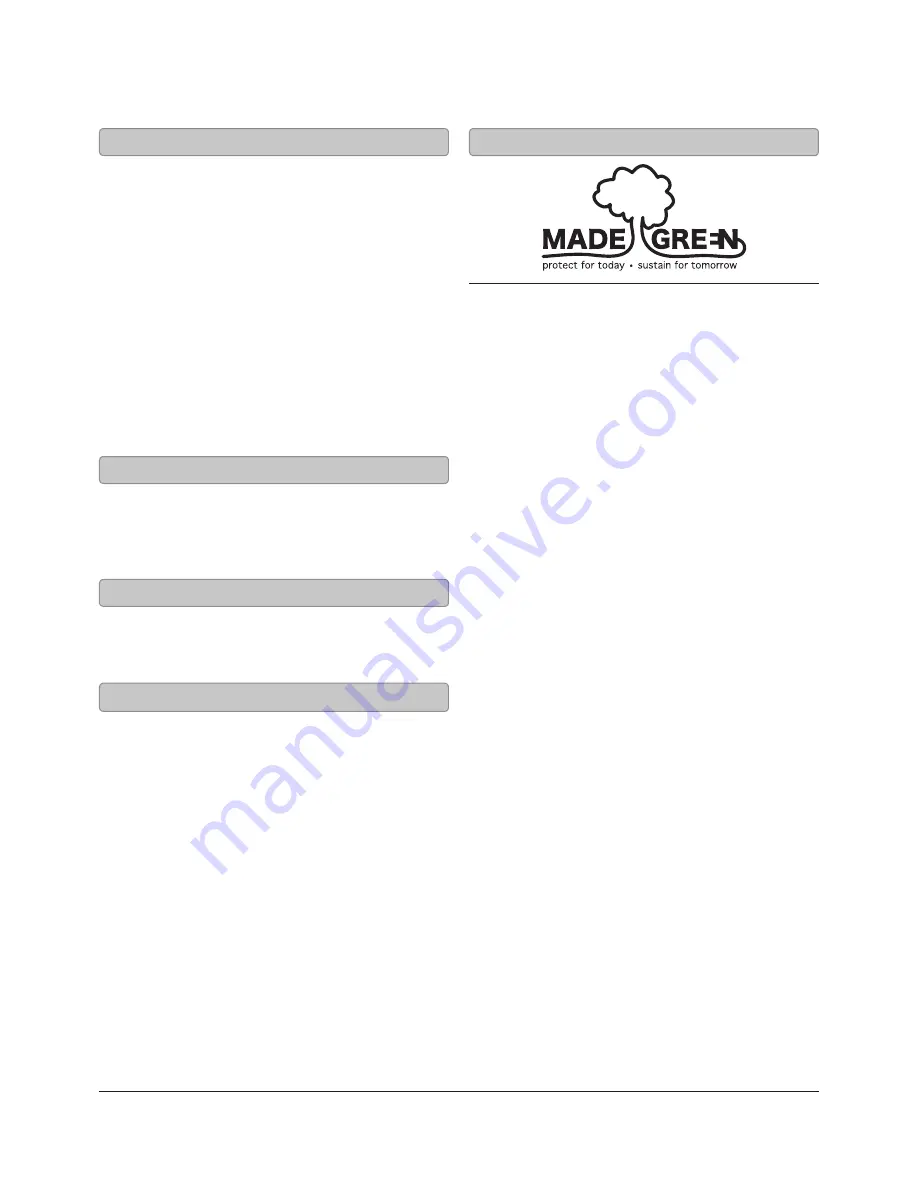
Copyright © 2012 Digital Products International (DPI, Inc.) | All other trademarks appearing herein are the
property of their respective owners. Specifications are subject to change without notice
To download this User’s Guide in English, Spanish,
and French, or to get answers to frequently asked
questions, visit the support section at:
www.iLiveElectronics.com
Para descargar este Manual del Usuario en inglés,
español y francés, o para obtener respuestas
a preguntas frecuentes, visite la sección de
apoyo en:
www.iLiveElectronics.com
Pour télécharger ce guide de l’utilisateur en
anglais, espagnol ou français, ou pour obtenir
des réponses à des questions fréquemment
posées, consultez la rubrique d’assistance sur:
www.iLiveElectronics.com
Email Support:
Email Parts:
Phone Support:
1-888-999-4215
Website:
www.iLiveElectronics.com
Green Initiative
International Support
Contact Information
Company Information
Environmental Commitment to ‘Protect
for Today and Sustain for Tomorrow’
On a continual basis DPI, Inc. is making efforts
to sustain the environment and improve the
recyclability of its products and packaging.
Focusing on “protecting for today and sustaining
for tomorrow” DPI, Inc. has committed to
reducing packaging size, increasing the usage of
recyclable plastics, and ensuring that packaging
and manuals are made with up to 85% recycled
material. In addition to material consideration,
DPI, Inc. has also focused on the finer details
that positively impact the environment such
as employing the usage of soy-based inks.
DPI, Inc. also ensures that the factories that
produce the company’s wide variety of consumer
electronics adhere to environmentally friendly air
and water restrictions. This is yet another example
that every step of the way DPI, Inc. is making
efforts to lessen any impact on the environment.
In 2011 DPI, Inc. also began conversations
with Energy Star in order to ensure that the
consumer electronics being produced meet high
standards of energy efficiency. The ultimate
goal is keeping energy costs for consumers low
while providing quality, feature-rich products.
For Warranty Information and the most up-
to-date version of this User’s Guide, go to:
www.iLiveElectronics.com
Warranty
To get information on which iPod, iPhone,
or iPad products are compatible with this
product, go to: www.iLiveElectronics.com
Compatibility






























