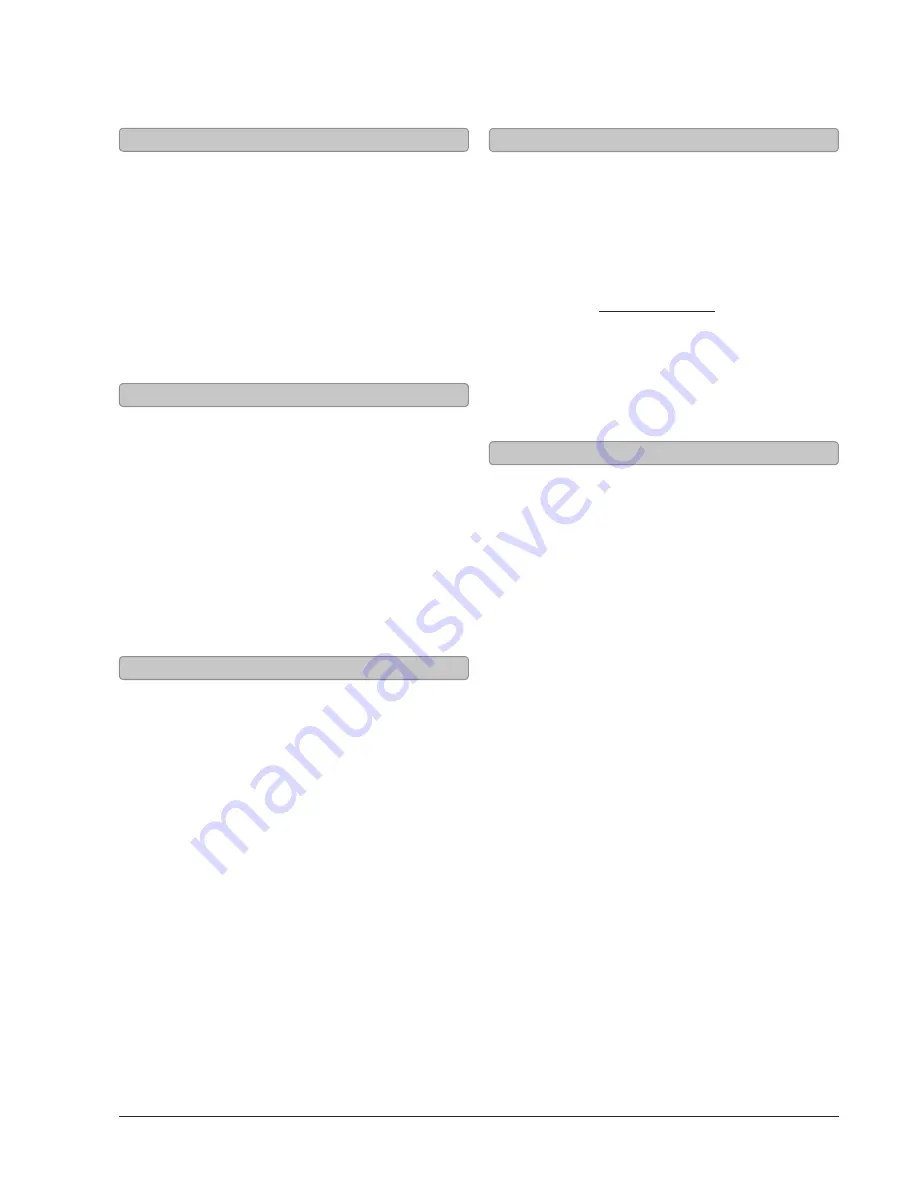
10
Requires a Component video cable (not
included) and RCA audio cable (included).
1. Plug an Component video cable into the
Component Video Output
on the sound bar
and the component video input on a television.
2. Follow the instructions for
connecting RCA Stereo Inputs.
3. Adjust the television’s input setting
to correspond to the inputs used
when connecting the sound bar.
Note: This connection is intended for outputting
video played through a docked iPhone or iPod only.
Component Video Output
Audio Inputs, Sub Out, & Video Outputs
Requires an 3.5mm audio cable (not included)
1. Connect 3.5mm audio cable to the
Line Input
.
Connect the other end of the 3.5mm cable
to an MP3 player or other audio source.
2. Press the
Power
button to turn the sound bar on.
3. Press the
Source
button to switch to LINE mode.
4. Use the native controls on the
connected device to begin playing audio
routed through the sound bar.
Requires an RCA audio cable (included)
1. Connect an RCA audio cable to the
Stereo
Audio Inputs.
Connect the other end of the
RCA cable to the audio outputs on a DVD player,
stereo system, gaming system, television, etc.
2. Press the
Power
button to turn the sound bar on.
3. Press the
Source
button to switch to AUX mode.
4. Use the native controls on the
connected device to begin playing audio
routed through the sound bar.
Line Input
RCA Stereo Inputs
1. Use an RCA cable (included) to connect an
external subwoofer to the
Subwoofer Output
.
2. When audio is played through any
source, the bar speaker will automatically
use the connected subwoofer.
Using the Subwoofer Output
You will need: An audio source with
an Optical Audio Output and a Digital
Optical Audio Cable (not included)
1. Connect the Digital Optical Audio Cable to
the optical output on the audio source and
to the
Optical Input
on the speaker bar.
2. Press the
Power
button to power the unit on.
3. Press the
Source
button repeatedly to switch
to OPT In Mode, indicated by a amber light.
4. Using the native controls on your connected
device, make sure the audio settings are set
to PCM or Optical Audio and are turned On.
5. Audio from the connected audio source will
now be played through the speakers.
Using the Optical Input






























