Reviews:
No comments
Related manuals for 9322402015538

SPKA10
Brand: 808audio Pages: 2

AS 101S
Brand: Mark Audio Pages: 12

Hide & Seek
Brand: Accent Acoustics Pages: 8

Lightning 16
Brand: Maceton Pages: 7

Ra12
Brand: Beta Three Pages: 14

EROPORT EPA900
Brand: Behringer Pages: 29

PS18S
Brand: YORKVILLE Pages: 10

MC-HF100
Brand: Modecom Pages: 2
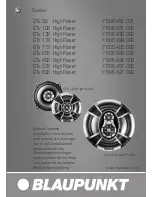
GTx 102 High Power
Brand: Blaupunkt Pages: 14

LT 6400
Brand: Bose Pages: 35

GIGAWORKS T20 II - QUICKSTART FRONT
Brand: Creative Pages: 1

M-830 DJ
Brand: Muse Pages: 4

L2406
Brand: RCF Pages: 24

MELODY-PLUS
Brand: Madison Pages: 36

GROOVE 210
Brand: iDance Pages: 3

OEX-400
Brand: Alto Pages: 37

VAC
Brand: Emotiva Pages: 10

Euphonia IWS 3 Phantom
Brand: Dali Pages: 14

















