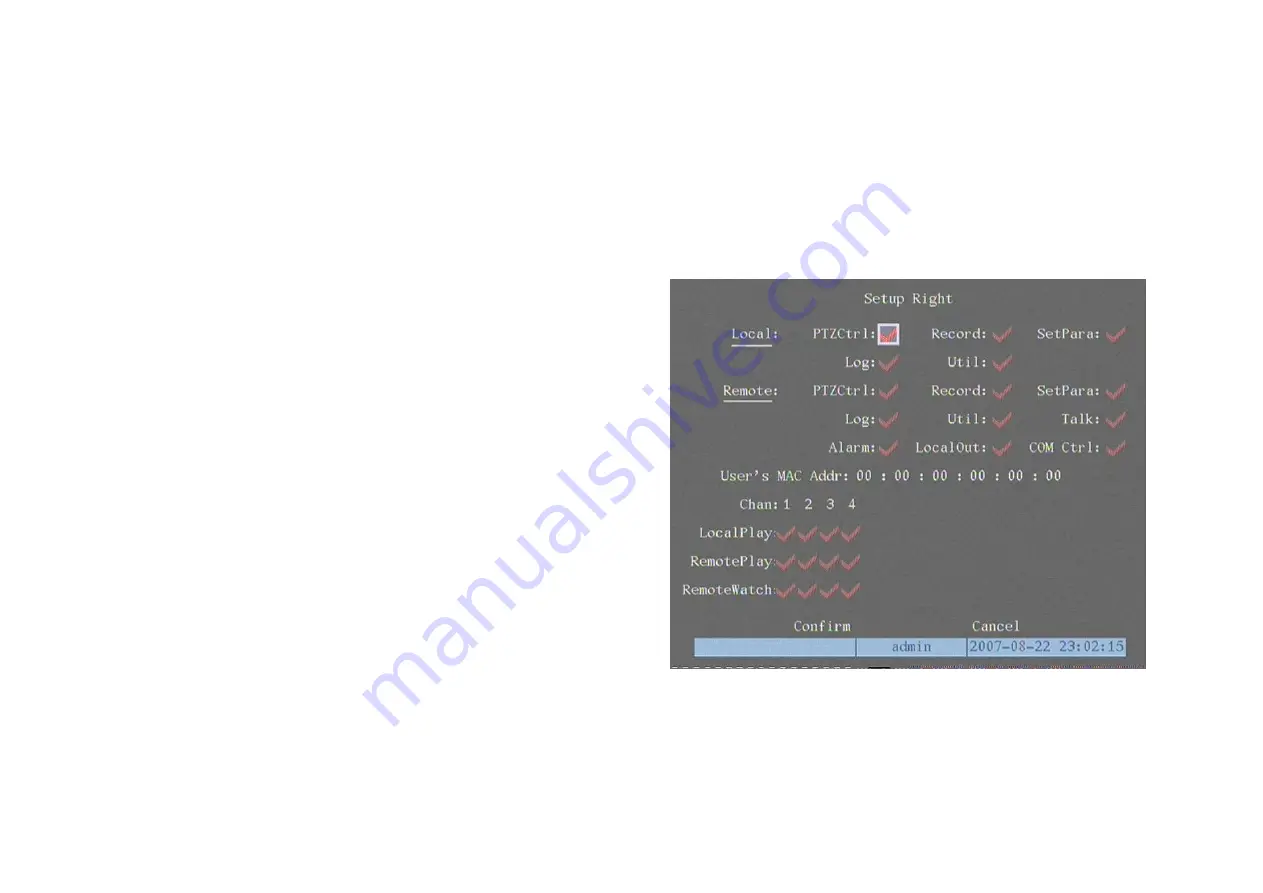
Step 4: Setup user rights for new user
The new added user does not have any operational right. You must setup user right.
In the users list box of “User Management” menu, use [
Ç
] [
È
] keys to select the new user name, then move highlight item to the “Default Rights” button, press
[ENTER] the user will have the default rights. The default rights include local playback, remote playback and view log.
If you want to define the detail rights, move highlight item to “Setup Rights” button and press [ENTER] to enter into rights setup menu as following:
Operational rights are divided into “Local Rights” and “Remote Rights”. You can assign the necessary rights to the user. Use [
Æ
] or [
Å
] key to move highlight
item to the corresponding right items, press [ENTER] or [EDIT] key to enable or disable the item.
After finish, press “Confirm” button to save modification. Press “Cancel” button to abort.
Step 5: Save the new user’s password and rights
In the “User Management” menu, press “Confirm” button, the user’s password
and rights will be saved and return main menu. Press “Cancel” button to abort.
User rights description
“Local Rights”:
Local rights are for local operation, such as the operation using front panel,
IR controller and RS-485 keyboard.
PTZ control: Locally control PTZ
•
Record: Manual start/stop recording
•
Playback: Local playback and backup the recorded files
•
Parameters Setup: Locally setup the NetDVR parameters
•
Log: Locally view the log on NetDVR
•
Utilities: Locally upgrade firmware, format HDD, reboot NetDVR and
shut down NetDVR, etc.
“Remote Rights”:
•
PTZ Control: Remote control PTZ
•
Record: Remote manual start/stop recording
•
Playback: Remote playback, download the recorded files on NetDVR
•
Parameters Setup: Remote setup the NetDVR parameters
•
Log: Remote view the log on NetDVR
•
Utilities: Remote upgrade firmware, format HDD, reboot NetDVR and shut down NetDVR, etc.
•
Voice: Client talks with NetDVR
•
Preview: Network live preview
•
Alarm: Remote control NetDVR alarm output
•
Local Video Out: Remote control NetDVR video output
____________________________________________________________________________________________________________________________________________________________
NetDVR User Manual
[
62
]






























