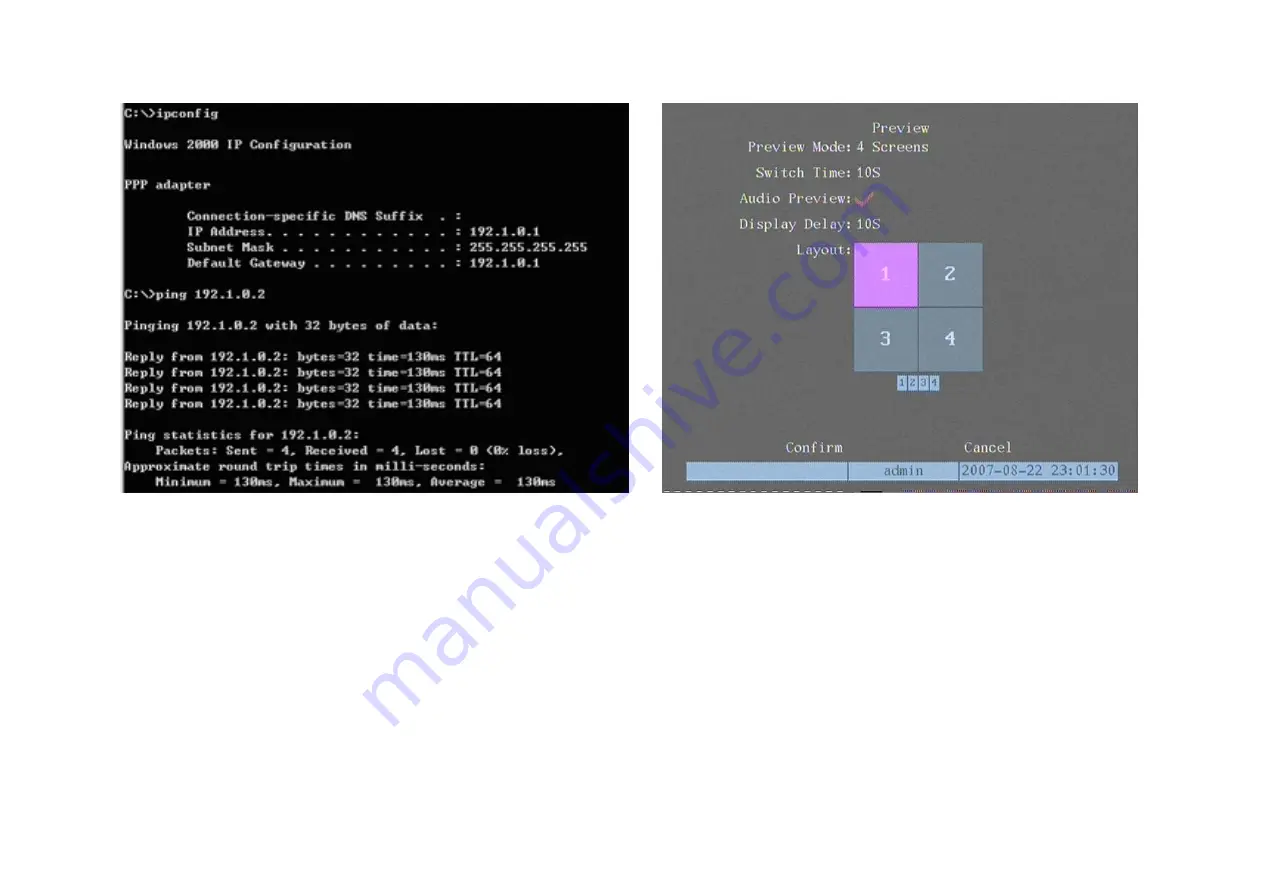
5.11
Preview
In “Preview” menu, you can setup preview mode, screen switch time, enable or disable audio preview and auxiliary video out auxiliary audio out.
Step 1: Enter into “Preview” menu:
In the main menu, move highlight item to “Preview” icon and press [ENTER], you can enter into “preview” menu.
Step 2: Preview properties:
Preview mode:
Use [
Ç
] [
È
] key to select one mode. If NetDVR has only 1 channel, you can select only “1 Screen” option. If NetDVR has 4 channels, there are
“1 Screen” and “4 Screen” options. If NetDVR has more than 4 but less than 9 channels, there are “1 Screen”, “4 Screen” and “9 Screen” options. If NetDVR has 16
channels, there are “1 Screen”, “4 Screen”, “9 Screen”, “12 Screen” and “16 Screen” options.
Switch Time:
Use [
Ç
] [
È
] keys to select switch time. There are many options, including “5 Seconds”, “10 Seconds”, “20 Seconds”, “30 Seconds”, “1 Minutes”, “2
Minutes”, “5 Minutes” and “Never”. If you select “Never”, the preview image will not be switched automatically. For example, for 16 channels NetDVR, if you select
“4 Screen” preview mode and “20 Seconds” switch time, NetDVR will cycle display 4 channels image every 20 seconds.
Audio preview:
If you enable audio preview (“
9
”), when you preview single camera, NetDVR will play the audio of that channel.
Display Delay:
Setup the time of video staying on screen.
Preview layout setup:
There is a square frame divided into many windows. If you select “4 Screen” preview mode, this frame is divided into 4 windows. Each
window represents one camera. You can move highlight item among the windows. There is one bar under the square to display the preview order of all cameras.
____________________________________________________________________________________________________________________________________________________________
NetDVR User Manual
[
59
]






























