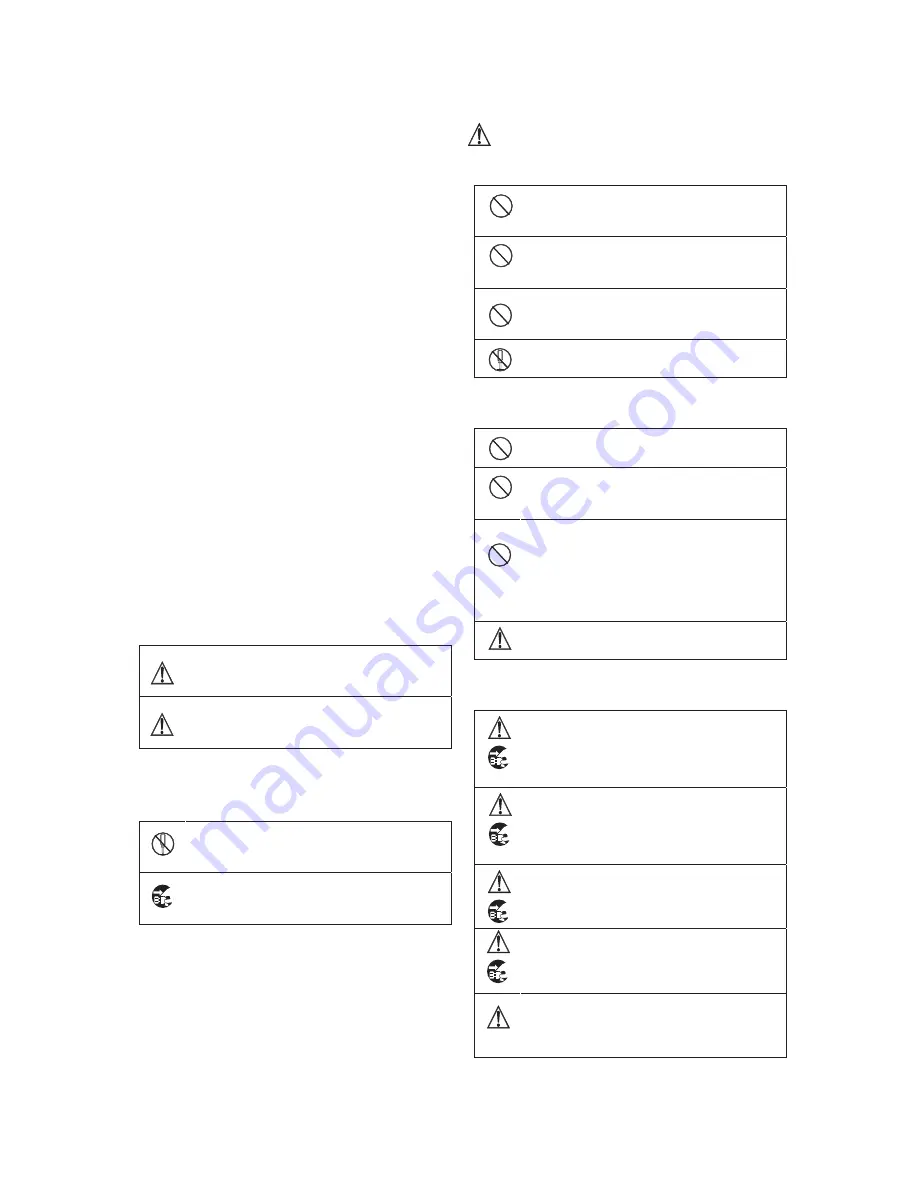
i
Ikegami Tsushinki Co., Ltd.
Safety Precautions
Please follow the safety instructions below:
Before you use this unit, be sure to familiarize yourself
with this “Safety Precautions” and the “Operation Manual”
to use the unit in the proper manner.
After reading these documents, be sure to keep them in a
safe place for your reference whenever the information is
required.
Concerning Pictographic Symbols
The pictographic symbols contained in this “Safety
Precautions” and placed on the units are provided by using
various pictographs to ensure that you use this unit in the
safe manner and to protect yourself or other persons from
any hazards and to prevent any damages occurring from
this unit.
The pictographic indications and their meanings are given
below. Please thoroughly understand these indications and
their meanings before using this unit.
Please understand that there may be some pictographic
symbols that may not apply to the unit you purchased.
Warning
This symbol indicates a content that any erroneous
handling of this unit committed by ignoring this
symbol may cause an accident resulting in death or
serious injury.
Caution
This symbol indicates a content that any erroneous
handling of this unit committed by ignoring this
symbol may cause an accident resulting in serious
injury or in property loss or damage.
(Note) The
ᇞ
symbol indicates a content to call for the user’s attention.
Example of Symbols
The
ۑ
symbol indicates that the action is prohibited. In the
diagram or in its vicinity, the concrete contents of prohibition
is illustrated. (In the diagrams at left, it is a caution against
disassembly of the unit.)
The
ە
symbol indicated that the action must be carried out in
a coercive manner. In the diagram, the concrete content of
caution is illustrated (In the diagrams at left, the power plug
must be pulled out.)
Warning
When you use the product:
Do not place any container containing water or any liquid or
small metallic pieces on the unit!
Spilt liquid entering inside the unit may cause a fire or an
electric shock accident.
Do not use the unit by applying any voltage other than the
specified voltage!
Application of an unspecified voltage to the unit may cause
a fire or an electric shock accid1ent.
Do not allow any metallic or combustible material to enter or
be dropped into the unit from an opening!
This may cause a fire or an electric shock accident.
Do not make any alterations to this unit!
This may cause a fire or an electric shock accident.
When you install the product:
Do not install this unit on an unstable position!
By doing so, the unit may be dropped or fall down, causing
a personal injury.
Do not use the unit by applying any voltage other than the
specified voltage!
Application of an unspecified voltage to the unit may cause
a fire or an electric shock accident.
Be sure to employ a specialized engineering constructor to
install the unit in place!
This unit must be securely installed in place by using the
specified method. Otherwise, it may be dropped or fall
down, causing a fire, an electric shock, or a personal injury.
If the unit is to be installed on the wall or on the ceiling, be
sure to employ a specialized engineering constructor for the
work.
Do not make any alterations to this unit!
This may cause a fire or an electric shock accident.
When a trouble has occurred:
If an abnormal condition should occur, indicated by smoke,
strange odor, or noise, be sure to turn off the power switch and
unplug the power plug from the outlet!
If you keep using the unit as is, a fire or an electric shock
accident may occur. Make sure that the smoke has gone
out and contact our sales agent or the sales person in charge.
If water or any foreign object has entered inside the unit, turn
off the power switch and unplug the power plug from the
outlet!
If you keep using the unit as is, a fire or an electric shock
accident may occur. Contact our sales agent or the sales
person in charge.
If the unit is dropped down or its case is broken, turn off the
power switch and unplug the power plug from the outlet!
If you keep using the unit as is, a fire or an electric shock
accident may occur. Contact our sales agent or the sales
person in charge.
If this unit should go out of order, turn off the power switch
and unplug the power plug from the outlet!
If you keep using the unit as is, a fire or an electric shock
accident may occur. Contact our sales agent or the sales
person in charge.
Do not use any damaged (with the core wire exposed or
broken) power cord!
If you keep using the unit as is, a fire or an electric shock
accident may occur. Contact our sales agent or the sales
person in charge.
Summary of Contents for VFL701A
Page 1: ...VFL701A HDTV LCD Color Viewfinder Operation Manual QJOLVK...
Page 2: ......
Page 6: ......
Page 8: ......
Page 49: ...E 41 7 Exterior Drawings 1 Exterior drawing of the main unit...
Page 50: ...E 42 2 Main unit studio hood mounting bracket XVF741D 021...
Page 51: ...E 43 3 Main unit VFL701A studio hood mounting bracket XVF701D 018...
Page 52: ......
Page 54: ......




































