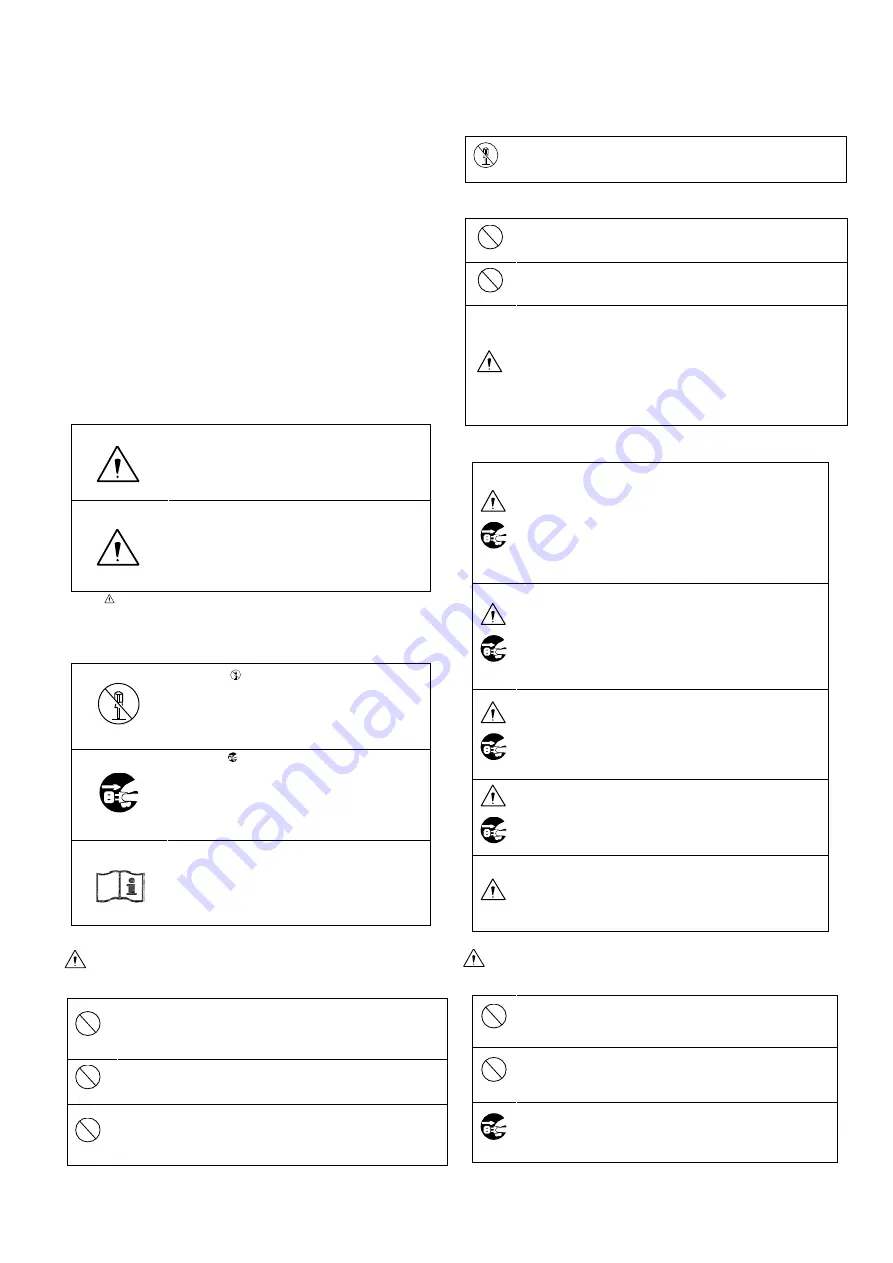
3
Safety Precautions
For Safe and correct usage
Thoroughly read the “Safety Precautions” and the
operation manual before using the unit. Keep them
carefully after reading and use as ready reference.
Pictorial Symbols
The “Safety Precautions” and markings on the product
contain various pictorial symbols to assure the safety
use of the product and prevent an injury to you and
other persons as well as property damage.
As each symbol has the following meanings, thoroughly
under- stand them before using the unit.
Please note that some precautions may not be
applicable to the product that you purchased
WARNING:
Indicates a potentially hazardous
situation that may arise due to
improper handling by taking no notice
of this symbol and could result in a
serious injury or death.
CAUTION:
Indicates a potentially hazardous
situation that may arise due to
improper handling by taking no notice
of this symbol and could result in an
injury or property damage only.
(Note) : This symbol attracts your attention.
Examples of symbols
Symbol “ ” means a prohibited action.
The content of prohibited matter is
mentioned near or in the figure. (The
figure on the left side represents “Caution
for disassembling”.
Symbol “ ” means a mandatory or
directive content. Practical precautions
are shown in the figure. (The figure on
the left side represents “Pull out power
plug from plug outlet.”)
This mark is a symbol of an operator to
advise the annex.
WARNING
When using the unit:
Do not place a receptacle containing water or a
small metallic piece on the unit!
If water spills in the unit, a fire or electric shock
may be
caused.
Do not use other power supply voltage than
specified!
A fire or electric shock may be caused.
Do not put a metal body or flammable material into
the opening of the unit!
Do not drop in such material!
A fire or electric shock may be caused.
Do not make alterations to the unit!
A fire or electric shock may be caused.
When installing the unit:
Do not set the unit in an unstable place!
It may drop or turn down, causing an injury.
Do not connect to any other equipment than specified!
A fire or electric shock may be caused.
When it is installed, please contact the dealer or
salesman.!
When fixing the unit, do so in accordance with the
specified procedure; otherwise it may drop or
turn down, causing a fire, electric shock or
injury.
Especially when fixing it to the wall or ceiling,
be sure to ask the dealer or salesman.
When an abnormal state occurs:
If the unit produces smoke, gives out a foul
smell or produces an abnormal sound, turn off
the power switch immediately and pull out the
power plug!
If the unit is used as it is, a fire or electric
shock may be caused. Check that no smoke is
produced, and then contact the dealer or sales
representative.
If water or foreign matter enters the unit, turn
off the power switch and pull out the power
plug!
If the unit is used as it is, a fire or electric
shock may be caused. Check that no smoke is
produced, and then contact the dealer or sales
representative.
If the unit is dropped or the case is broken, turn
off the power switch and pull out the power
plug!
If the unit is used as it is, a fire or electric
shock may be caused. Contact the dealer or
sales representative.
If the unit fails to operate properly, turn off the
power switch and pull out the power plug!
If the unit is used as it is, a fire or electric
shock may be caused. Contact the dealer or
sales representative.
Do not use any damaged power cord (exposed
core, broken wire, etc.)!
If the unit is used as it is, a fire or electric
shock may be caused. Contact the dealer or
sales representative.
CAUTION
When using the unit:
Do not place a heavy thing on the unit!
The unit may lose a balance or drop, causing an
injury.
Do not get a leg over the unit or carrying case!
Do not sit down on it!
The unit may break down or turn down, causing
an injury.
Before relocating it, always turn off the power switch,
remove the power plug, and disconnect the cables
connected among equipment!
If a cord is damaged, a fire or an electric shock might
Summary of Contents for MKC-310HD
Page 1: ...1 MKC 310HD Rev A Digital Process Compact 3CMOS Color Camera Operation Manual...
Page 17: ...17 3 3 Setting White Balance...
Page 18: ...18 3 4 Adjustment PAINT...
Page 19: ...19 3 5 Adjustment AE Level...
Page 20: ...20 3 6 Adjustment Auto Gain 3 7 Freeze output...
Page 21: ...21 3 8 Color bar output...
Page 22: ...22 3 9 Scene File Selection...
Page 52: ...52 8 External Appearances 8 1 Camera Head 8 2 CCU...
Page 54: ...54...


















