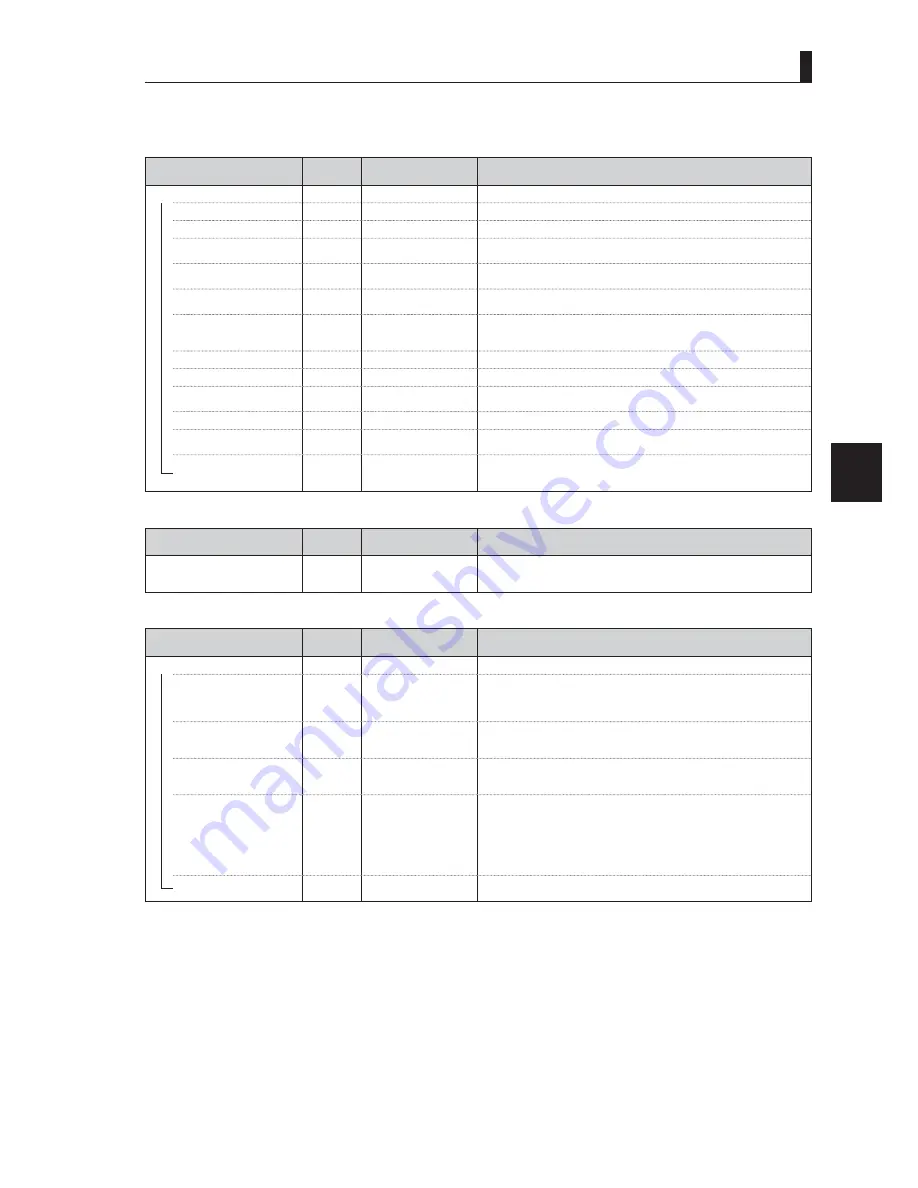
CAMERA SETTINGS and ADJUSTMENT
5
91
UHK-430/CCU-430 1710 VER2 (E)
5.3 Menu Configuration and content
[INTERCOM SET UP (1/3)]
[HEADSET MIC]
Menu Item
Initial
setting
Setting value
Description, Remarks
HEADSET SET MIC
―
INTERCOM1
―
MIC TYPE
'<1$0,& &$5%21'<1$0,&
Selects carbon or dynamic for INTERCOM1 microphone.
―
POWER
ON
ON, OFF
Sets the ON/OFF of power supply to the carbon microphone.
(Fixed to "OFF" when Dynamic MIC is selected.)
―
GAIN
-60dB
G%G%G%
20dB /-10dB / 0dB
Changes the microphone gain of INTERCOM1 by step.
―
FINE
0
-100 - 100
Fine adjustment of the INTERCOM1 gain. The gain decreases about -10 dB with
"-100", and increases about +10 dB with "+100".
―
UNBAL
OFF
OFF / ON
Selects the balance/unbalance mode.
Can select ON/OFF for dynamic microphone setting, and fixed to ON for the
carbon microphone.
―
INTERCOM2
―
MIC TYPE
'<1$0,& &$5%21'<1$0,&
Selects carbon or dynamic for INTERCOM2 microphone.
―
POWER
ON
ON, OFF
Sets the ON/OFF of power supply to the carbon microphone.
(Fixed to "OFF" when Dynamic MIC is selected.)
―
GAIN
1250$/
1250$/+,
Changes the microphone gain of INTERCOM2 by step.
―
FINE
0
-100 to 100
Fine adjustment of the INTERCOM2 gain. The gain decreases about -10 dB with
"-100", and increases about +10 dB with "+100".
UNBAL
OFF
OFF / ON
Selects the balance/unbalance mode.
Can select ON/OFF for dynamic microphone setting, and fixed to ON for the
carbon microphone.
[INTERCOM MODE]
Menu Item
Initial
setting
Setting value
Description, Remarks
INTERCOM MODE
1250$/
1250$/&5266
/,1((1*86$
PRESET1 /PRESET2
3HUIRUPV'$7$/2$'RISUHVHWV$OVRGLVSOD\VWKHORDGHGVHWWLQJYDOXH
If the setting value is changed after being loaded, it becomes "USER".
[INTERCOM FUNCTION]
Menu Item
Initial
setting
Setting value
Description, Remarks
INTERCOM FUNCTION
―
AFTER VR MIX
OFF
ON / OFF
6ZLWFKHVEHWZHHQ212))RI$)7(59(0,;
:KHQWKH(1*DQG352'OLQHVDUHPL[HGDQGOLVWHQHGWKHYROXPHDGMXVWPHQWV
FDQEHDVVLJQHGWR,17(5&20DQGLQ(1*DQG352'(DFKRIWKHPFDQEH
adjusted individually.
―
INTERCOM1 VOL CTRL
BOTH
(1*352'%27+
:KHQWKH$)7(5950,;LVWXUQHGRQWKH(1*352'OLQHVDUHDYDLODEOH
and are in an exclusive relationship with INTERCOM2 VOL CTRL. (Fixed to
%27+ZKHQ$)7(5950,;LVWXUQHGRII
―
INTERCOM2 VOL CTRL
BOTH
(1*352'%27+
:KHQWKH$)7(5950,;LVWXUQHGRQWKH(1*352'OLQHVDUHDYDLODEOH
and are in an exclusive relationship with INTERCOM1 VOL CTRL. (Fixed to
%27+ZKHQ$)7(5950,;LVWXUQHGRII
―
FRONT MIC ON SEL
SW SEL
SW SEL / INC1 / INC2
The control of INTERCOM MIC button on the right side of the camera is linked
to the MIC operation of INTEROCM.
6:6(/ 8VHWKH,17(5&200,&EXWWRQWRRSHUDWHWKHPLFURSKRQHRIWKH
lines selected by INTERCOM selector switch.
,1& 7KH,17(5&200,&EXWWRQRSHUDWHV,17(5&20
,1& 7KH,17(5&200,&EXWWRQRSHUDWHV,17(5&20
(Operable from the MIC switch on the rear panel in all modes.)
PGM FRONT VR
3*0
3*03*0
7KH3*0RIWKHOLQHVVHOHFWHGE\,17(5&20VHOHFWRUVZLWFKDUHFRQWUROOHG
ZLWKWKH,17(5&203*0FRQWURONQRERQWKHULJKWVLGHRIWKHFDPHUD
<< INTERCOM/AUDIO continues to the next page >>
Summary of Contents for CCU-430
Page 2: ......
Page 19: ...1 OUTLINE...
Page 20: ...UHK 430 CCU 430 1710 VER2 E...
Page 26: ...UHK 430 CCU 430 1710 VER2 E...
Page 28: ......
Page 29: ...2 NAME and FUNCTION...
Page 30: ...UHK 430 CCU 430 1710 VER2 E...
Page 52: ...UHK 430 CCU 430 1710 VER2 E...
Page 53: ...3 INSTALLATION and CONNECTION...
Page 54: ...UHK 430 CCU 430 1710 VER2 E...
Page 75: ...4 OPERATION...
Page 76: ...UHK 430 CCU 430 1710 VER2 E...
Page 95: ...5 CAMERA SETTINGS and ADJUSTMENT...
Page 96: ...UHK 430 CCU 430 1710 VER2 E...
Page 146: ...UHK 430 CCU 430 1710 VER2 E...
Page 147: ...6 CCU SETTINGS and ADJUSTMENT...
Page 148: ...130 UHK 430 CCU 430 1710 VER2 E...
Page 165: ...7 Helpful Technical Information...
Page 166: ...UHK 430 CCU 430 1710 VER2 E...
Page 215: ...8 TROUBLE SHOOTING and MAINTENANCE...
Page 216: ...UHK 430 CCU 430 1710 VER2 E...
Page 229: ...9 SPECIFICATIONS...
Page 230: ...UHK 430 CCU 430 1710 VER2 E...
Page 240: ...222 UHK 430 CCU 430 1710 VER2 E 9 2 External Dimensions Diagram Side View...
Page 258: ...UHK 430 CCU 430 1710 VER2 E...
Page 260: ...UHK 430 CCU 430 1710 VER2 E...
Page 262: ......
Page 263: ......






























