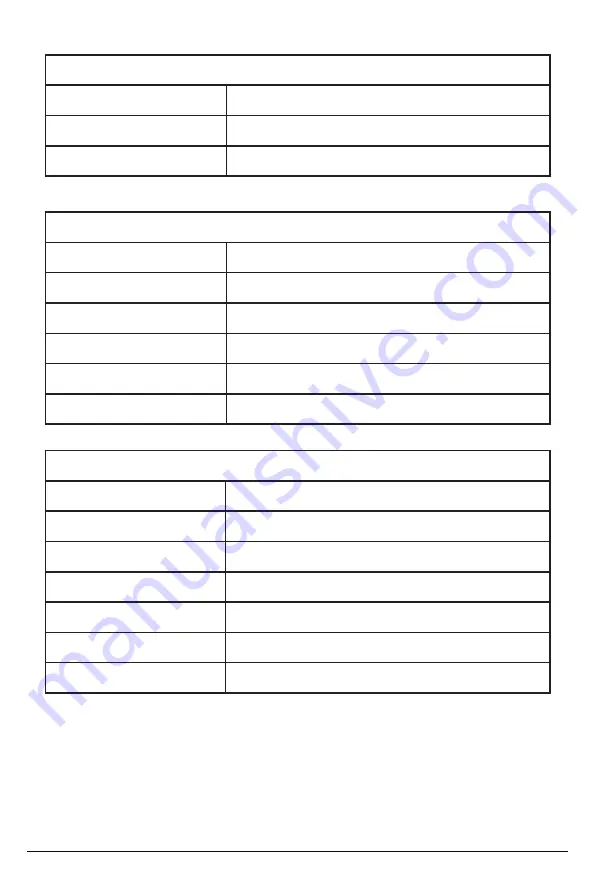
- 11 -
PTZ Parameters
Pan Rotation
-110° ~ +110°
Tilt Rotation
-30° ~ +30°
Pan Control Speed
0.1 -100°/sec
Tilt Control Speed
0.1-70°/sec
Preset Speed
Pan: 78.8°/s, Tilt: 31.7°/s
Preset Number
255 presets (10 presets via Remote Control)
Other Parameters
Stored Temperature
-10°C ~ +60°C
Storage Humidity
20% ~ 95%
Working Temperature
-10°C ~ +50°C
Working Humidity
20% ~ 80%
Dimension
220mm (L) x 144mm (W) x 159mm (H)
Weight
1.7kg
Application
Indoor
Input / Output Interface
Input Voltage
DC12V±10%
Input Current
<1A
Power Consumption
<12W
Summary of Contents for OTTICA-4K
Page 6: ...6 Ceiling Mount Steps...












































