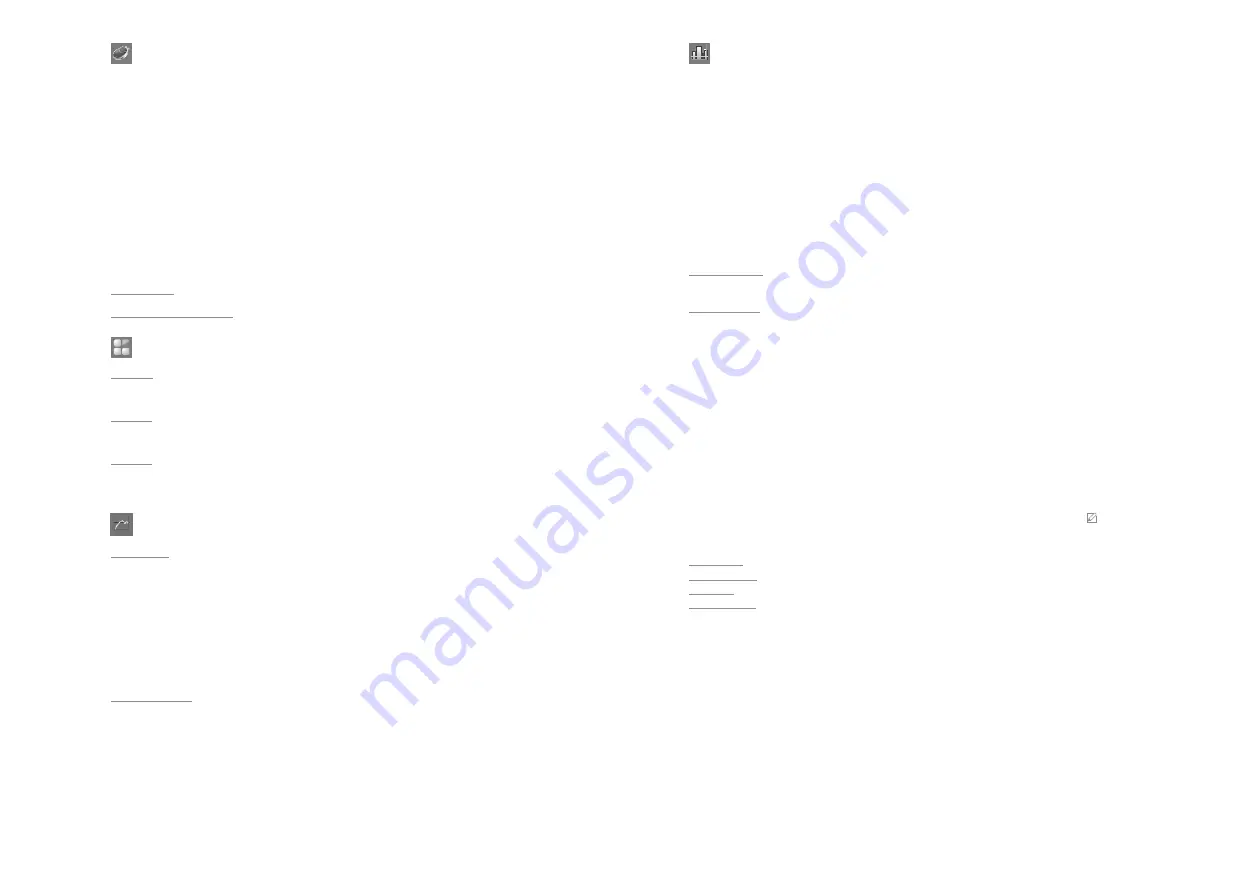
28
29
Programs:
In the “Programs“ menu option, you can create 5 user-defined “Speed / Temperature /Time”
profiles�
In addition, you can define the control mode (Time, Temperature hysteresis and Ramp) in the
program�
You can also define the mixing direction (CW or CCW) in the program�
A program can consist of up to 5 segments�
Once a program has been selected, the following options are available:
Start:
Start the selected program upon request�
When you start the selected program, you are required to select "Infinite loop" or input "Loop
count"�
1� Infinite loop:
Upon completion of the last segment, the program continues with the first
segment until the user ends the program by stopping a device function�
2� Loop count:
Indicates the total number of loop cycles until program end�
Press “OK” to start the program control� Confirm the following message if you want to start
the program control, or press the “Menu” or “Back” button to end the process�
Note:
At the end of the program all device functions are switched off�
Edit:
Edit the selected program parameters�
Edit the selected program by pressing on the “Edit“ with mixing button (J)�
In the editing program, you can define up to 5 program segments� The selected program
segment is highlighted in blue color�
Then, you can edit, delete, insert or save the selected program segment in this program�
When editing a parameter, press the mixing button on the selected parameter� The highlighted
cursor changed into yellow color indicates that parameter can be edited�
If the “Back” button is pressed after editing, a reminding appears and ask if you want to save
the change� When you edit the program time for at least one segment, a symbol ( ) for
respective program will appear�
1� Seg No�: Segment number�
2� Speed rpm: Target speed for mixing�
3� Temp�:
Target temperature�
4� Ctrl� Mode: Control Mode�
In control mode "Time" the target values and setting s of segment are valid for the duration
indicated in the column "Time"� Afterwards, the next program segment is automatically
executed�
In control mode "± x�x K": The hysteresis (tolerance) of the actual temperature to target
temperature is set (e�g� ± 0�1 K)� The target values and settings of the segment are valid until
the actual temperature reaches the target tempe/- hysteresis for the first time�
Afterwards, the next program segment is automatically executed�
Timer:
In the "Timer" menu option, you can set "Timer / Counter" for "Mixing" and "Tempering"
separately�
You can set "Timer" value from 00:00:01 [hh:mm:ss] to 99:59:59 [hh:mm:ss]�
The tempering / mixinig function stops automatically after the set time has elapsed and the set
time appears on the display�
Note:
If the tempering / mixing is stopped before the set timer value expires, the reverse
counting of the timer is interrupted�
If you set the "Timer" value to 00:00:00 [hh:mm:ss], the counter is active�
The counter automatically starts to run fom 00:00:00 [hh:mm:ss] upto 99:59:59 [hh:mm:ss]�
When the maximum value is reached, the device stops the mixing / tempering process�
Under the "Tempering" menu option, you can set the timer / counter "Start contidion" as:
Immediately:
The timer / counter starts immediately when starting the tempering function�
Set temperature reached:
The timer / counter starts only when the set temperature reached�
C ...
A B
Mode:
Mode A:
After power on / power failure no automatic restart of functions�
Mode B:
After power on/power failure automatic restart of functions, depending on previous settings�
Mode C:
Set values (set in mode A or B) cannot be changed� After power on/power failure automatic
restart of functions, depending on previous settings�
Graph:
Axis scaling:
In this menu you can select "Automatic" or "Manual" axis scaling�
When you select "Automatic" axis scaling, a check mark (√) indicates that the function is
activated�
In "Automatic" axis scaling, the X-Axis is scaled to 5 minutes and Y-axis is scaled to maximum
value�
When you select "Manual" axis scaling, you need set the maximum and minimum value for
Y-Axis ("Y-Axis 1: Speed" and "Y-Axis 2: Temperature")�
Axis assignment:
In this menu you can select "Mixing" and / or "Temperature" for axis assignment� The check
mark (√) indicates the selected options� The selected options will be used for the graph�
Summary of Contents for MATRIX ORBITAL DELTA PLUS
Page 1: ...IKA MATRIX ORBITAL DELTA PLUS...
Page 2: ...2 3 ENGLISH...





















