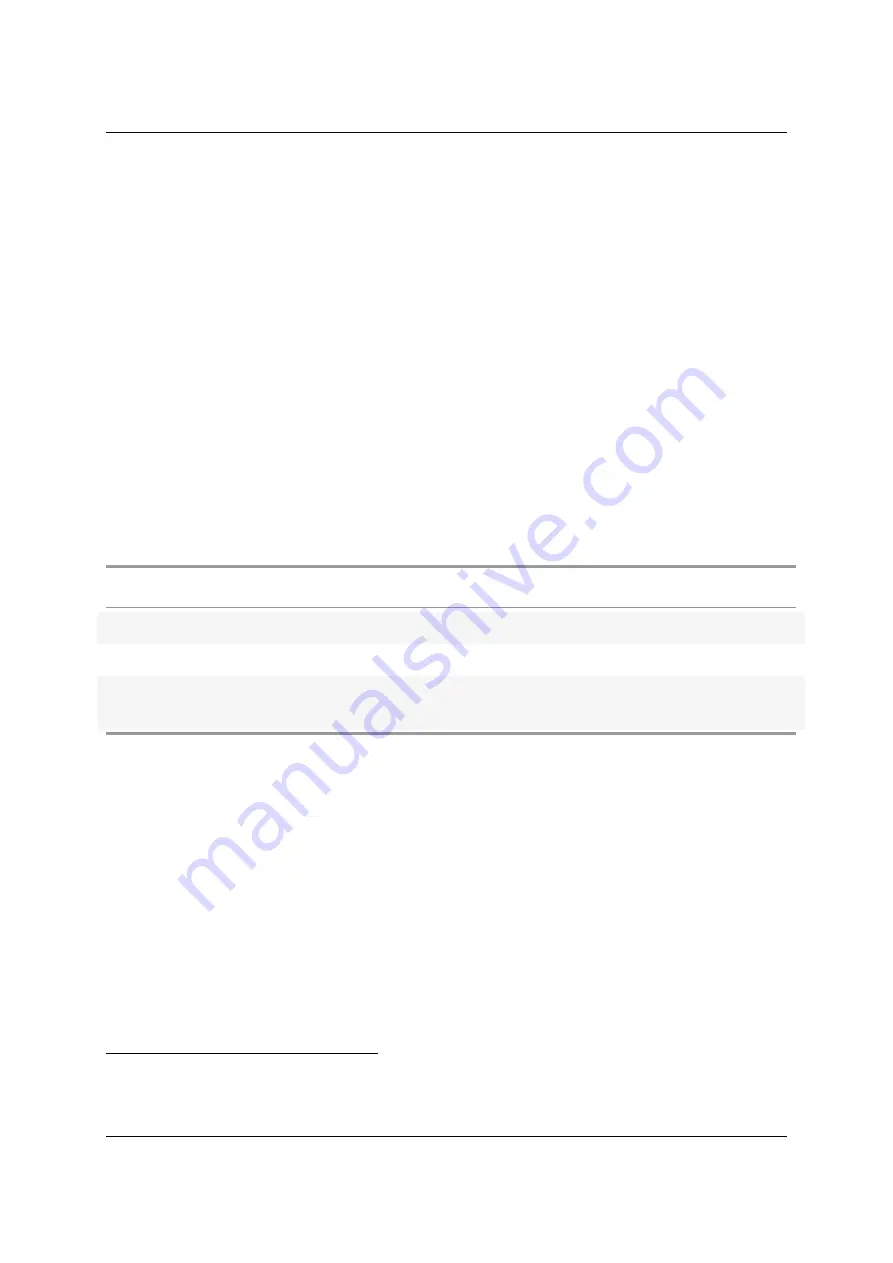
SP209 Series User Manual
SP209 / SP209i
2. USB cable (micro-B to A)
3. 10 leads micro-grabber probes set (9 s 1 ground)
4. 10 slots cable comb (to group logic probes together)
5. SMA anti-dust covers
Unpacking and first usage
We recommend the user to start by identifying all the different components that are provided. To turn
ON the SP209 device, connect it to a free USB port of your computer using the provided USB cable
The LED should glow according to the table in the “Status LEDs behavior” section. To switch off the
device, simply disconnect the USB cable.
Status LEDs behavior
Status led can be in one of 3 states:
Status LED
Meaning
Orange
Device powered up but not connected to software
White Fix
Device powered up and connected to software
White blinking
Device powered up, connected to software and detecting activity on one of the
logic channels.
Software Quick Start guide
Start by downloading the latest version of ScanaStudio software www.ikalogic.com and following
instructions to install both software and provided drivers. It is recommended to restart your computer
after the software and drivers have been installed.
Once the software is installed, run it, and create a new workspace by selecting “SP209” or “SP209i” as
the device type.
Note
: if at the point the device is not recognized by your computer, the ScanaStudio workspace
is created as a demo workspace or the status LEDs stays orange even after creating a ScanaStudio
workspace, please follow these steps:
5
Do not connect SP209 to anything else than a computer’s USB port. Do not connect to a USB HUB, but connect directly
to the root USB port. Never connect the SP209 to a USB charging adaptor.
(c) Ikalogic SAS 2019























