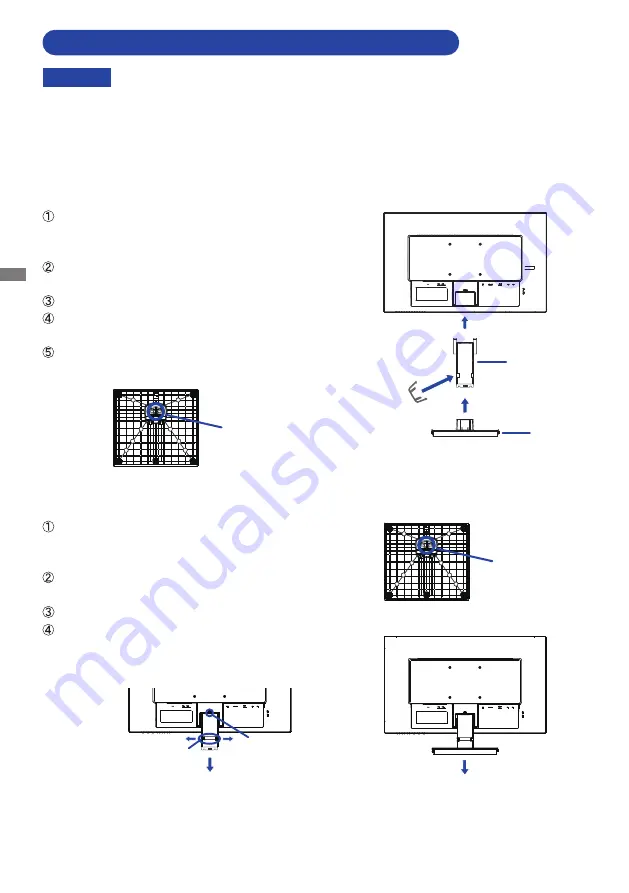
ENGLISH
8 BEFORE YOU OPERATE THE MONITOR
FITTING AND REMOVAL OF BASE :
ProLite XU2492HSU
CAUTION
Put the monitor on a stable surface. The monitor may cause injury or damage if it
falls or is dropped.
Do not give a strong impact to the monitor. It may cause damage.
Unplug the monitor before removal or installation to avoid an electric shock or a
damage.
<Removal>
Put a piece of soft cloth on the table beforehand to
prevent the monitor from being scratched. Lay the
monitor flat on a table with front face down.
Loosen the ‘thumb screw’ to remove the Stand-Base
from the monitor.
Press the hook and remove the stand.
Pull the hook of the Cable Holder outside and remove
it.
<Installation>
Put a piece of soft cloth on the table beforehand to
prevent the monitor from being scratched. Lay the
monitor flat on a table with front face down.
Hold the monitor and install the Stand-Neck to the
monitor until it clicks to secure.
Install the Stand-Base to the Stand-Neck.
Tighten the 'thumb screw' to secure the Stand-Base to
the monitor.
Place the Cable Holder.
Cable Holder
Stand-Neck
Stand-Base
Thumb screw for Stand-Base
Thumb screw for Stand-Base
Hook
Cable Holder
Summary of Contents for ProLite XU2492HSU
Page 2: ...ENGLISH...














































