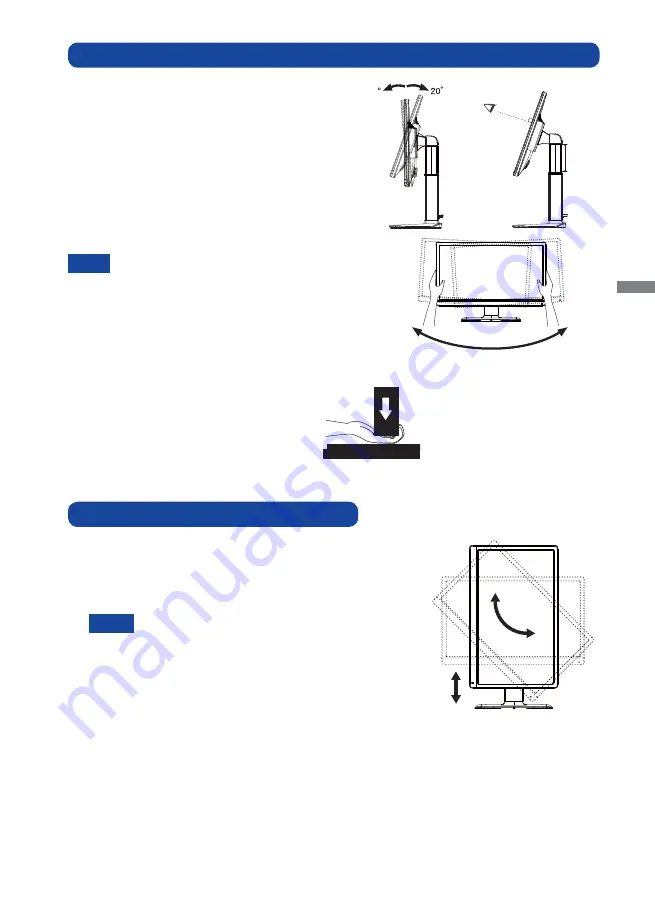
ENGLISH
BEFORE YOU OPERATE THE MONITOR 11
ADJUSTING THE HEIGHT AND THE VIEWING ANGLE : ProLite XB2472HD
For optimal viewing it is recommended to position
yourself directly opposite to the full face of the
monitor, then adjust the monitor’s height and
angle to your own preference.
Hold the panel so that the monitor does not topple
when you change the monitor’s height or angle.
You are able to adjust the monitor's height up to
130mm, angle up to 45 degrees right and left, 20
degrees upward, 5° downward.
Do not touch the LCD screen when you
change the height or the angle. It may
cause damage or break the LCD screen.
Careful attention is required not to catch
your fi ngers or hands when you change
the height or the angle.
Injury can occur if care is not taken to
avoid fi nger contact with the displays
base when adjusting the height.
NOTE
PANEL ROTATION : ProLite XB2472HD
A
Adjust the mother’s height.
B
Rotate the panel 90 degrees.
Portrait:
Turn
clockwise.
Landscape: Turn counter clockwise.
Attempting to rotate without fully extending
upward may cause damage to stand.
Vi d e o c a r d f o r p o r t r a i t d i s p l a y w i l l b e
required for rotating the image on the
screen.
C
Adjust the monitor’s angle to your preference.
NOTE
Monitor
Stand
45
°
45
°
130mm
5
90°
Summary of Contents for ProLite X2472HD
Page 2: ...ENGLISH...
Page 5: ...ENGLISH...
















































