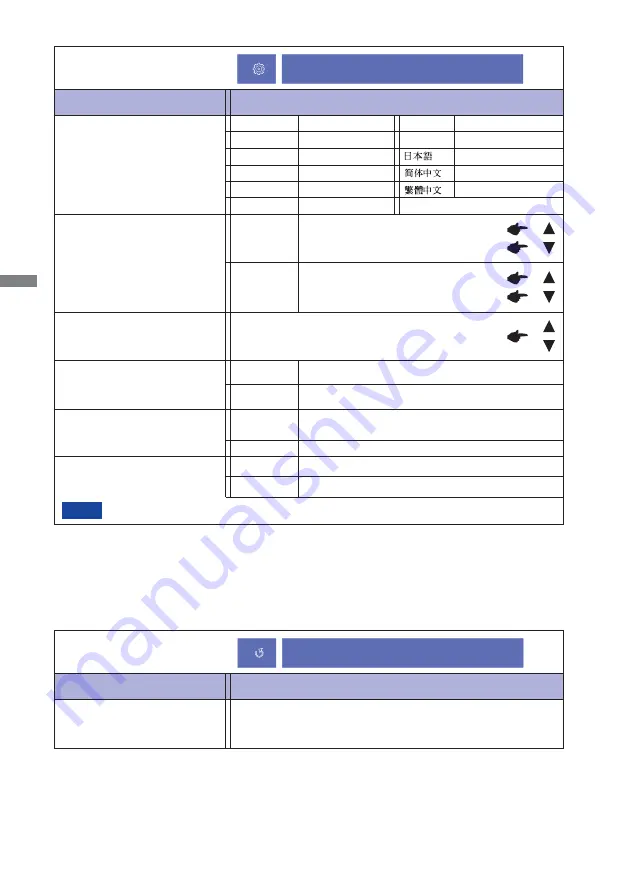
ENGLISH
14 OPERATING THE MONITOR
Memory Recall
Factory-preset data is restored.
English
Deutsch
English
German
Français
French
Japanese
Russian
Polski
Polish
Traditional Chinese
Simpli
fi
ed Chinese
Nederlands Dutch
Русский
OSD
H.Position
OSD is too left
OSD is too right
OSD is too low
OSD is too high
You can set the OSD display duration time.
5 / 15 / 30 / 60 seconds
OSD
V.Position
Adjustment Item
Problem / Option Button to Press
Setup Menu
Language Select
OSD Position
OSD Time Out
OSD Background *
LED *
The background of OSD is mode transparent.
Off
Retune the background of OSD.
On
The Power Indicator is turned On.
Off
The Power Indicator is turned Off.
On
Turn Off the Power Indicator when you are bothered by the light.
NOTE
Adjustment Item
Problem / Option Button to Press
Memory Recall
iiyama Logo displayed when the monitor is turned on.
On
Off
iiyama Logo does not display when the monitor is
turned on.
Opening Logo *
Setup Menu
*
1
To activate the option, mark it in the setup menu. To deactivate it, remove the marking.
Memory Recall
Č
esky
Czech
Italiano
Italian
Summary of Contents for ProLite T2235MSC
Page 2: ......










































