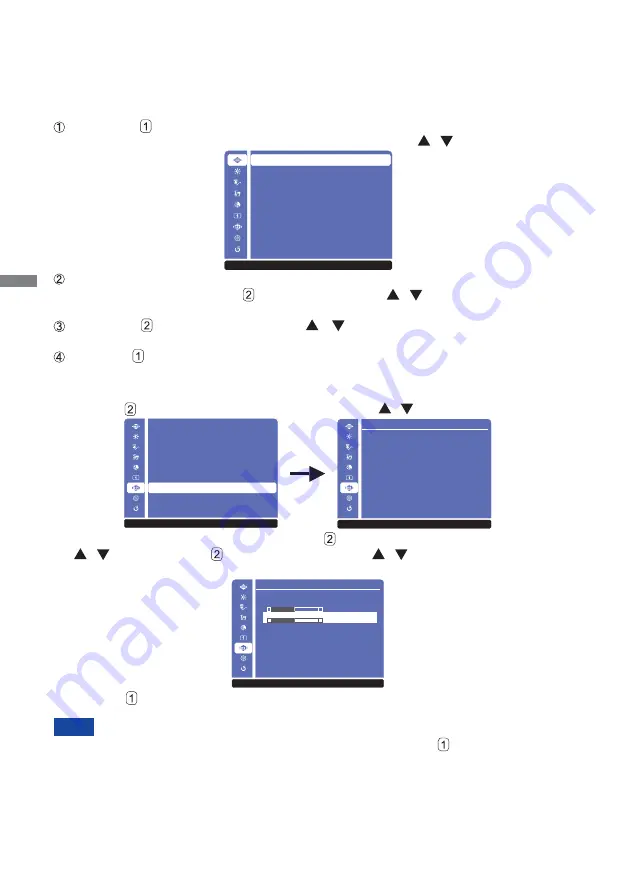
ENGLISH
8 OPERATING THE MONITOR
OPERATING THE MONITOR
To create the best picture, your iiyama LCD monitor has been preset at the factory with the
COMPLIANT TIMING shown on page 23. You are also able to adjust the picture by following the button
operation shown below. For more detailed adjustments, see page 16 for SCREEN ADJUSTMENTS.
Press the Button to start the On Screen Display (OSD) feature. There are
additional Menu items which can be switched by using the / Buttons.
Select the Menu item which contains the adjustment icon relating to the adjustment
you want to make. Press the Button. Then, use the / Buttons to highlight the
desired adjustment icon.
Press the Button again. Use the / Buttons to make the appropriate
adjustment or setting.
Press the Button to leave the menu, and the settings you just made would be
automatically
saved.
When button operations are aborted during adjustment, On-Screen Display disappears
when the time set for the OSD Time Out has passed. Also, the button can be used to
return previous menu and turn off the On-Screen Display.
Any changes are automatically saved in the memory when the On Screen Display
disappears. Turning off the power should be avoided while using the Menu.
Adjustments for H./V. Position, Clock and Phase are saved for each signal timing. Except for
these adjustments, all other adjustments have only one setting which applies to all signal timings.
For example, to correct for vertical position, select Menu item of Manual Image Adjust and then
press the Button. Then, select H./V.Position by using the / Buttons.
An adjustment page appears after you press the Button. Then, select V. Position by using the
/ Buttons. Press the Button again. Then, use the / Buttons to change the vertical
position settings. The vertical position of the overall display should be changing accordingly
while you are doing this.
Press the Button lastly, it ends, all changes are saved in the memory.
NOTE
Manual Image Adjust
H./V. Position
H. Position
V. Position
▲
▲
50
▲
▲
50
1 : E x i t
S e l e c t : 2
Picture Adjust
Input Select
Audio Adjust
Color Adjust
Information
Manual Image Adjust
Setup Menu
Memory Recall
Auto Image Adjust
1 : E x i t
S e l e c t : 2
Picture Adjust
Input Select
Audio Adjust
Color Adjust
Information
Setup Menu
Memory Recall
Auto Image Adjust
Manual Image Adjust
1 : E x i t
S e l e c t : 2
H./V. Position
Clock
Phase
Sharpness
Video Mode Adjust
Manual Image Adjust
1 : E x i t
S e l e c t : 2
Summary of Contents for ProLite T2235MSC
Page 2: ......



























