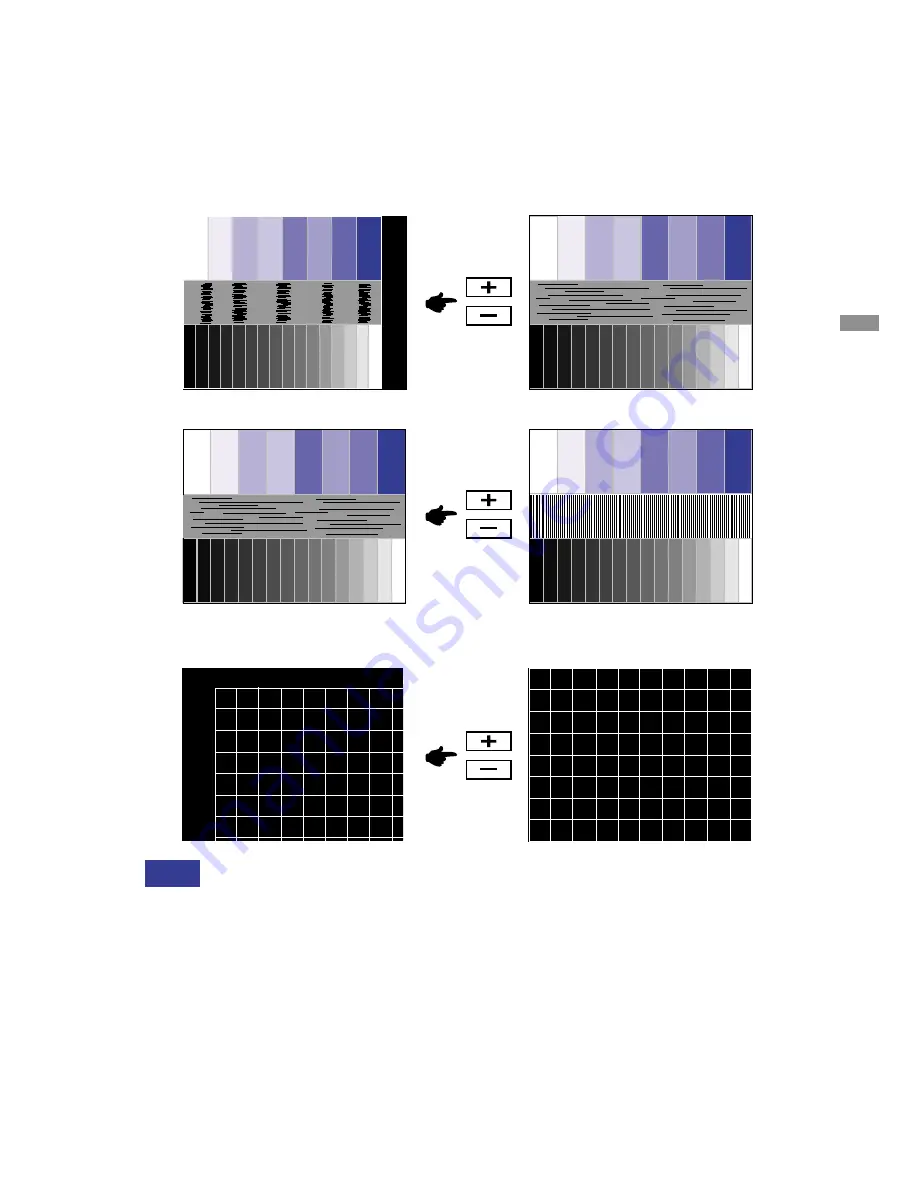
ENGLISH
F
F
F
F
F
Adjust the Phase to correct horizontal wavy noise, flicker or blur in the zebra pattern.
NOTE
When the left side of the picture frame moves away from the left edge of the display
area during the Clock adjustment, adjust Clock and H-Position alternately.
Another way to make the Clock adjustment is to correct the vertical wavy lines in the
zebra pattern.
The picture may flicker during the V-Position, H-Position and Clock adjustment.
In case the picture frame is bigger or smaller than the data display area after the Clock
adjustment, repeat the adjustments from step
C
.
In the case that a strong flicker or blurs remain on a part of the screen, repeat the
adjustments from step
E
to readjust the Clock. If the flicker or blurs still remain then
set the refresh rate to 60Hz and repeat the adjustments from step
C
.
Adjust the H-Position after the Phase adjustment if the horizontal position moves
during the adjustment.
C
C
C
C
C
Press the Auto Button. (Direct adjustment)
Or perform the Auto Set up.
D
D
D
D
D
Adjust the image manually by following procedure below when the screen has a flicker
or blur, or the picture does not fit in the display area after performing the Auto Set up.
E
E
E
E
E
Stretch the right side of the picture frame to the right edge of the display area by
adjusting the Clock.
G
G
G
G
G
Select “Position” in the Adjustment Program and adjust the V-Position and H-Position
so that the frame of cross-hatch pattern fits into the display area.
OPERATING THE MONITOR 14








































