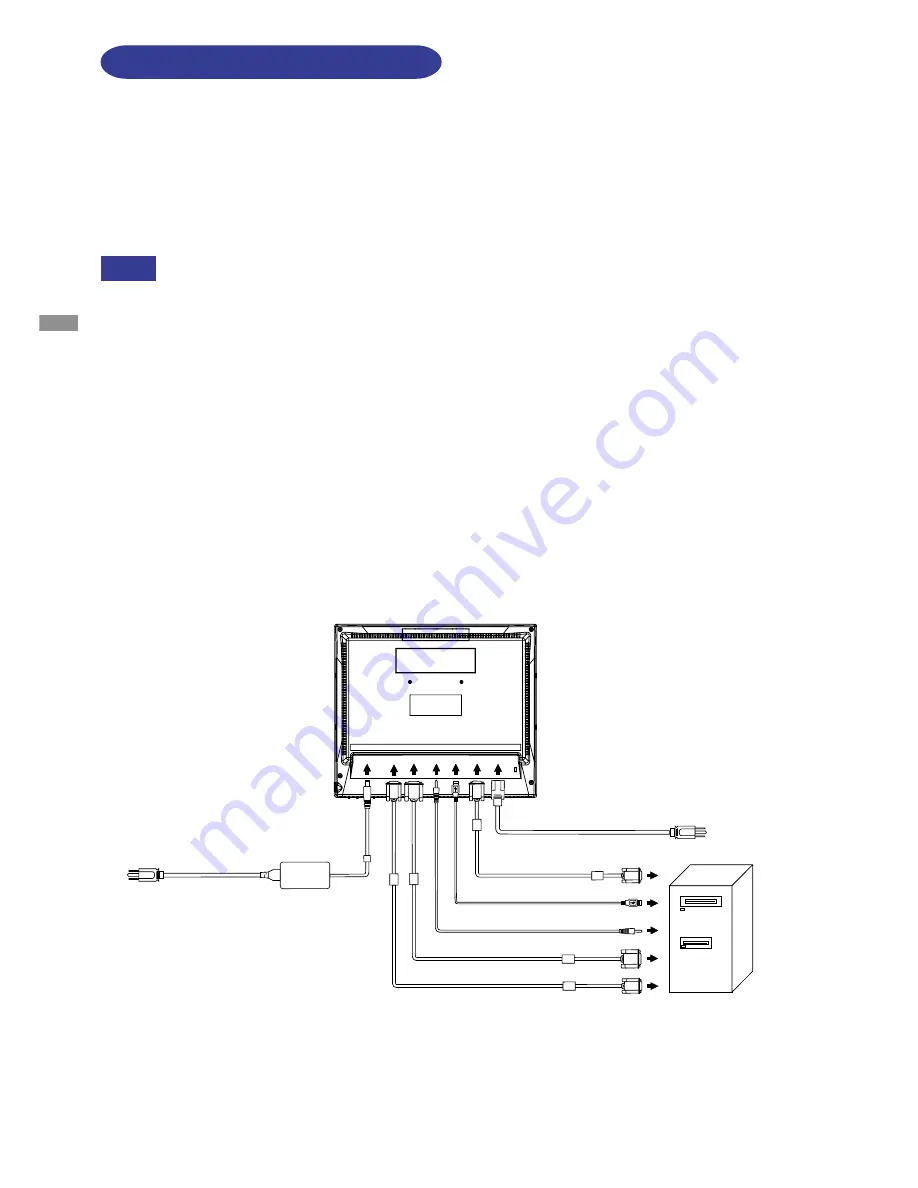
ENGLISH
CONNECTING YOUR MONITOR
[Example of Connection]
A
Ensure that both the computer and the monitor are switched off.
B
Connect the computer to the monitor with the Signal Cable.
C
Connect the computer to the monitor with the RS-232C Cable or the USB Cable.
D
Connect the monitor to the audio equipment with the Audio Cable when using the audio features.
E
Connect the Power Cable to the monitor first and then to the power supply.
NOTE
The signal cables used for connecting the computer and monitor vary by the type of
computer used. An incorrect connection may cause serious damage to both the monitor
and the computer. The cable supplied with the monitor is for a standard 15 pin D-Sub
connector. If a special cable is required please contact your local iiyama dealer or regional
iiyama office.
For connection to Macintosh computers, contact your local iiyama dealer or regional
iiyama office for a suitable adaptor.
Make sure you tighten the finger screws at each end of the Signal Cable and the RS-
232C Cable.
Don't connect the RS-232C cable and the USB cable to the computer at the same time. And
cannot use those at the same time.
< Back >
Audio Cable (Accessory)
RS-232C Cable (Accessory)
Computer
D-Sub Signal Cable (Accessory)
DVI-D Signal Cable (Accessory)
AC Adapter
(Accessory)
Power Cable (Accessory)
USB Cable (Accessory)
Power Cable (Accessory)*
2
*
1
*
1
*
1
Available for ProLite T1530SR only.
*
2
Available for ProLite T1730SR and ProLite T1930SR only.
7 BEFORE YOU OPERATE THE MONITOR










































