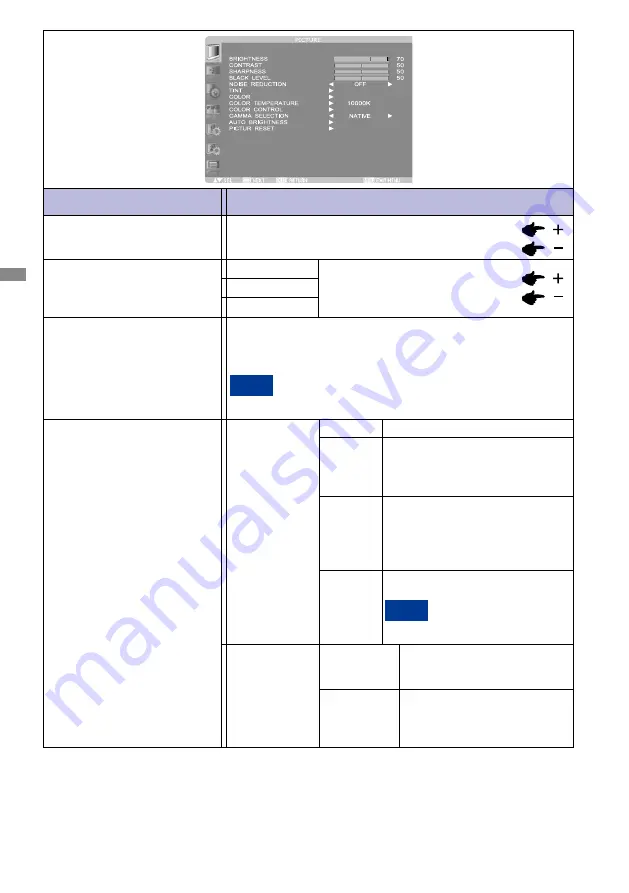
ENGLISH
30 OPERATING THE MONITOR
Reddish
Bluish
COLOR TEMPERATURE *
2
Too weak
Too strong
COLOR CONTROL*
2
Adjustment Item
Problem / Option Button to Press
PICTURE
GAMMA SELECTION
AUTO BRIGHTNESS*
4
AUTO
BRIGHTNESS
AUTO
LOCAL
REMOTE
OFF
CONTROL
PRIMARY
SECONDARY
Select the gamma mode.
NATIVE / S GAMMA / 2.2 / 2.4 / OPTION / PROGRAMMABLE.
PROGRAMMABLE can change the GAMMA characteristic
curve via a computer. Contact your dealer for further details.
GAMMA is fixed to 2.2 in the sRGB picture mode. When
PROGRAMMABLE has been selected, the setting for
color temperature is fixed at 10,000 K (NATIVE).
NOTE
The settings of AUTO BRIGHTNESS
are adjusted automatically.
When you select AUTO, you
cannot adjust any other items
than [CONTROL] individually.
The AUTO BRIGHTNESS function
is enabled and you can adjust
[CONTROL] and subsequent
items individually.
AUTO BRIGHTNESS is turned off.
The AUTO BRIGHTNESS function
is enabled. In addition, the monitor
enters the intercommunication
mode where multiple monitors are
controlled collectively. (See page 45)
Select this setting to configure the
monitor as Master when controlling
multiple monitors collectively.
Select this setting to use the
monitor alone or to configure the
monitor as Slave when controlling
multiple monitors collectively.
NOTE
RED
GREEN
BLUE






























