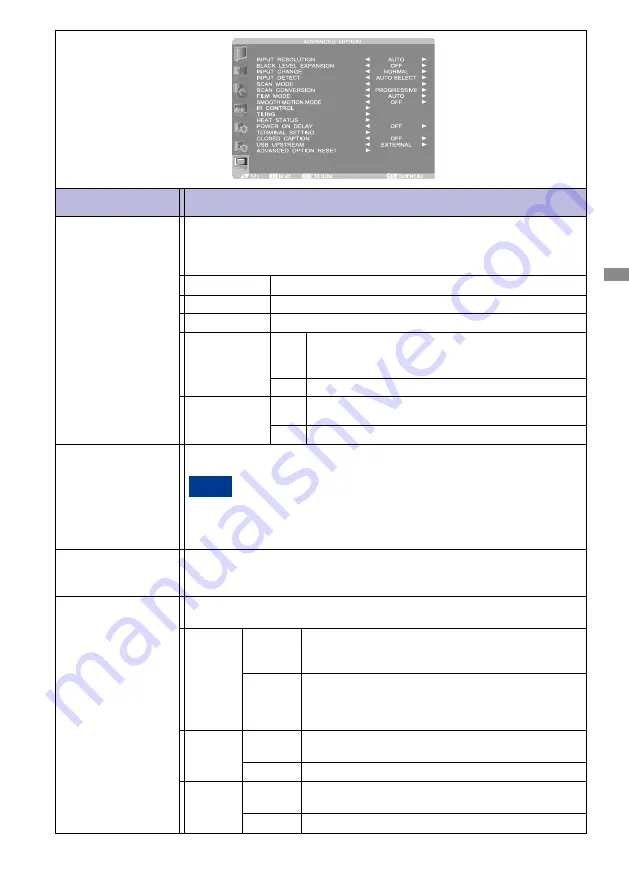
ENGLISH
OPERATING THE MONITOR 39
Adjustment Item
Problem / Option Button to Press
ADVANCED OPTION
HEAT STATUS
POWER ON DELAY
TERMINAL
SETTING
The statuses of the cooling fan, brightness, and internal temperature are
displayed.
The cooling fan starts running according to the operating
temperature or when COOLING FAN is ON in the SCREEN
SAVER menu. When the operating temperature substantially
exceeds the operation guaranteed range, the message
“TEMPERATURE WARNING” is displayed on the screen.
NOTE
Adjust the delayed time until the power-on mode is activated at the time of
recovery from the sleep mode or power-on.
OFF, 2 - 50 seconds
You can select the mode to display the HDMI1, HDMI2, or DVI-D signal
according to their signal format depending on their source device.
HDMI
SIGNAL
1/2
HDMI
MODE
1/2
Select FULL when displaying the signal that uses all
256 levels (from level 0 to 255). This mode is used
primarily when input comes from a computer.
Select HDMI-HD when the source device is a video
device.
FULL
LIMITED
Select LIMITED when displaying the signal that
uses 16 to 235 levels of 256 levels for each of R,
G, and B. This mode is used primarily when input
comes from a video device.
HDMI-HD
HDMI-PC Select HDMI-PC when the source device is a PC.
DVI
MODE
Select DVI-HD when the source device is a video
device.
DVI-HD
DVI-PC
Select DVI-PC when the source device is a PC.
UNDERSCAN
TILING
TILING is a function to divide or enlarge images and display them across
multiple screens. You can divide an input video up to five pieces horizontally
and vertically and display them on a single large screen comprised of up to 25 (5
x 5) monitors tiled together.
H MONITORS
V MONITORS
POSITION
Sets the number of displays used in the horizontal position.
Sets the number of displays used in the vertical position.
When displaying an image across multiple monitors,
you can select the mode to compensate for the
bezel widths for smooth and natural display.
ON
FRAME
COMP.
OFF FRAME COMP. is turned off.
Select the area you want to enlarge.
ENABLE
The image in the selected area is enlarged on the
screen.
ON
OFF ENABLE is turned off.





























