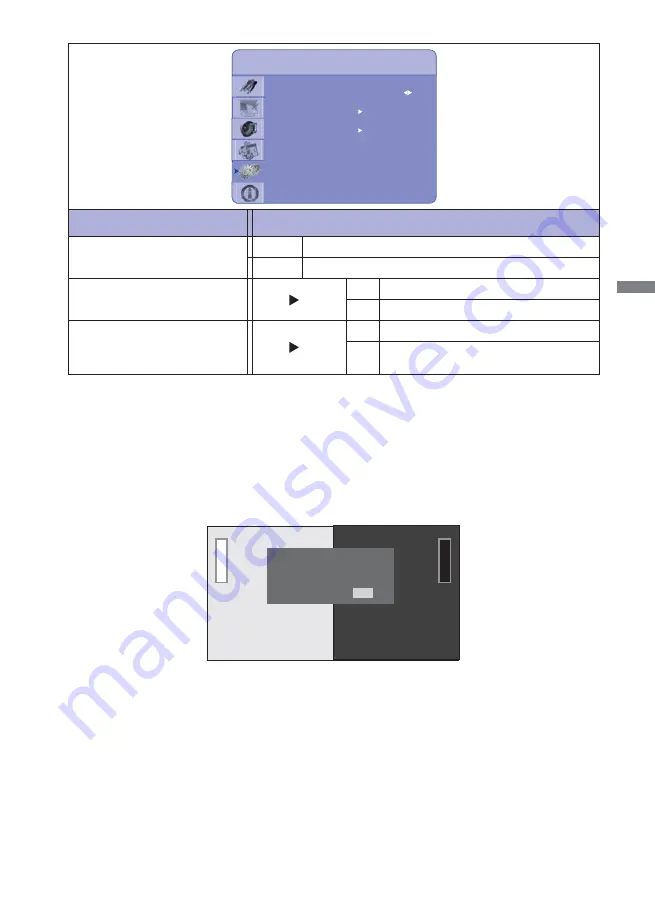
ENGLISH
OPERATING THE MONITOR 29
Adjustment Item
Problem / Option Button to Press
ADC Mode
ADC Mode
User ADC Calibration
Advanced Setting
Restore ADC to Default
Default
Default
User
Factory Mode
User Setting Mode
Advanced Settings
VGA ADC Settings
User ADC Calibration*
5
Press
Button.
Restore ADC to Default
Press
Button.
No
Yes
Return to Menu.
Set Calibration.
No
Yes
Return to Menu.
User ADC Calibration is restored to
default.
*
5
User ADC Calibration
1. A warning message (see image below) will show to make sure the proper image is displayed on
screen before ADC calibration begins.
i. Image in the green boxes, displayed on both side of the screen, has to be white and black in order
to run the calibration accurately (the black and white image can be made using software such as
Microsoft PowerPoint).
ii. The white in the left green box has to be the brightest white.
iii. The black in the right green box has to be the darkest black.
2. After the proper image is displayed, click "Yes" to begin ADC calibration.
3. During calibration process, the following image will appear to notify user to wait for the calibration.
4. After calibration is completed, the display will notify user if the process has been successfully by a
different message.
Ready to run ADC Calibration?
Yes
No
Summary of Contents for ProLite L4260S
Page 2: ...ENGLISH ...


























