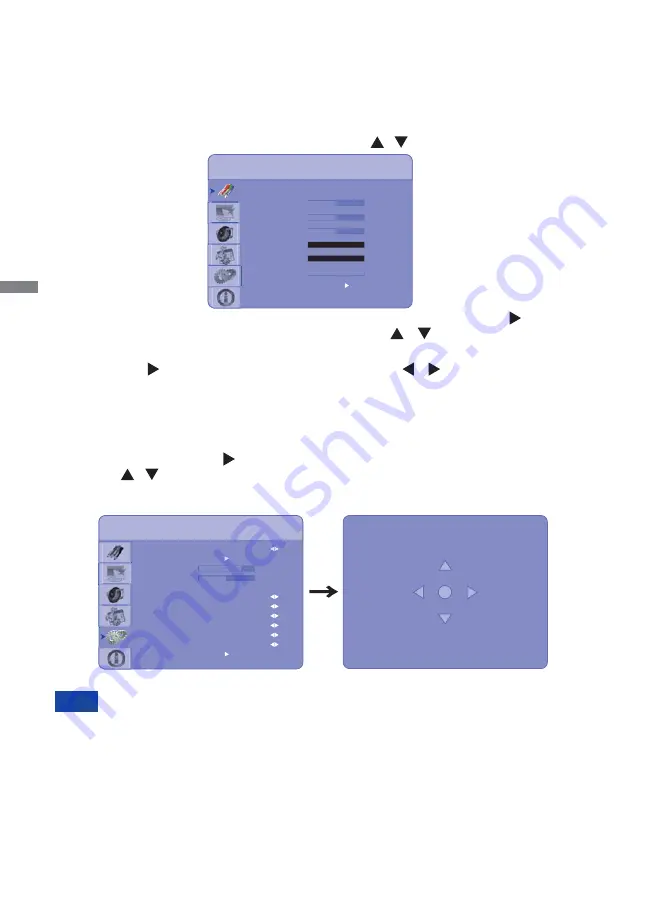
ENGLISH
18 OPERATING THE MONITOR
OPERATING THE MONITOR
To create the best picture, your iiyama LCD monitor has been preset at the factory with the COMPLIANT
TIMING shown on page 40. You are also able to adjust the picture by following the button operation
shown below. For more detailed adjustments, see page 31 for SCREEN ADJUSTMENTS.
Press the MENU Button to start the On Screen Display feature. There are additional
Menu items which can be switched by using the
/
Buttons.
B
Select the Menu item of the adjustment you want to make. Press the or ENTER
Buttons and enter the menu page. Then, use the
/
Buttons to highlight the
desired adjustment item.
C
Press the or ENTER Buttons again. Use the
/ Buttons to make the
appropriate adjustment or setting.
D
Press the EXIT Button to leave the menu, and the settings you just made would be
automatically saved.
The MENU Button can be used to return previous menu item.
When button operations are aborted during adjustment, On-Screen Display disappears when the
time set for the OSD Timeout has passed.
EXIT button can be used to return previous menu item.
Any changes are automatically saved in the memory when the On Screen Display disappears.
Turning off the power should be avoided while using the Menu.
Adjustments for Image Position, Clock and Phase are saved for each signal timing. Except for these
adjustments, all other adjustments have only one setting which applies to all signal timings.
NOTE
For example, to correct for vertical position, select Menu item of Advanced Settings. Then, select
Image Position by using the
Buttons.
Use the
/
Buttons to change the vertical position settings. The vertical position of the overall
display should be changing accordingly while you are doing this.
Press the EXIT Button lastly, it ends, any changes are saved in the memory.
Scheme
Brightness
Contrast
Sharpness
Saturation
Hue
Backlight
Colour Temperature & Gamma
User
50
50
12
100
Image Settings
Monitor ID
Image Position
Phase
Clock
Light Sensor
Baud Rate
Auto Adjustment
On
Advanced Setting
Flesh Tone
IRFM
Power LED
Factory Reset
VGA ADC Settings
Off
115200
Off
No
46
50
1
Off
No
Image Position
0
0
Summary of Contents for ProLite L4260S
Page 2: ...ENGLISH ...






























