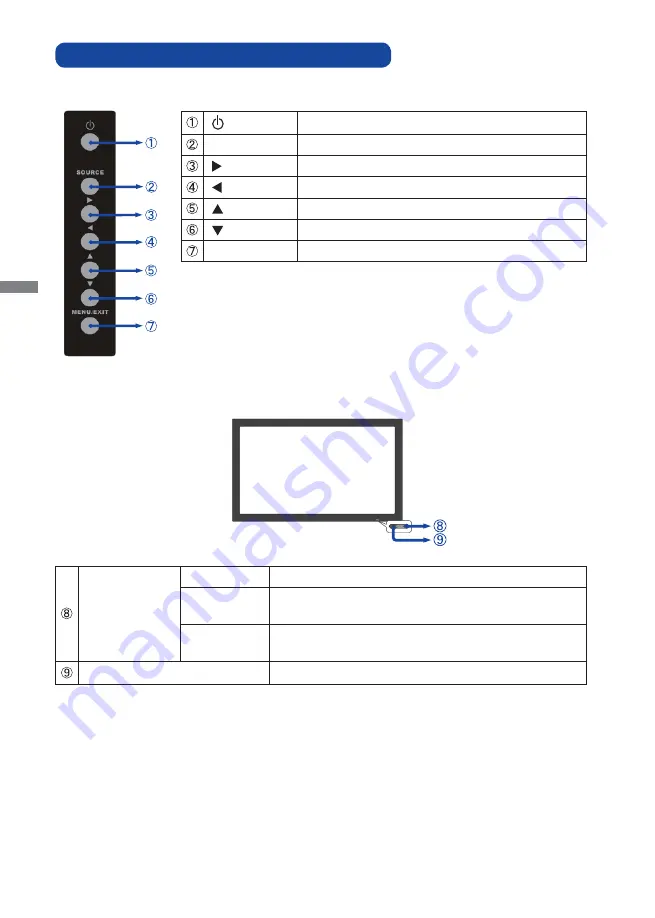
ENGLISH
6 BEFORE YOU OPERATE THE MONITOR
CONTROLS AND CONNECTORS : MONITOR
<Side Controller>
Power Button
SOURCE
Input Select Button
Right Button
Left Button
Up
Button
Down
Button
MENU / EXIT
Menu/Exit Button
<Front>
Power Indicator
Green
Normal Operation
Orange
Power Management
If power off and select LED on via menu "Front LED ON"
Off
Power Off
If power on and select LED on via menu "Front LED OFF"
Remote Sensor
Remote Sensor
Summary of Contents for ProLite L4260S
Page 2: ...ENGLISH ...











































