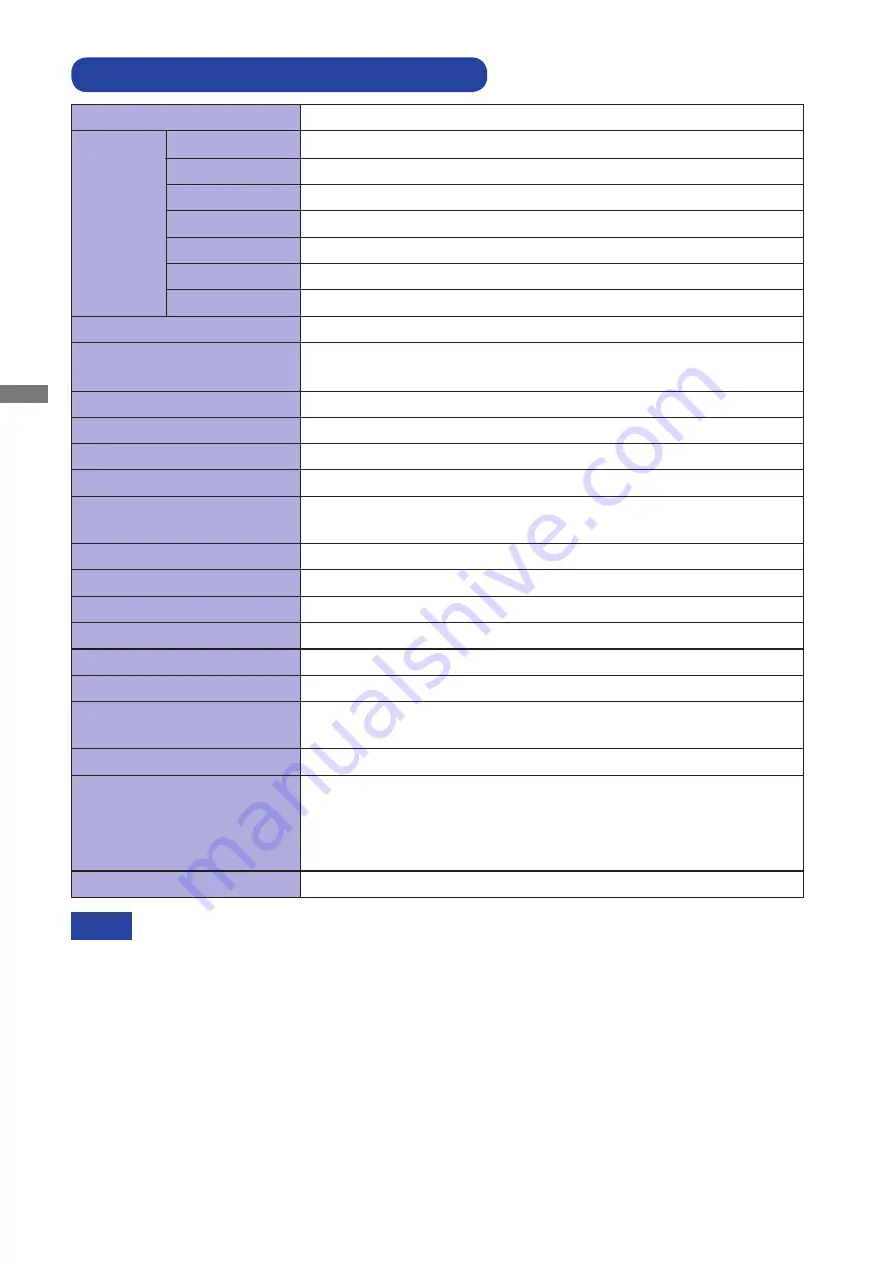
ENGLISH
23 APPENDIX
SPECIFICATIONS : ProLite E2410HDSD
LCD Panel Driving system
a-Si TFT Active Matrix
0.277mm H × 0.277mm V
Response time
Pixel pitch
5ms (Black, White, Black), 2ms (Gray to Gray)
Display Colors
Approx.16.7M
Sync Frequency
Analog: Horizontal: 24.0-80.0kHz, Vertical: 55-75Hz
Digital: Horizontal: 30.0-80.0kHz, Vertical: 55-75Hz
Maximum Resolution
1920 × 1080, 2.1 MegaPixels
Input Connector
D-Sub mini 15 pin, DVI-D 24 pin
Input Sync Signal
Separate sync: TTL, Positive or Negative
Plug & Play
VESA DDC2B
TM
25W typical, Power management mode: 1W maximum
Power Consumption*
Dimensions / Net Weight
566.0 × 395.0 × 190.0mm / 22.3 × 15.6 × 7.5" (W×H×D)
4.4kg / 9.7lbs
Upward: 20 degrees Downward: 5 degrees
Viewable angle
Right / Left : 85 degrees each, Up / Down: 80 degrees each (Typical)
Maximum Screen Size
531.4mm W × 298.9mm H / 20.9" W × 11.8" H
Power Source
100-240VAC, 50/60Hz, 1.5A
Environmental Considerations
Approvals
TCO 5.0, CE, TÜV-Bauart
Tilt Angle
*
Audio equipment is not connected.
NOTE
Brightness
Contrast ratio
250cd/m
2
(Typical)
1000 : 1 (Typical), ACR Function Available
Analog: 0.7Vp-p (Standard), 75
Ω,
Positive
Digital: DVI (Digital Visual Interface Standard Rev.1.0) compliance
Input Video Signal
Input Audio Signal
1.0Vrms maximum
Speakers
2W × 2 (Stereo speakers)
Input Audio Connector
ø 3.5mm mini jack (Stereo)
Operating: Temperature
Humidity
Storage:
-20 to 60°C / -4 to 140°F
Humidity
5 to 35°C / 41 to 95°F
5 to 85% (No condensation)
10 to 80% (No condensation)
Temperature
Size Category
24"
Diagonal: 24" (61cm)
Size
Summary of Contents for ProLite E2410HDS
Page 2: ...ENGLISH ...


































