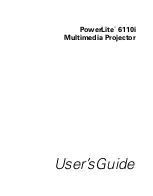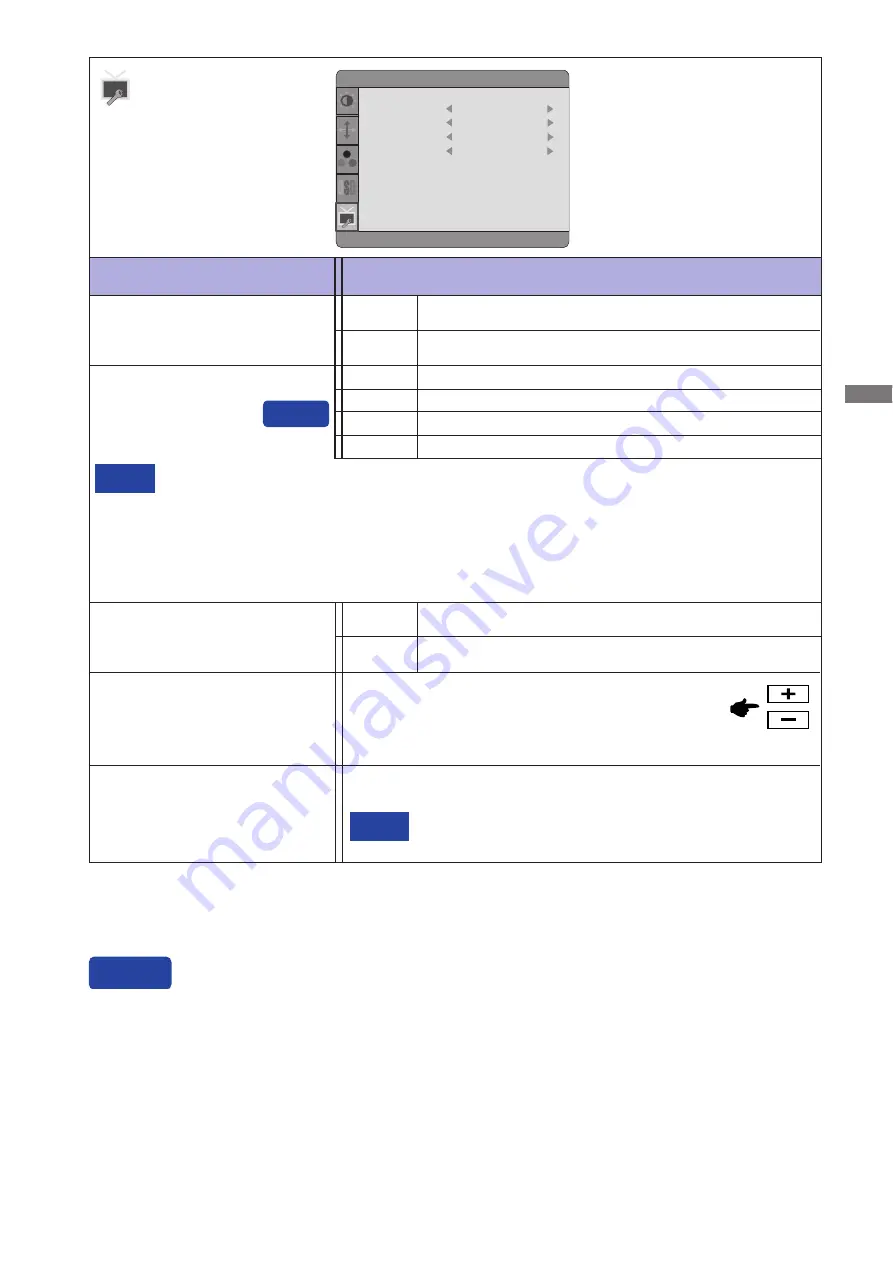
ENGLISH
See your graphic card user guide for more information
about changing the resolution and refresh.
NOTE
Displays information regarding the current input signal coming
from the graphic card in your computer.
Information
Adjustment Item
Problem / Option Button to Press
Others
Reset
Factory-preset data is restored.
No
Return to Menu.
Yes
Signal Select
At selected Auto, you can switch the input source by pressing and holding of the AUTO
Button for 2-3 seconds, However it will automatically be selected when just one source is
using.
In Power Management Mode input switching is disabled.
Input source is
fi
xed, not selected automatically when D-sub, DVI-D and HDMI which are
selected.
NOTE
Select the D-SUB input.
Select the DVI-D input.
D-sub
DVI-D
Others
Reset
Information
V.Frequency :
60Hz
Yes
Signal Select
Auto
HDMI audio
LINE IN
Input :
Auto
Resolution : 1920(H)
㧖
1080(V)
H.Frequency :
68KHz
OD
Mode3
Auto
Select the signal input automatically.
Select the HDMI input.
LINE IN Select the LINE IN input.
HDMI
HDMI audio*
1,2
Select the HDMI input.
HDMI*
1
You can skip the Menu items and display an adjustment scale directly by using the following button
operations.
Signal Select: Pressing and holding of the AUTO Button for 2-3 seconds when the Menu is not
displayed.
Direct
Direct
OD*
3
OFF/Mode1/Mode2/Mode3/Mode4/Mode5
It will improve the gray level response time of the
LCD panel.
A higher level results in a faster response time.
OPERATING THE MONITOR 14
*
1
Available for ProLite E2410HDS only.
*
2
Suitable for HDMI input only.
*
3
When OD is activated, some level of image retention will be caused.
Summary of Contents for ProLite E2410HDS
Page 2: ...ENGLISH ...