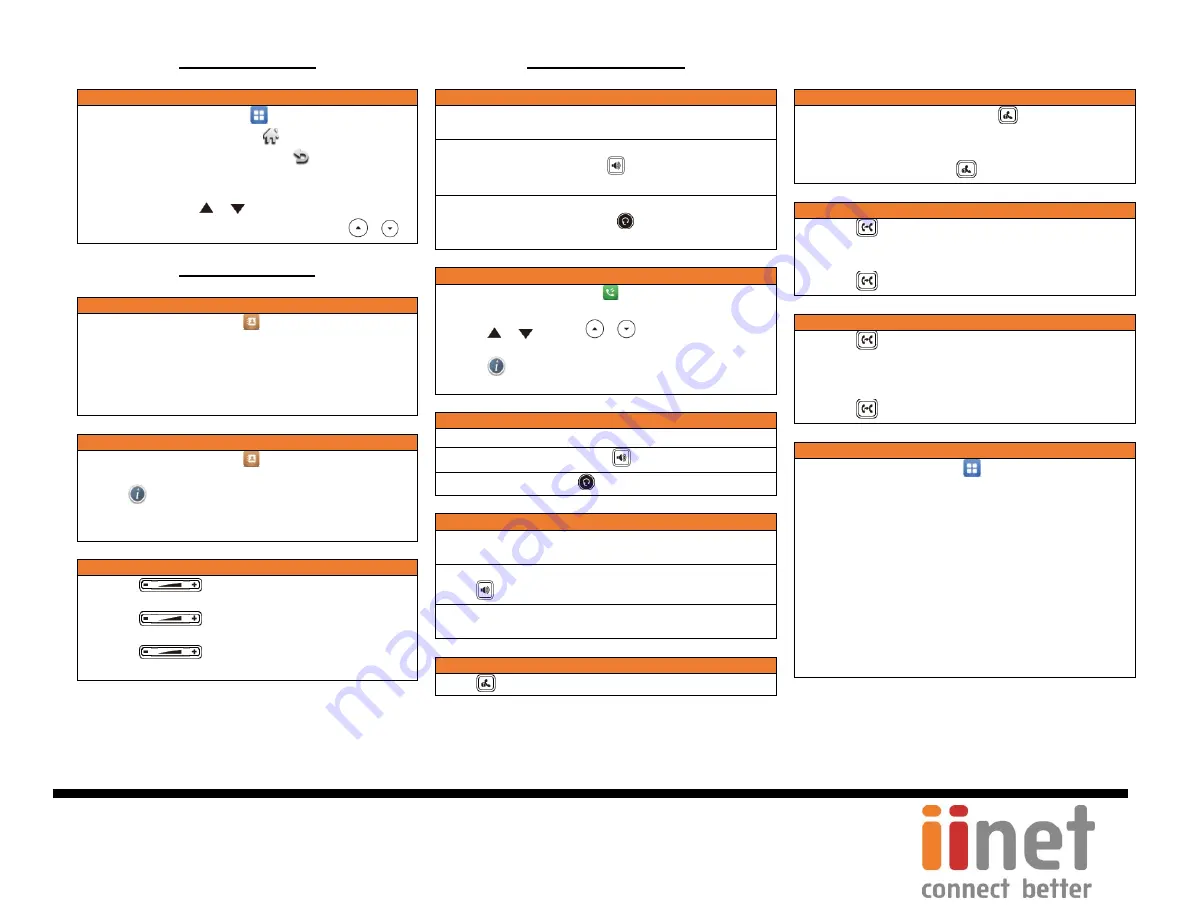
P a g e
|
2 of 2
Confidential
USING YOUR PHONE
Navigating the Touch Screen
•
To enter the main menu, tap
.
•
To return to the idle screen, tap
.
•
To go back to the previous menu, tap
.
•
To select a soft key, tap the soft key.
•
To select an item, tap the item.
•
To turn pages, tap or
on the touch screen.
•
To scroll through values in a pull-down list, press
or
.
HANDSET SETTINGS
Add a Contact
•
When the phone is idle, tap
,
and then tap
All Contacts
on the left.
•
Tap
Add
to add a contact.
•
Enter a unique contact name in the
Name
field and contact
numbers in the corresponding fields.
•
Tap the
Save
soft key to accept the change.
Delete a Contact
•
When the phone is idle, tap
,
and then tap
All Contacts
on the left
•
Tap
after the desired contact, and then tap
Delete.
•
Tap the
Ok
when the touch screen prompts “Delete Selected
Items?”
Volume Adjustment
•
Press
during a call to adjust the receiver volume
of handset/speakerphone/headset.
•
Press
when the handset is idle to adjust the
ringer volume.
•
Press
to adjust the media volume in the
corresponding screen.
BASIC CALL FEATURES
Placing Calls
Using the Handset:
Pick up the handset, enter the number and tap the
Send.
Using the Speakerphone:
With the handset on-hook, press
, enter the number and tap
the
Send
.
Using the Headset:
With the headset connected, press
to activate the headset
mode, enter the number and tap the
Send
.
Placing Calls from Call History
•
When the phone is idle, tap
, and then tap the desired call
list on the left.
•
Tap or
, or press
or
to scroll to the desired
page.
•
Tap
after the desired entry, and then tap
Send
to call the
entry.
Answering Calls
Using the Handset:
Pick up the handset.
Using the Speakerphone:
Press
.
Using the Headset:
Press
Ending Calls
Using the Handset:
Hang up the handset and tap the
End Call
soft key.
Using the Speakerphone:
Press
or tap the
End Call
soft key.
Using the Headset:
Tap the
End Call
soft key.
Call Hold
Press
or tap the
Hold
soft key during an active call.
Call Resume
•
If there is only a call on hold, press
or tap the
Resume
soft key.
•
If there are more than one call on hold, tap the call you want
to resume, and then press
or tap the
Resume
soft key.
Call Transfer
–
Blind Transfer
•
Press
or tap the
Transfer
soft key during an active call.
The call is placed on hold.
•
Enter the number you want to transfer to.
•
Press
or tap
B
Transfer.
Call Transfer
–
Attended Transfer
•
Press
or tap the
Transfer
soft key during an active call.
The call is placed on hold.
•
Enter the number you want to transfer the call to, and then
tap
Send
.
•
Press
or tap
Transfer
when the second party answers.
Call Forward
•
When the phone is idle, tap
->
Features -> Call
Forward.
•
Select the desired Forward Type:
Always Forward
–
incoming calls are forwarded
unconditionally.
Busy Forward
–
incoming calls are forwarded when the
phone is busy.
No Answer Forward
–
incoming calls are forwarded when
there it is not answered after a period of time.
•
Enter the number you want to forward to. For
No Answer
Forward
, tap the gray box of the
After Ring Time
field
,
and
then tap the desired ring time to wait before forwarding.
•
Tap the
Save
soft key to accept the change.
NOTE:
For more information about other features, refer to the BizPhone User Reference Guide (contact your Administrator)




















