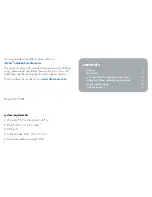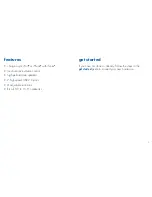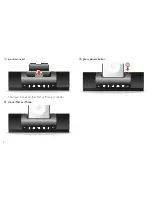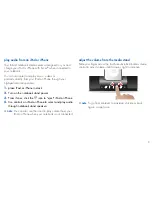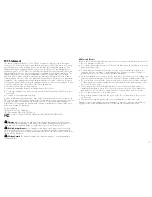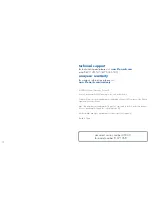11
FCC Statement
This device complies with part 15 of FCC Rules. Operation is subject to the following two
conditions: (1) this device may not cause harmful interference, and (2) this device must accept
any interference received, including interference that may cause undesired operation. This
equipment has been tested and found to comply with the limits for a Class B digital device,
pursuant to part 15 of FCC Rules. These limits are designed to provide reasonable protection
against harmful interference when the equipment is operated in a residential installation. This
equipment generates, uses, and can radiate radio frequency energy and, if not installed
and used in accordance with the instruction guide, may cause harmful interference to radio
communications. However, there is no guarantee that interference will not occur in a particular
installation. If this equipment does cause harmful interference to radio or television reception,
which can be determined by turning the equipment off and on, the user is encouraged to try to
correct the interference by one or more of the following measures:
Reorient or relocate the receiving antenna.
•
Increase the separation between the equipment and the receiver.
•
Connect the equipment into an outlet on a circuit different from that to which the receiver is
•
connected.
Consult a service representative for help.
•
Properly shielded and grounded cables and connectors must be used in order to comply with
FCC emission limits. LifeWorks is not responsible for any radio or television interference caused
by using other than recommended cables and connectors or by unauthorized changes or
modifications to this equipment. Unauthorized changes or modifications could void the user’s
authority to operate the equipment.
Responsible party:
LifeWorks Technology Group LLC
1412 Broadway, New York, NY 10018
Tested To Comply With FCC Standards FOR HOME OR OFFICE USE
arning
Improper setup, use and care of this product can increase the risk of serious
injury, death or device damage. Read and keep this guide and all other printed guides for
future reference. For updated guides or replacements, go to www.life-works.com
Do Rot Attempt Aepairs
Do not attempt to take apart, open, repair, service or modify
the device(s). Doing so may risk electric shock or other hazard. Evidence of any attempt to
open or modify the device, including any peeling, puncture or removal of labels, will void the
Limited Lifetime Warranty.
Choking Hazard
This product contains small parts that may pose a choking hazard to
children and pets.
AC-Powered Devices
Failure to take the following precautions can result in serious injury or death from electric shock
or fire, or in damage to the device.
Use only the power supply unit and AC power cord that came with your device or from an
•
authorized repair center.
Confirm that your electrical outlet provides the type of power indicated on the power
•
supply unit in terms of voltage (V) and frequency (Hz). If you are not sure of the type of
power supplied to your home, consult a qualified electrician.
Avoid non-standard power sources, such as generators or inverters, even if the voltage and
•
frequency appear acceptable. Only use AC power provided by a standard wall outlet.
Do not overload your wall outlet, extension cord, power strip or other electrical receptacle.
•
Confirm that they are rated to handle the total current drawn by the device and any other
devices on the same circuit.
Protect the power cords from being walked on. Protect cords from being pinched or
•
sharply bent, particularly where they connect to the power outlet, the power supply unit
and the device. Do not jerk, knot, sharply bend or otherwise abuse the power cords.
Do not expose the power cords to heat sources.
•
Keep children and pets away from the power cords. Do not allow them to bite or chew
•
on the cords.
When disconnecting the power cords, pull on the plug; do not pull on the cord.
•
If a power cord or power supply becomes damaged in any way, stop using it immediately.
Unplug your device during lightning storms or when unused for long periods of time.
Summary of Contents for iStand
Page 1: ...user manual ...