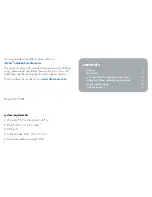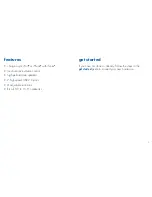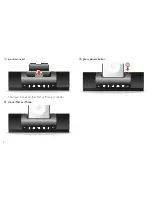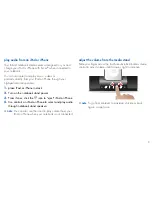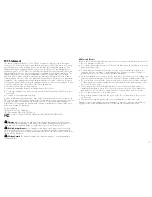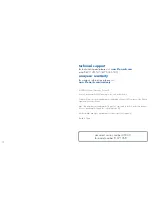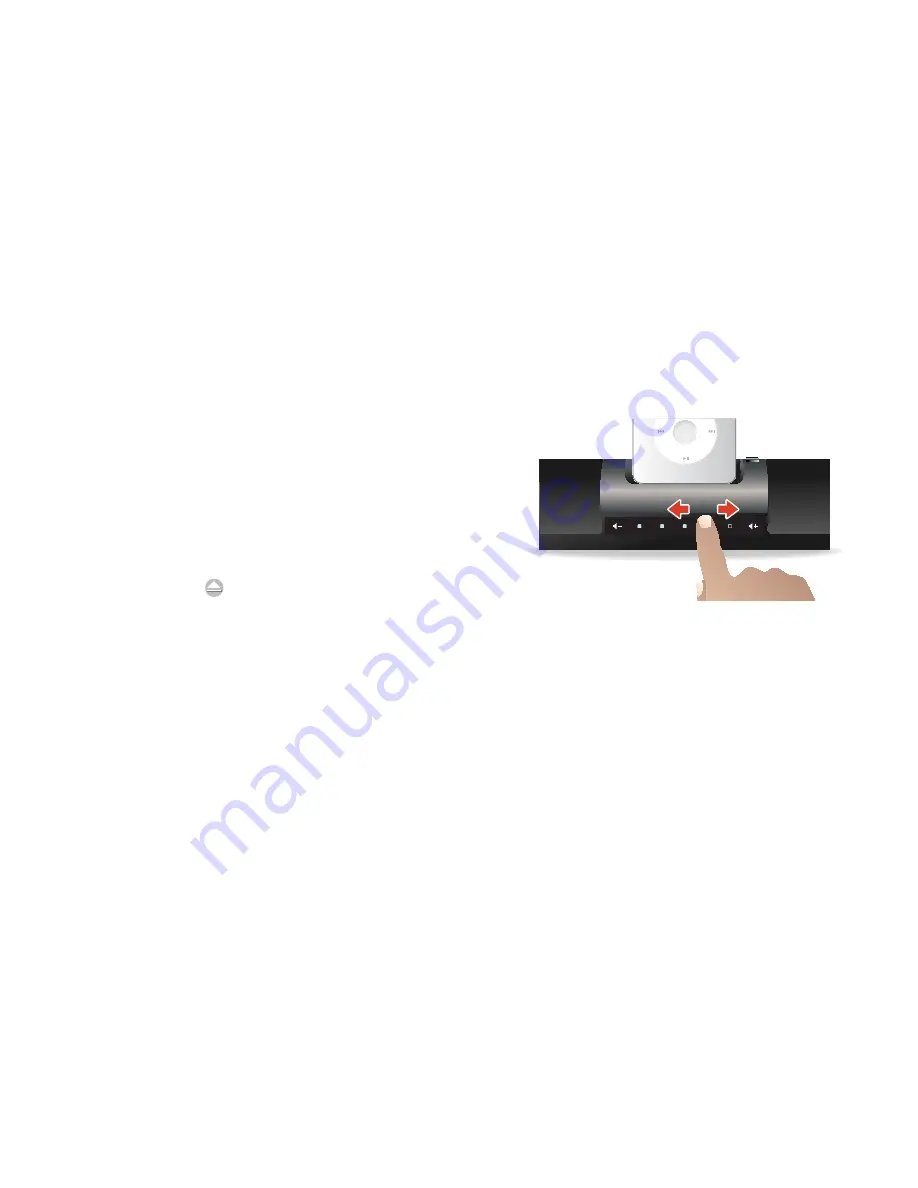
9
play audio from an iPod or iPhone
Your iStand notebook media center is designed to sync and
charge your iPod or iPhone with iTunes
®
when connected to
your notebook.
You can also select and play music, videos or
podcasts directly from your iPod or iPhone through your
high-performance speakers.
place iPod or iPhone in dock
1.
Turn on the notebook stand power
2.
From iTunes, click the
3.
icon to “eject” iPod or iPhone
Use controls on iPod or iPhone to select and play audio
4.
through notebook stand speakers
You can also use the stand to play content from your
note
f
iPod or iPhone when your notebook is not connected.
adjust the volume from the media stand
Slide your finger across the touch-sensitive illuminated volume
control to adjust volume—left to lower, right to increase.
To go from minimum to maximum volume or back
note
f
again, swipe twice.
Summary of Contents for iStand
Page 1: ...user manual ...