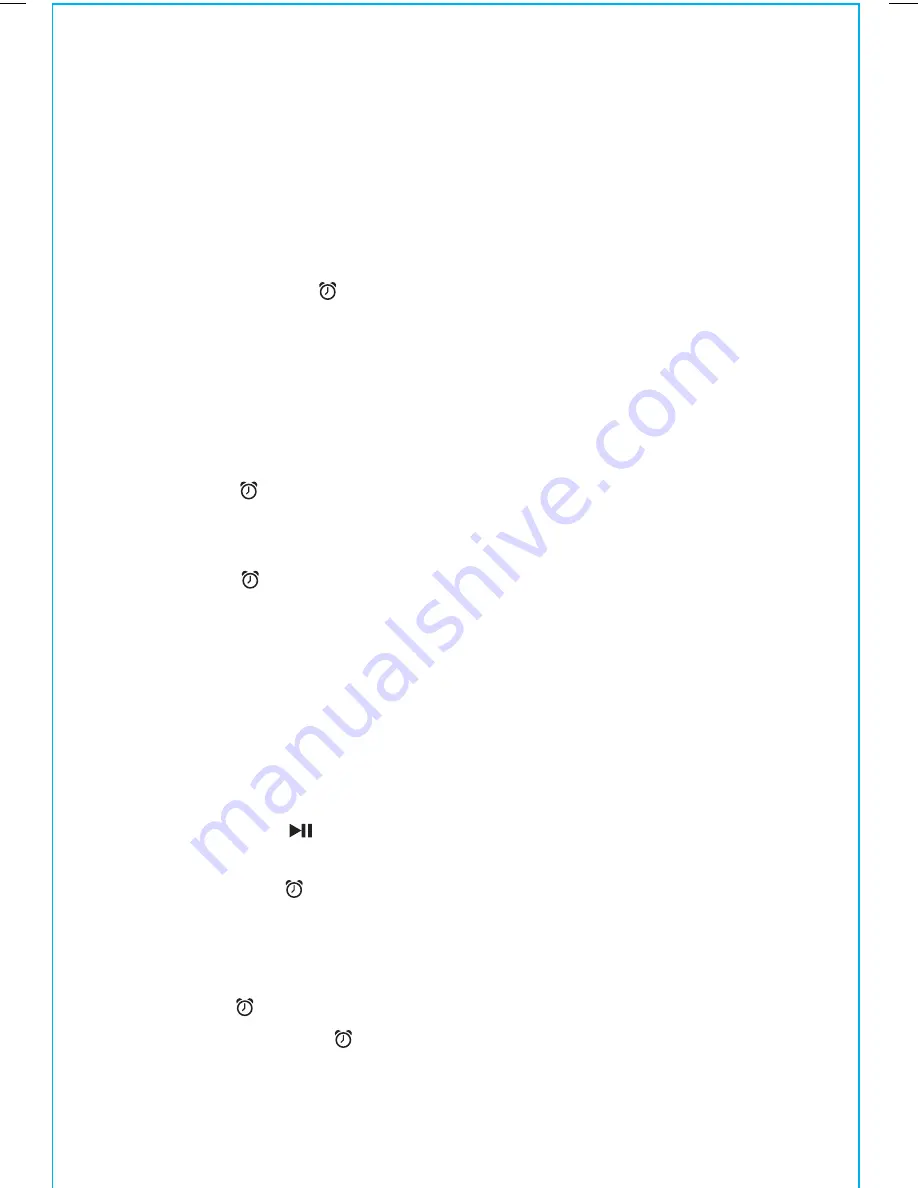
5
SETTING THE TIME:
TIME SYNC & MANUAL
TIME SETTING
TIME SYNC
This unit is equipped with auto sync. By default, the unit will sync to the
time on your iPhone or newer iPod whenever you dock it in the Lightning
dock. When successful, the updated time will appear on the display. If
sync is unsuccessful, try to sync again using a different iPhone or iPod. If
sync still doesn’t work, set the time manually (see below).
SETTING THE TIME MANUALLY
1. Press and hold the
Time Set Button
until “MAN” or “SYNC” flashes in the
display with one beep. If “SYNC” is displayed, press the
+
or
–
Buttons
so
“MAN” appears in the display, indicating manual time setting mode.
2. Press and release the
Time Set Button
. The time will flash in the display.
3. Press the
+
or
–
Buttons
to set the correct time (hold for rapid adjustment.
Make sure you are setting the time to the correct AM or PM time. The PM
indicator appears at the upper left of the display; there is no AM indicator.
NOTE
: The time can be set to standard 12 hour time (AM and PM) or to 24
hour time (sometimes called “military time”). To toggle between 12 and 24
modes, press and release the
Alarm Button
located on top of the unit at
any time when the display is flashing during manual time setting mode.
4. Press and release the
Time Set Button
to confirm the current time setting
(two beeps will sound) and exit time setting mode.
6
SETTING AND USING THE ALARM
SETTING THE ALARM
This unit lets you wake to your docked iPhone, iPod (iPod), FM radio or
to the built-in tone (buzzer) alarm. The alarm will sound for 60 minutes
or until reset/turned off.
1. Press and hold the
Alarm Button
until the alarm time display flashes
with one beep.
2. Press the
+
or
–
Buttons
to adjust the display to the desired alarm time (hold
for rapid adjustment). Make sure you are setting the time to the correct AM
or PM time. The PM indicator appears at the upper left of the display; there
is no AM indicator.
3. Press the
Alarm Button
to confirm the alarm time. The WAKE-TO
indicator will flash on the display. Press the
+
or
–
Buttons
to toggle
among wake to iPod (Lightning dock), FM radio or tone (buzzer), then
press the
Alarm Button
to access volume setting for the selected
alarm source.
Wake to iPod:
If wake to iPod (Lightning dock) is selected, press the
+
or
–
Buttons
to set the Lightning dock volume (can be set
from 5- 40). The alarm will wake you to the last track
played on your docked iPhone or iPod.
Wake to radio:
If wake to FM is selected, press the
+
or
–
Buttons
or the
presets Button
to select a radio station to wake to,
then confirm your selection by pressing the
Alarm Button
. Press the
+
or
–
Buttons
to set the FM
radio alarm volume (can be set from 5- 40).
Wake to tone
(buzzer):
No adjustments, see step 4. to confirm alarm setting.
4. Press the
Alarm Button
to exit and confirm alarm settings (two beeps
will sound). An alarm icon will appear on the display, indicating that
the alarm is set and armed.
















