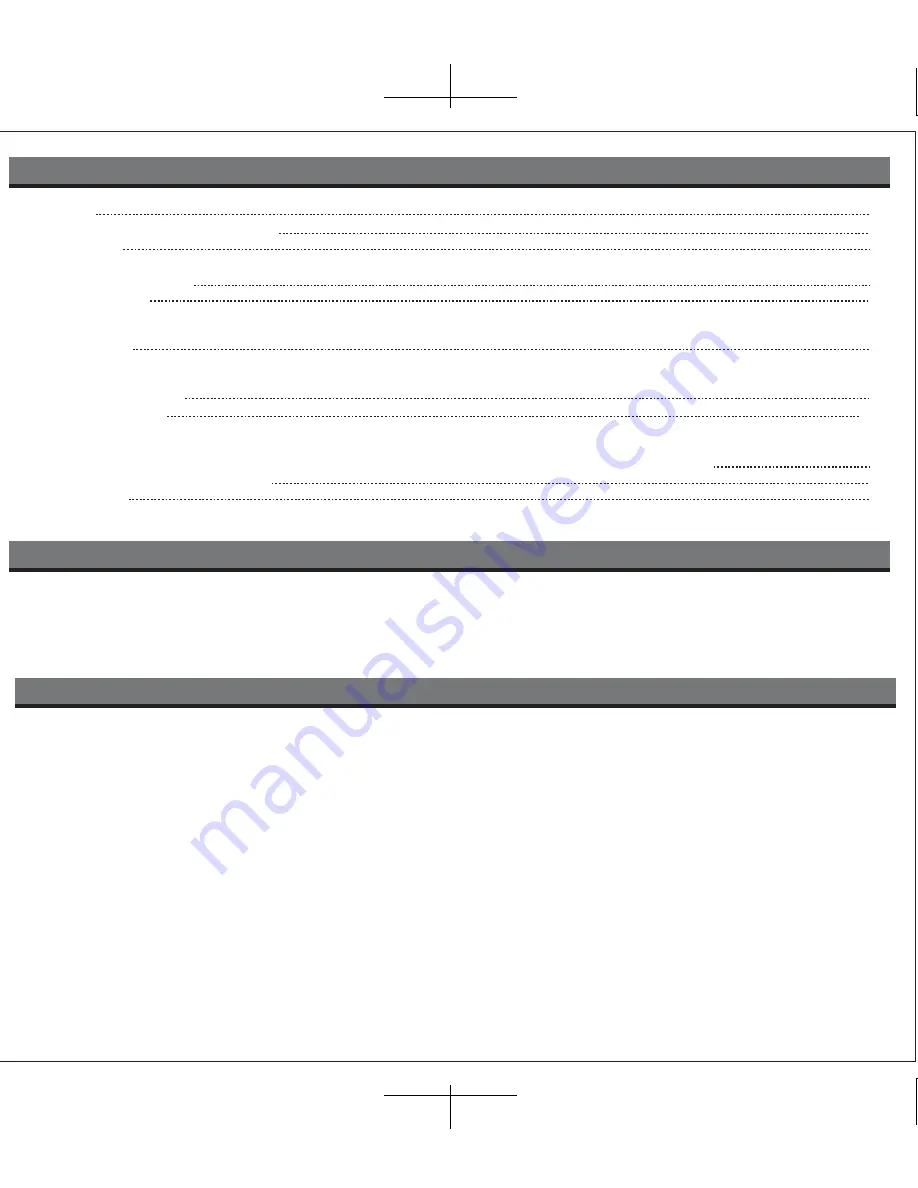
Table of Contents
Quick Start
1
Controls and Indicators / iP45 Display
2
Getting Started 3
Connect AC adaptor, Install Clock Backup Battery,
Charging Internal Battery
4
Setting Up the iP45 5
install iPod/iPhone insert, Setting the Time and Calendar using IPhone/iPod Time Sync
Setting Time and Calendar Manually
Using the Alarm
6
Setting the Alarm, Review, Arming and Disarming Alarm
Resetting the Alarm to Come on the Next Day, Sure Alarm, Snooze/Dimmer
Listening to iPod/iPhone
7
Listening to FM Radio 7-8
Setting up the Antenna, Tuning and Playing the Radio
Setting FM Radio Frequency/Range to use iP45 in Other Countries
Using the Aux Line-In Jack with other Audio Devices, Sleep Timer, Using the Remote auto/on switch
8
A Consumer Guide to Product Safety
9
Troubleshooting 10
This device complies with Part 15 of the FCC Rules, operation is subject to the following two conditions: (1) This device may
not cause harmful interference, and (2) this device must accept any interference received, including interference that may
cause undesired operation.
This equipment complies with the limits for a Class B digital device as specified in Part 15 of FCC Rules. These limits provide
reasonable protection against radio and TV interference in a residential area.
However, your equipment might cause TV or radio interference even when it is operating properly. To eliminate interference you can
try one or more of the following corrective measures:
• Reorient or relocate the receiving antenna.
• Increase the distance between the equipment and the radio or TV.
• Use outlets on different electrical circuits for the equipment and the radio or TV.
• Consult your dealer or an experienced radio/television technician if the problem still exists.
Modifying or tampering with your system’s internal components can cause a malfunction and might invalidate the system’s warranty
and void your FCC authorization to operate it.
This Class B digital apparatus complies with Canadian ICES-003.
Cet appareil numérique de la classe B est conforme à la norme NMB-003 du Canada.
FCC Information
•� Place the unit on a level surface away from sources of direct sunlight or excessive heat.
•� Protect your furniture when placing your unit on a natural wood and lacquered finish. A cloth or other protective material should be
placed between it and the furniture.
•� Clean your unit with a soft cloth moistened only with mild soap and water. Stronger cleaning agents, such as Benzine, thinner or similar
materials can damage the surface of the unit.
Maintenance
iP45 IB































