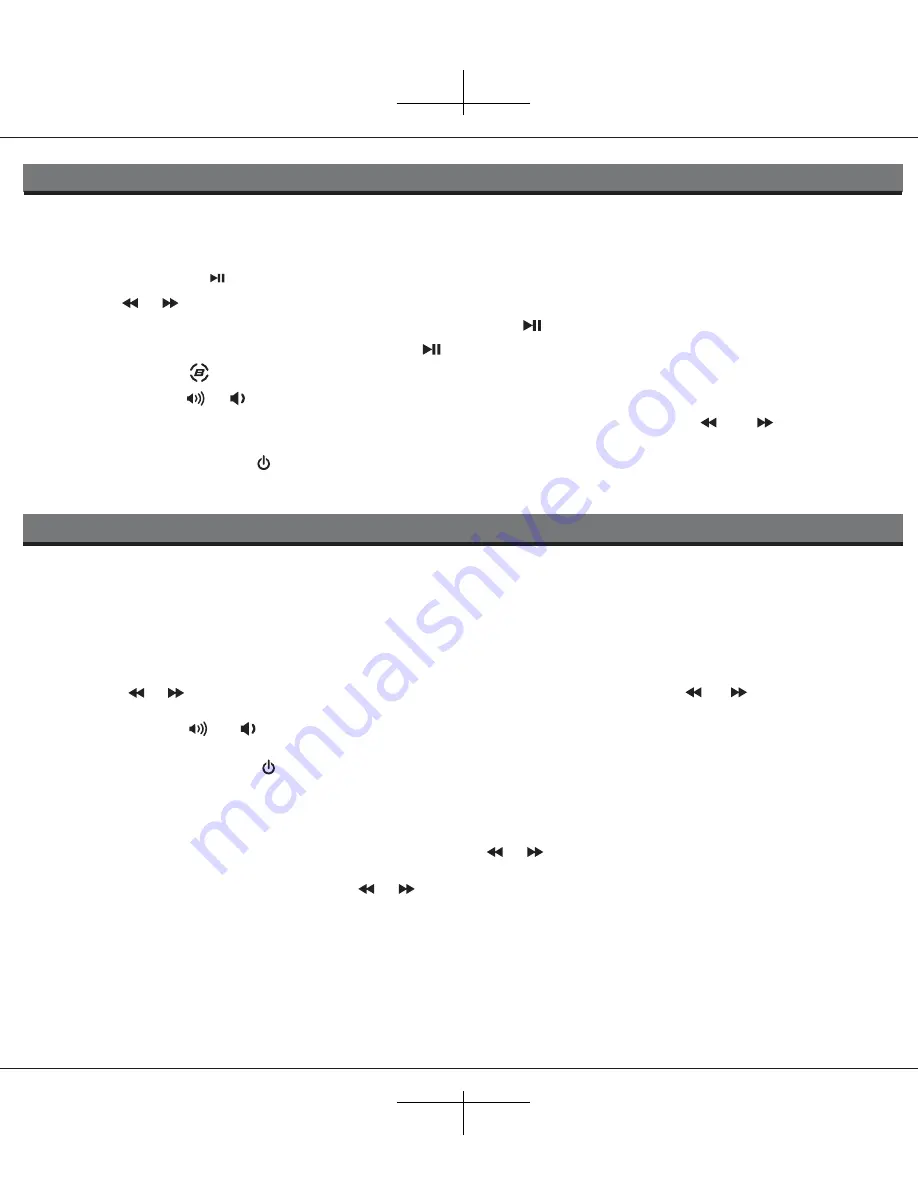
7
Listening to iPod/iPhone
iP45 IB
Listening to FM Radio
Setting up the Antenna
Insert the FM Antenna plug into the Aux-in/FM Antenna Jack on the back of the unit. Extend the wire antenna fully for best
reception. Do not strip, alter or attach to other antennas.
Tuning and Playing the FM Radio
1. Press the
Radio/AUX Button
as needed to turn iP45 on and toggle between FM radio and aux-in modes. Select FM
Radio mode. The last selected radio station will play and the frequency will appear in the display.
2. Press the or
Button
to tune radio to a desired station. Pressing and holding the or
Button
(2 sec. then
release) will seek the next clear FM radio station.
3. Press the
Volume
or
Button
to adjust the volume setting.
4. If needed, move the
radio mono/stereo switch
located on back of the unit to mono to improve reception/signal.
5. To turn off the unit, press the
Button
. iPhone/iPod will continue charging while in the dock.
Setting and using FM Presets
You can set and save up to 6 radio station presets in memory.
1. To set a station as a preset, enter radio mode. Press and hold the
preset button
. A number will flash indicating the preset
number being set and the accompanying frequency. Press the or
Button
to change the station (hold as above for
station seek). Press the
preset button
to confirm the station as a preset. To review your presets, press and hold the
preset
button
until the display flashes, then press the or
Button.
Press the
preset Button
again to exit preset mode.
1. Select and place the insert for your iPhone or iPod model. Gently insert an already playing iPhone or iPod. The iP45 will
automatically turn on and you will hear the music playing from your iPod/iPhone.
Note:
If the playing song/music loudness is too low on the iPod itself, the iP45 may not detect that the iPod/iPhone is in
play mode. Press the
Button
to play it.
2. Press the or
Button
to change iPod/iPhone track forward/reverse.
3. When the iPhone/iPod is docked and in standby mode, press the
Button
to play it.
4. When the iPhone or iPod is in play mode, press the
Button
to pause play; press again to resume play.
5. Press the BonGiovi
Button
to activate the DPS active digital processing circuit. Press again to turn off.
6. Press the
Volume
or
Button
to adjust the iP45 volume.
7. Press the
eq Button
as needed to cycle through treble and bass sound settings. Press the or
Button
to adjust
settings for best sound.
8. To turn off the unit, press the
Button
. Your iPhone/iPod will continue charging while in the dock if unit is connected to
AC power. It will not charge when running on internal battery.













