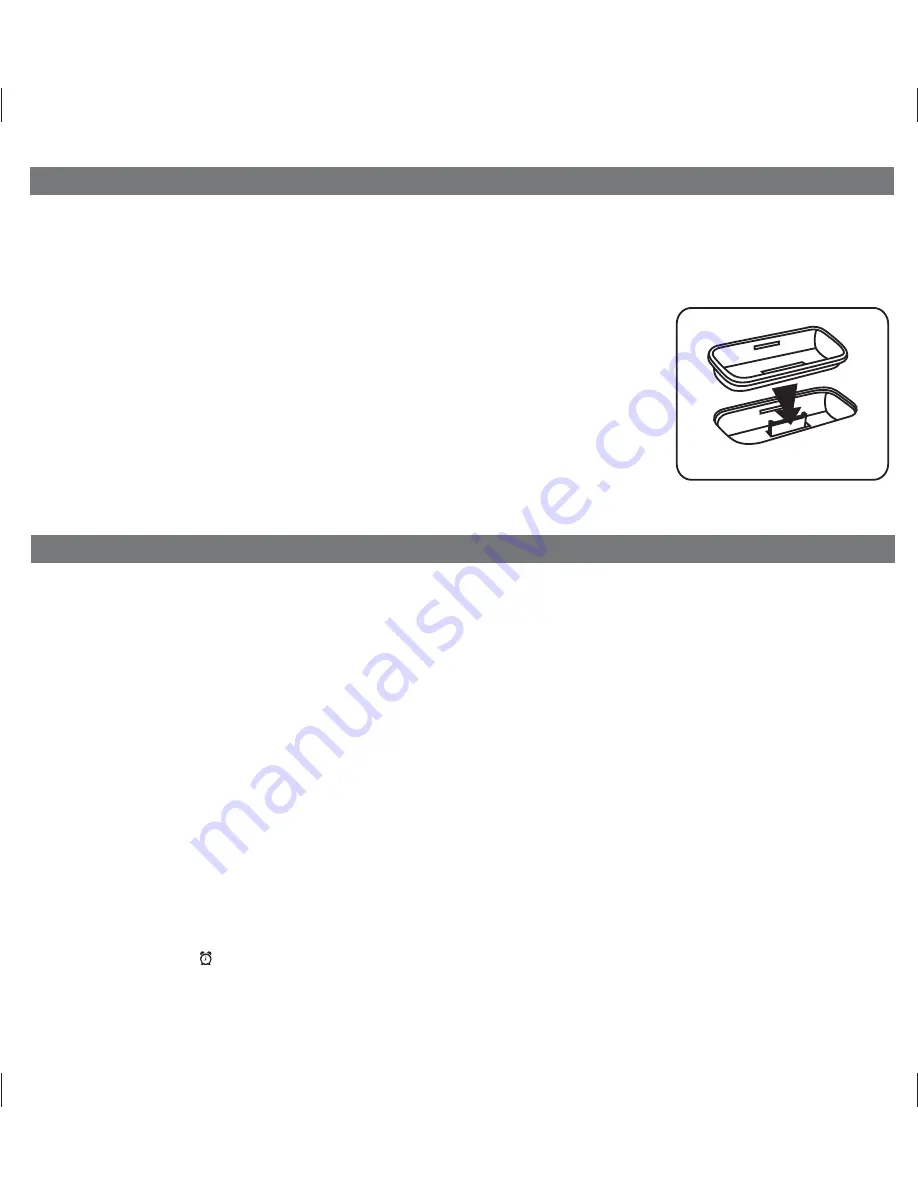
P8
Thank you for purchasing the iP44. Designed specifically to work with your iPhone and iPod, this system provides high quality
audio performance that brings out the best in your music and lets you wake or sleep to it.
Please read this instruction carefully before the appliance is operated and keep it for future reference.
Install iPhone/iPod Insert
Your iP44 comes with a set of inserts to ensure your iPhone or iPod fits properly in the dock
on the top of the system.
To place an insert:
1. Select the insert for your iPhone/iPod.
2. Gently press the iPhone/iPod insert into the dock.
3. Carefully place your iPhone/iPod into the dock. The iPhone/iPod must not be in a case
or “skin”.
4. To remove/replace an insert, first remove your iPhone/iPod, grip the insert and pull
gently upwards.
Getting Started
Install Insert
Setting Up the iP44
5
Time Sync from iPhone/iPod
T
he iP44 Time Sync feature allows you to quickly sync the time on the iP44 to the time on your iPhone or recent model iPod
(iPod Touch, iPod Nano and iPod Classic; older iPod models such as iPod mini do not support this feature).
1. Press the
Time Sync/Set Button
located at the back of the unit. A cursor will flash across the display, indicating the
unit is attempting to sync.
2. Once sync is completed two beeps will confirm sync was successful and the new time will be displayed.
3. If sync was not successful, one long beep will sound. If this happens, please try again with a different iPhone/iPod, or see
Setting Time Manually
on page 5 to set the time.
Note
: iPhone time is automatically updated to the correct time via cell phone towers. The time on your iPod is accurate only
to the time on the computer the last time the iPod was synced to it. It’s possible to have up to 59 seconds difference between
the iP44 and synced iPhone or iPod.
Setting Clock Time Manually
1. Depending on your location and whether or not Daylight Saving Time is in effect, set the
DST Switch
located at
the back of the unit to +1 to add an hour or to -1 to subtract an hour.
2. Press and hold the
Time Sync/Set Button
located at the back of the unit for 2 seconds until the hour flashes on the
display. Press the
<<
or
>> button
to set the current hour (hold to advance rapidly). Remember to set the correct AM
or PM time. The
PM Indicator
is located on the upper left side of the time display; there is no AM indicator
2.
Press the
Time Sync/Set
Button
again. The minutes will flash. Press the
<<
or
>> Button
to set correct minutes.
3. If desired, press the
Button
during time setting to toggle the clock format between 12 hour and 24 hour display mode.
4. Press the
Time Sync/Set Button
again (or no button within 10 seconds) to exit the time setting mode. Two beeps will
confirm the time is set.















