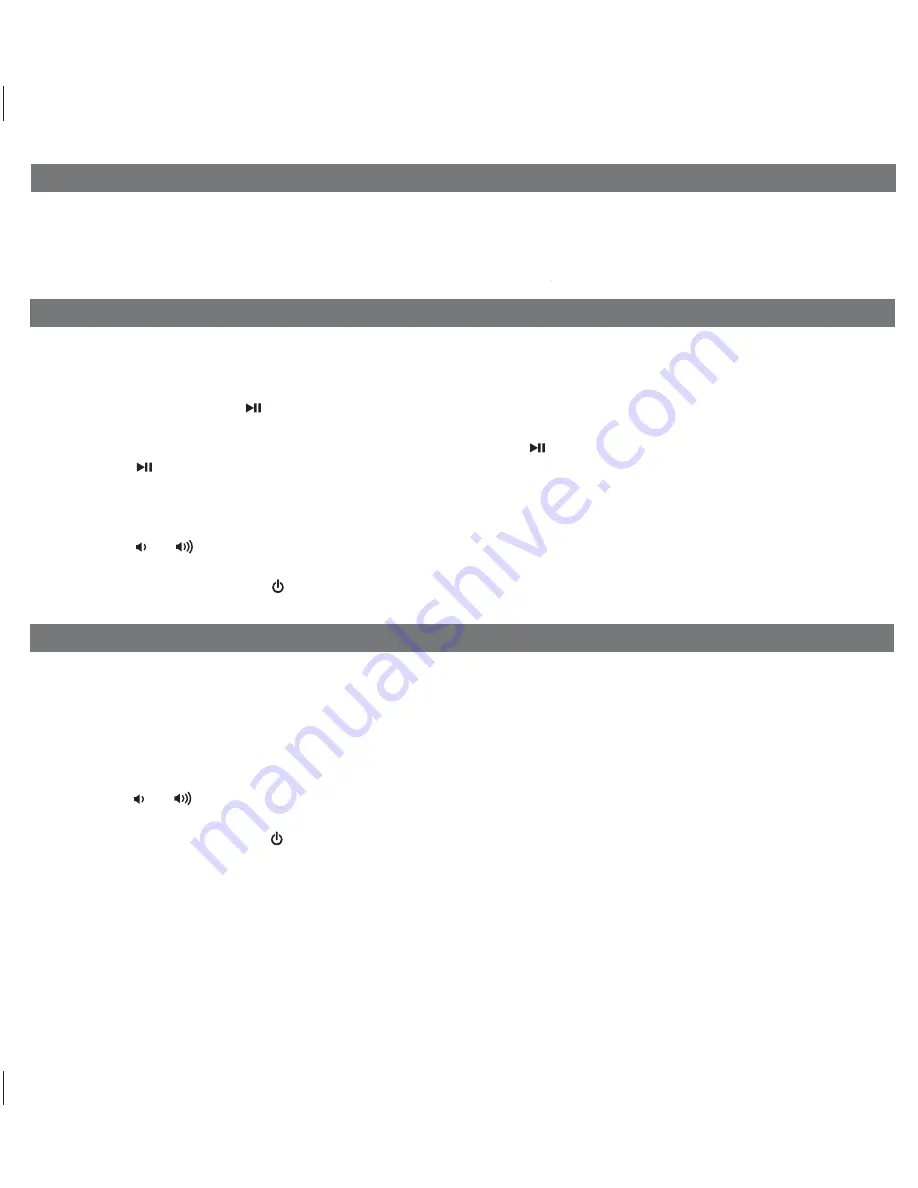
Charging your iPhone/Pod
7
P10
Listening to iPhone/iPod
Note: Please make sure you are using the correct insert for your iPhone/iPod and that it is properly docked into the iP44.
Failure to do so may damage your iPhone/iPod. This unit does not charge non-docking iPod models.
1. While your iPhone/iPod is docked in the unit and the unit is connected to AC power, it recharges (until fully charged).
1. Dock the already playing iPhone/iPod, the iP44 will automatically turn on and you will hear the music playing from your
iPhone/iPod.
Note: If the playing song/music loudness is too low on the iPhone/iPod, the iP44 may not detect that your iPhone/iPod
is in play mode. Press the
Button
to play it. iPhone/iPod icon will turn on to show iP44 is running under iPhone/iPod
mode.
2. When the iPhone/iPod is docked and in standby mode, press the
Button
to play it.
3. Press the
Button
again to pause play; press again to resume it.
4. To skip to different music tracks or to perform high speed music search within a track, you may press the
<<
or
>>
buttons
on the top panel of the iP44. These controls have the same function as the
l<<
or
>>l
buttons on your iPod
click wheel or your iPhone display.
5. Press the
or
Button
to adjust the system volume.
6. Press
EXB Button
located on the rear of the unit to enhance the bass sound.
7. To turn off the unit, press the
Button
. Your iPhone/iPod will continue charging while in the dock.
Listening to FM Radio
Setting up Antenna
Extend wire antenna fully for best reception. Do not strip, alter or attach to other antennas.
Tuning and Playing the Radio
1. Press the
Radio/Aux Button
to turn the iP44 on. The radio icon in the lower part of the display will appear.
2. Press the
<<
or
>> Button
to tune the radio to a desired station. Press and hold briefly to scan to next clear station.
3. Press the
or
Button
to adjust the system volume.
4. Press the
EXB Button
located on the rear of the unit to enhance the bass sound.
5. To turn off the unit, press the
Button
.















