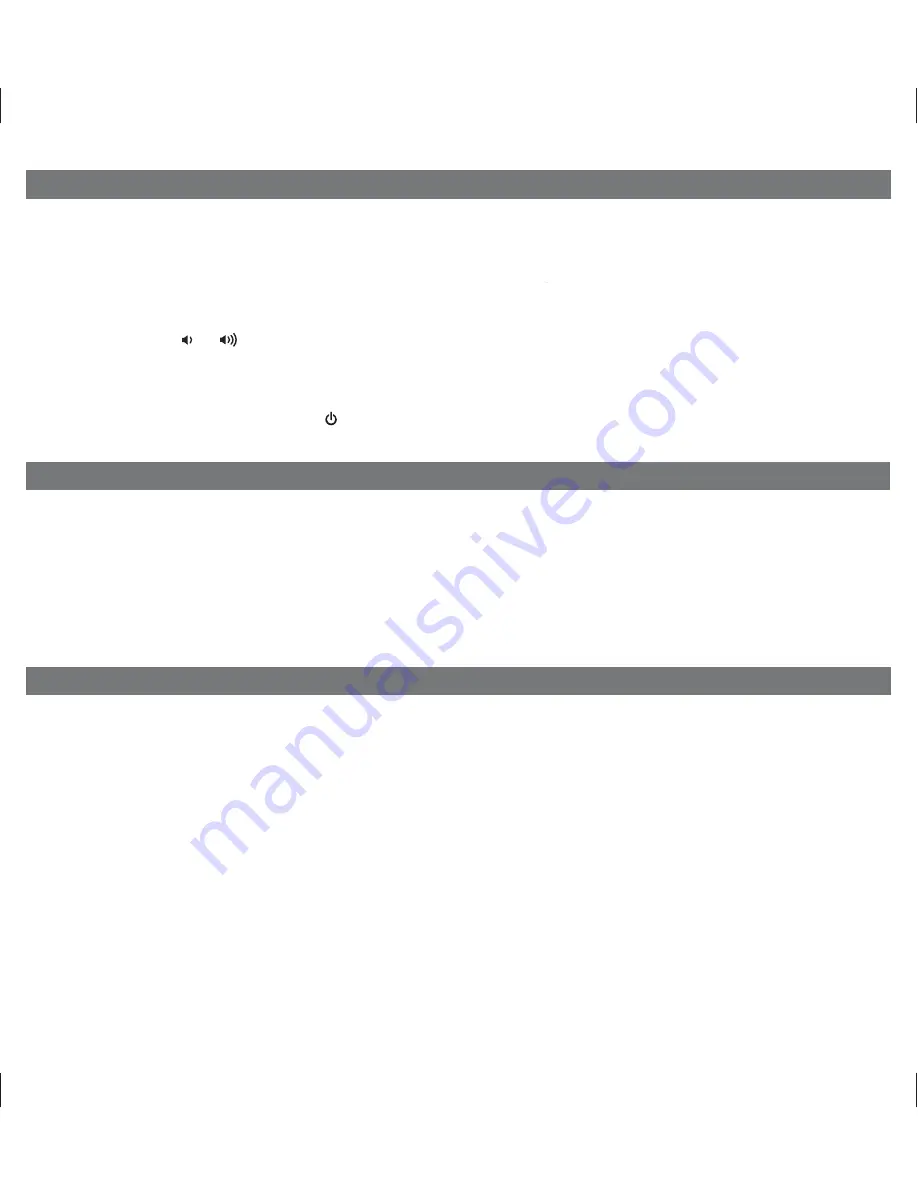
8
P11
Dimmer Operation
During normal operation, press the
Snooze/Dimmer Button
to set the brightness of the LCD display and accent lighting to
Hi, Mid, Low, Low display only or Off.
Sleep Operation
Sleep mode lets you sleep to your iPhone/Pod or radio, gradually lowering the volume until the unit shuts off at the selected
time. iP44’s sleep volume setting is independent of the normal volume level. You may adjust the sleep-to music volume to a
softer level without affecting the main volume level that you will hear when the alarm turns on.
1. Press the
Sleep Button
to enter sleep mode. The sleep icon will show in the lower part of the display.
2. You can adjust the sleep timer from 90, 60, 30 or 15 minutes by pressing the button again.
3. iP44 has independent volume setting for sleep mode so you can adjust the sleeping volume without affecting the alarm
volume. Press the
or
Button
to adjust the sleep volume. The sleep volume will remain at that level the next time
you enter sleep mode until controls are changed.
4. When the display changes back to show the real time, pressing the
Sleep Button
once will show the sleep time
remaining. Pressing it again will change sleep time to next lowest increment.
5. To stop listening at any time, press the
Button
to turn unit off.
Using the iP44 in Other Countries
Setting Radio Frequency/Reception Range
Different regions of the world use different FM radio frequency steps and ranges. You will need to select the one that matches
the standards in your region (USA, EUROPE, JAPAN, AUSTRALIA,or CHINA). The default setting is USA; if you live in the US,
you may skip this section.
1. Make sure the iP44 is OFF (not playing in any mode). Press and hold the
Radio Button
for about 5 seconds until
the radio icon flashes in the lower part of the display. Press the
<<
or
>> Button
to select your region.
2. Press the
Radio Button
again (or no button within 10 seconds) to exit the radio frequency setting mode.















